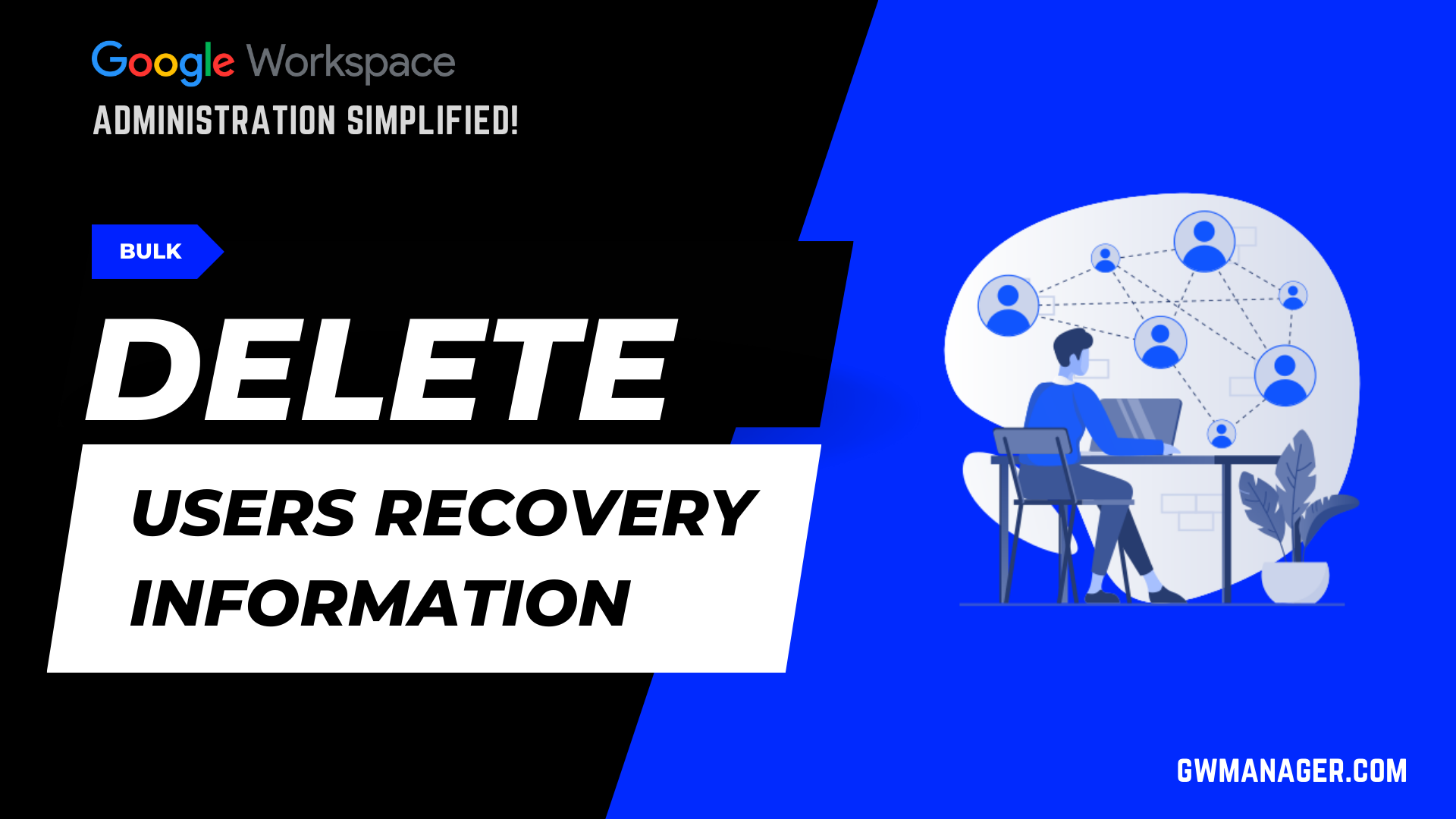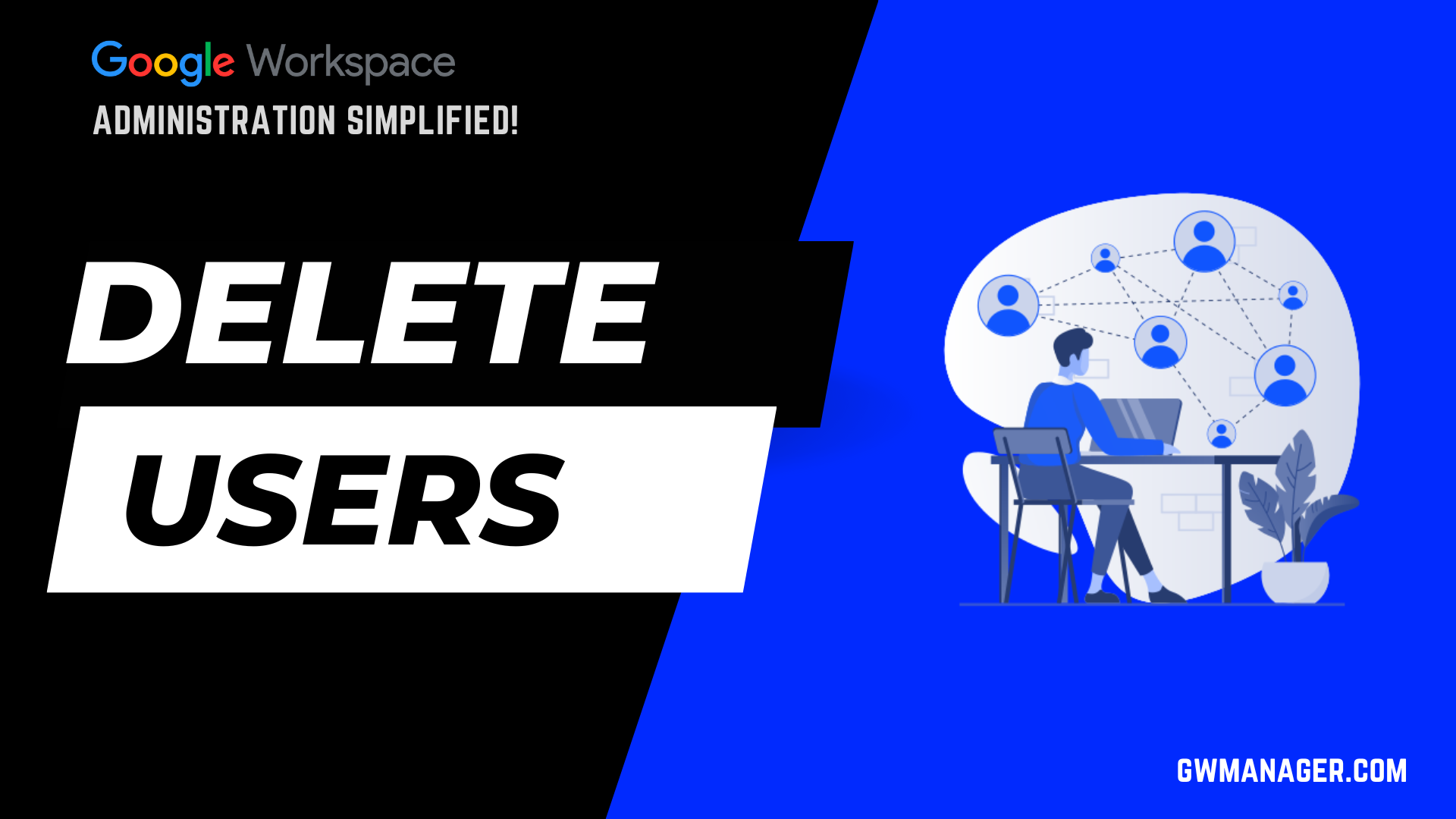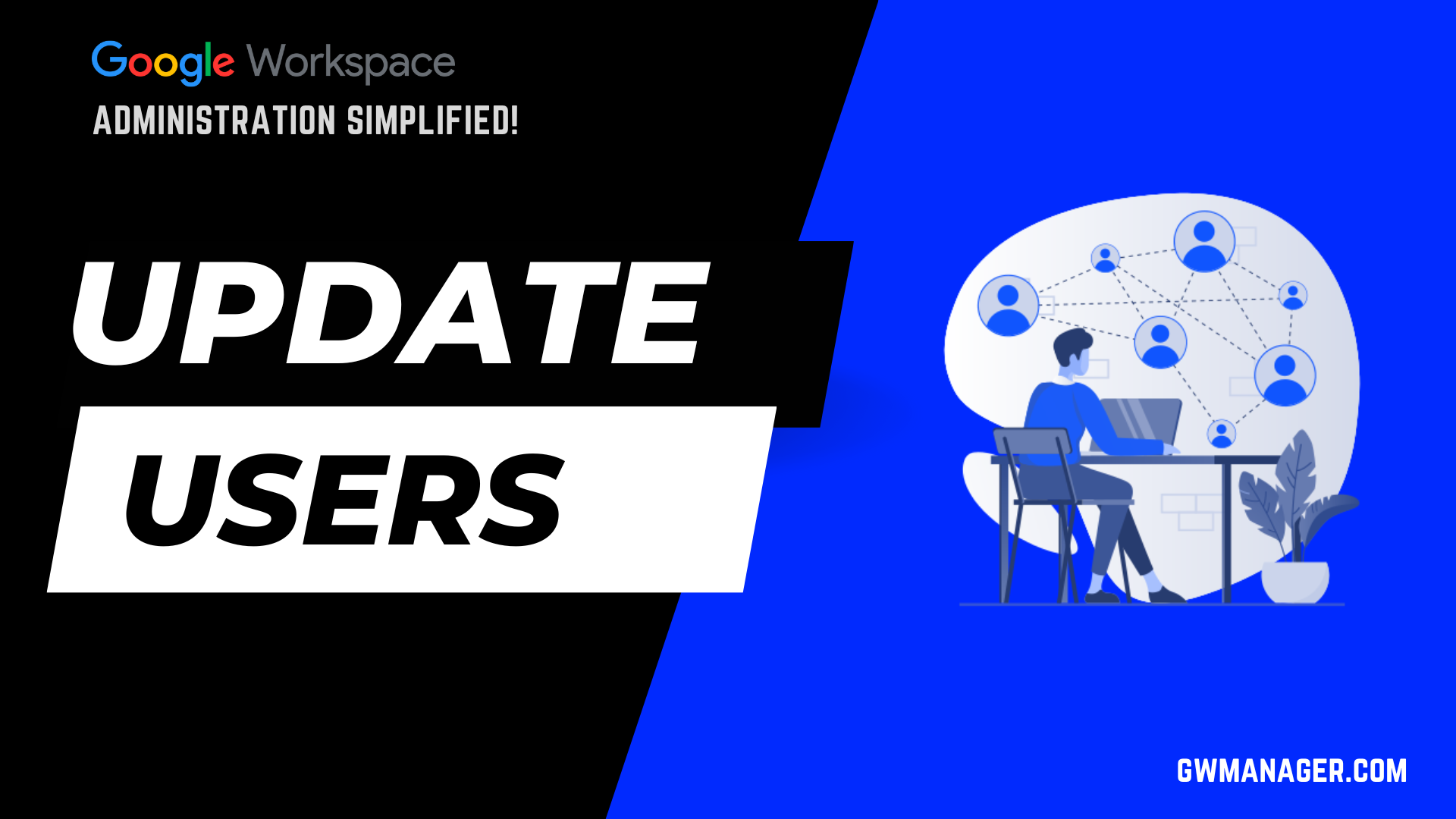Bulk Update Users Recovery Information in Google Workspace
Welcome to GW Manager.
In this video, I will show you how you can bulk update your users recovery information in Google Workspace with GW Manager.

First, I will go to Google Workspace Marketplace and install GW Manager.
Once it is installed, I will then go to any of my google sheets, and under extensions, click on GW Manager to launch it in the sidebar.
Step 1 : Install and Launch GW Manager.

Step 2 : Insert Update Users Sheet
Once, It is launched, I will go to manage users, and under users, I'll go to update users.
The tool recognizes that we don't have the update users sheet inserted yet, and it is asking us to insert it, so I'll click on the execute button, which will insert the update users sheet.
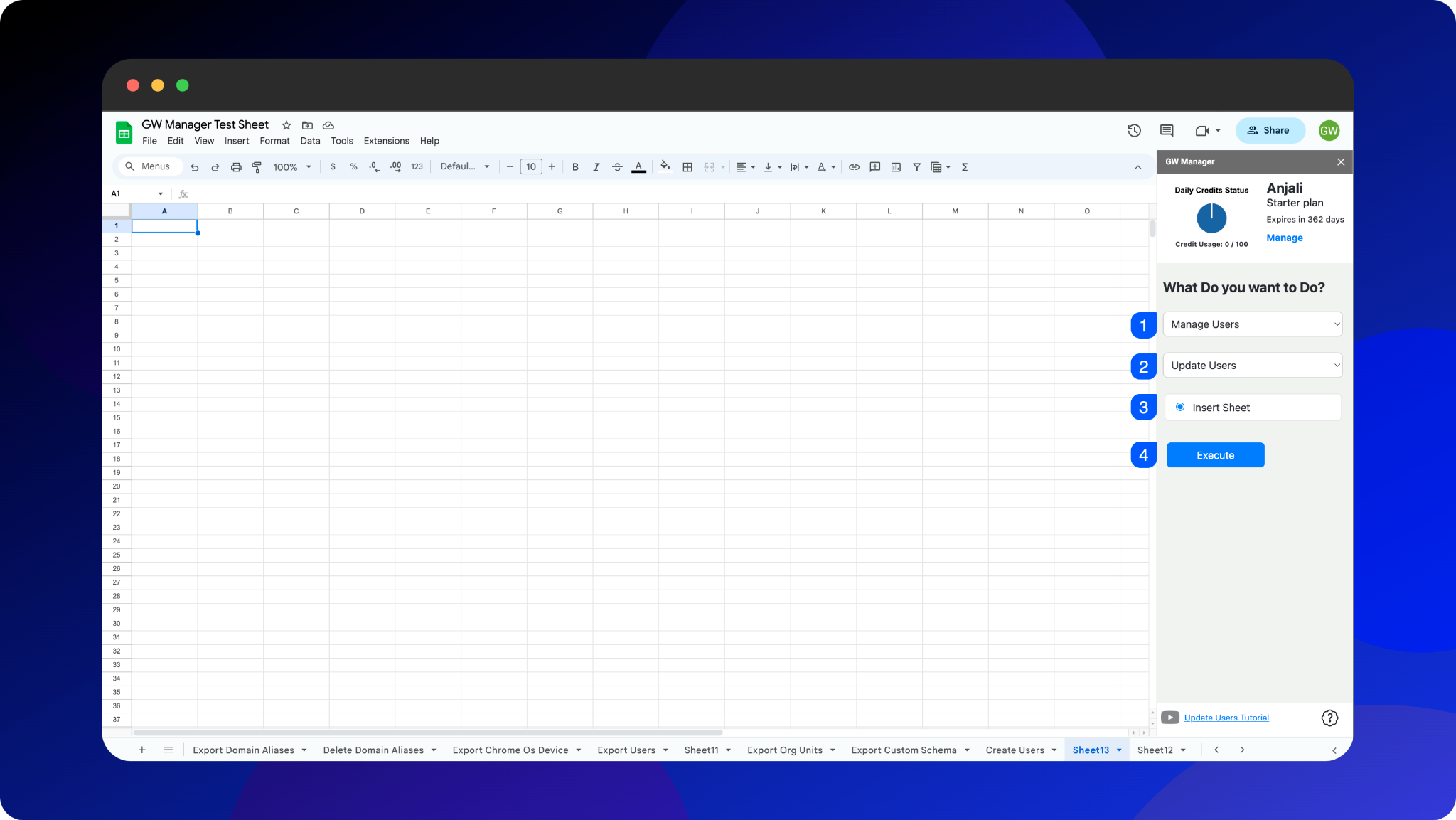
It is asking us to provide an email address, which is required, as we see the asterisk, rest of the information is optional.
We can put whatever information we want to update for our users.
If you leave any columns blank, the existing users information will remain unchanged.
As we only need to update users recovery information, we will enter users recovery email and phone number, and leave rest of the columns empty.
Step 3: Enter Users Primary Email Address and Recovery Information
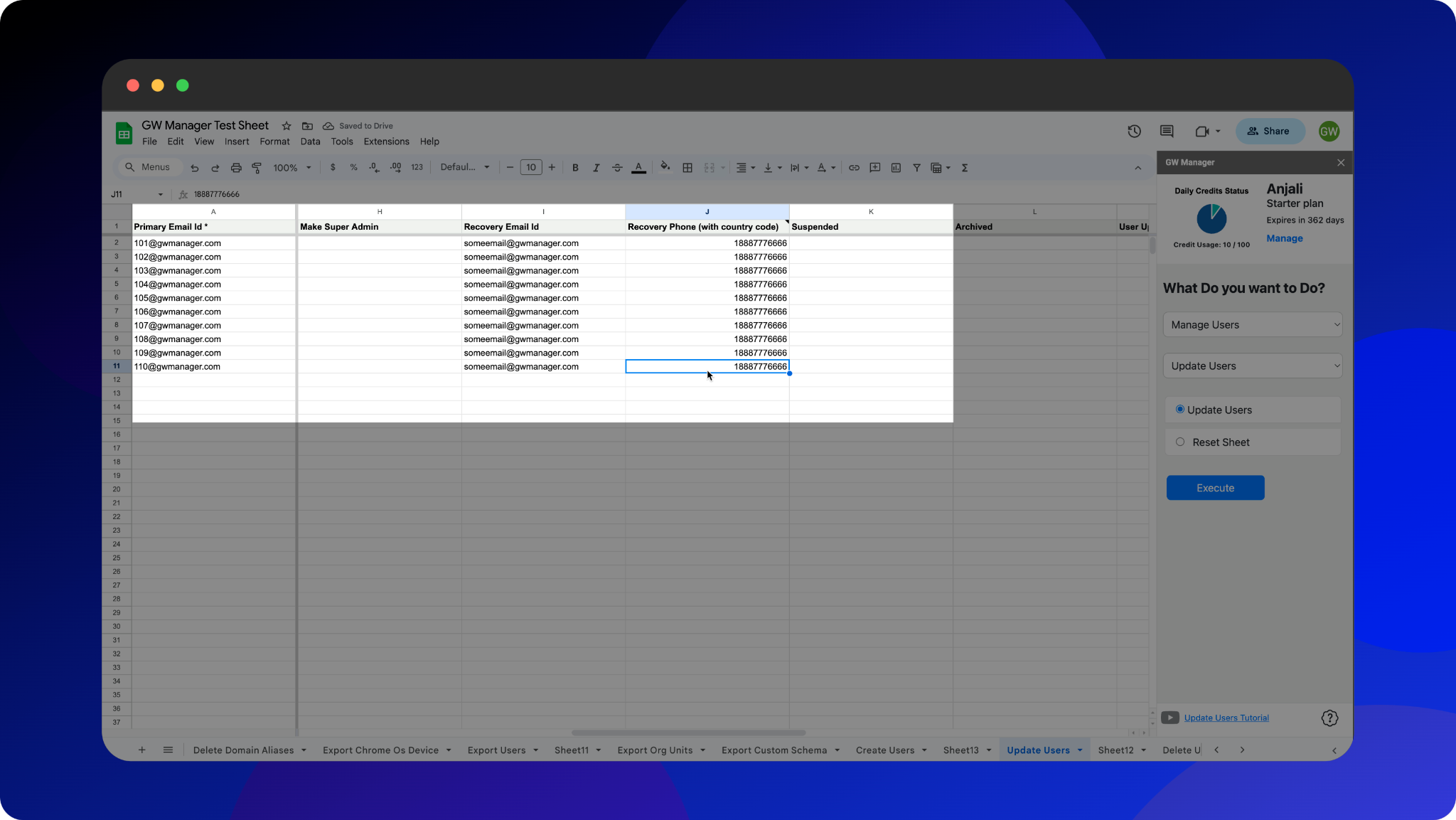
Please enter recovery phone number in the format of country code followed by the number.
For example, to enter United States phone number, enter 1 in front of the number as shown in our example here.
Before updating users recovery email and phone with GW Manager, let me first show you a quick reference.
I am in my Google Workspace Admin Console, and looking at a user 110@gwmanager.com, this user does not have any recovery information.

Let us go back to GW Manager and update users recovery information.
As I have provided users recovery email and phone number, I will now click on "Execute" to run "Update Users" function.
Step 4 : Execute Update Users Function in GW Manager
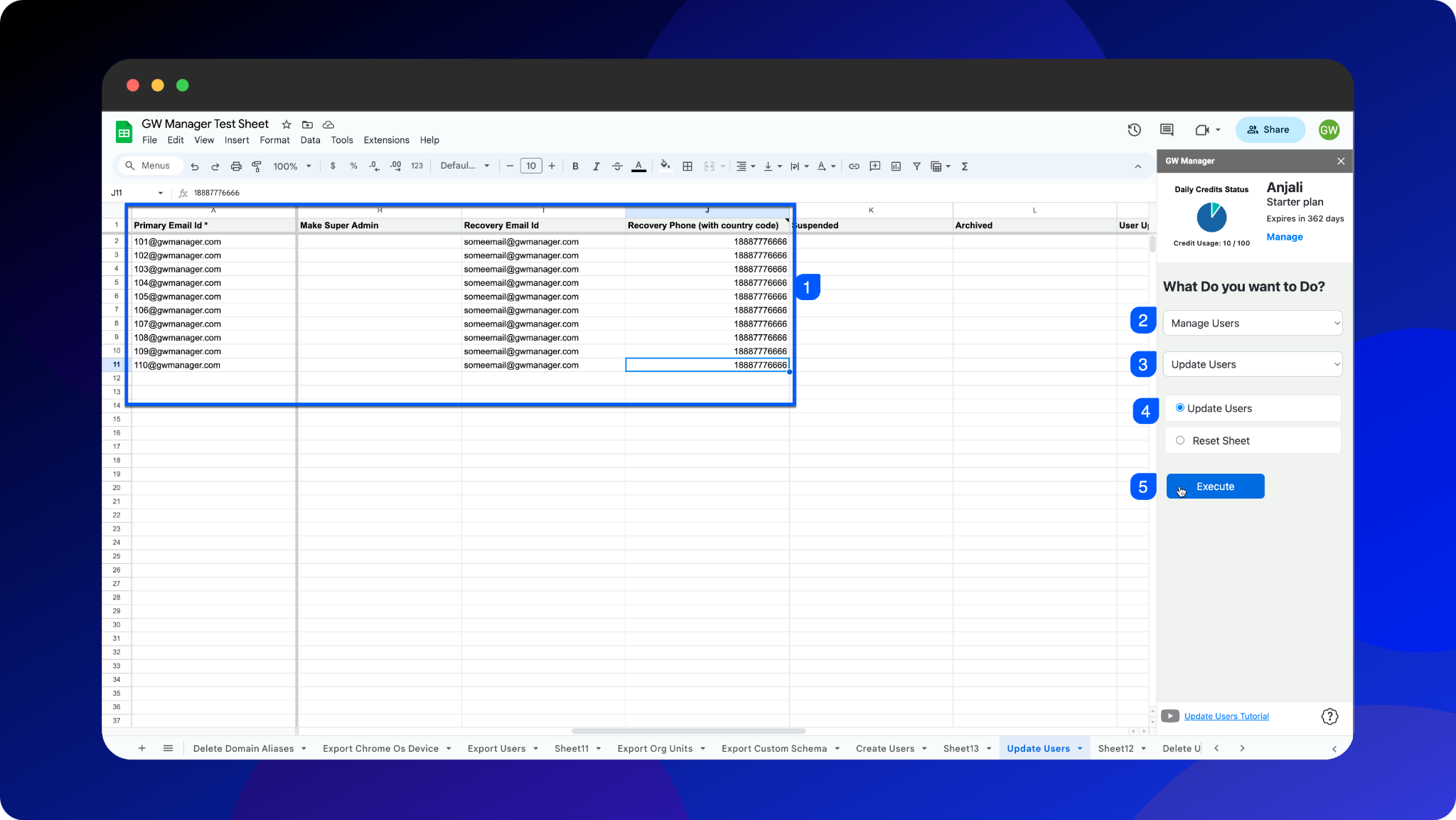
Now, GW Manager will start updating recovery information for your given Google Workspace users.
Within a few seconds, GW Manager updated users recovery information and provided us the success message.
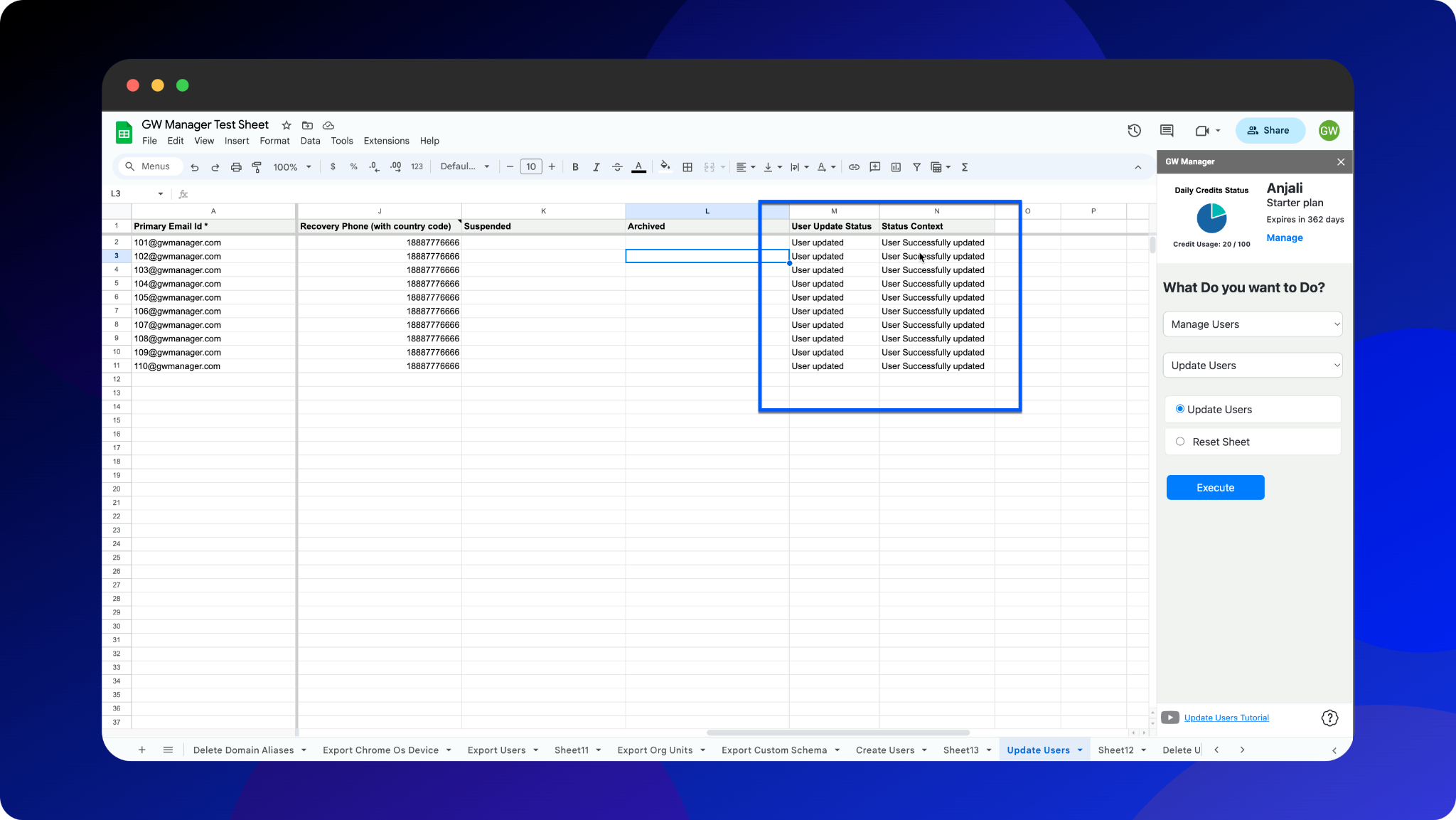
Now, let'S go back to Google Workspace admin console, to confirm that these users recovery information is updated.
I am looking for the same user 110@gwmanager.com and, I do see that GW Manager has updated recovery information.

Sweet!
This is how you can bulk update users in Google Workspace with GW Manager.
You can do much more with GW Manager.
For more information, please visit our website, gwmanager.com.
Thank you for reading.
Related Posts
Use GW Manager like a pro with these step by step tutorials, and save bunch of time doing bulk tasks in Google Workspace!