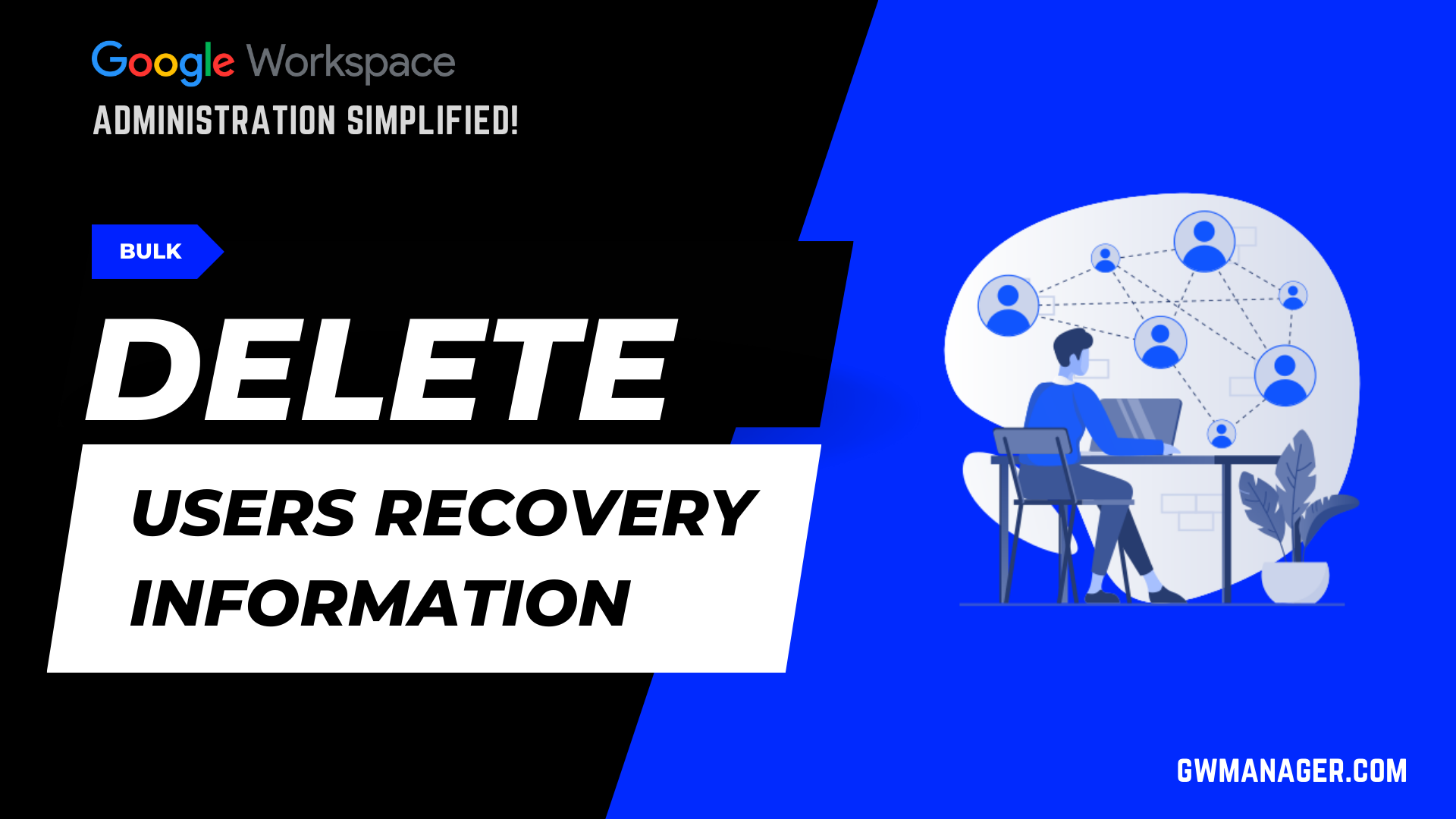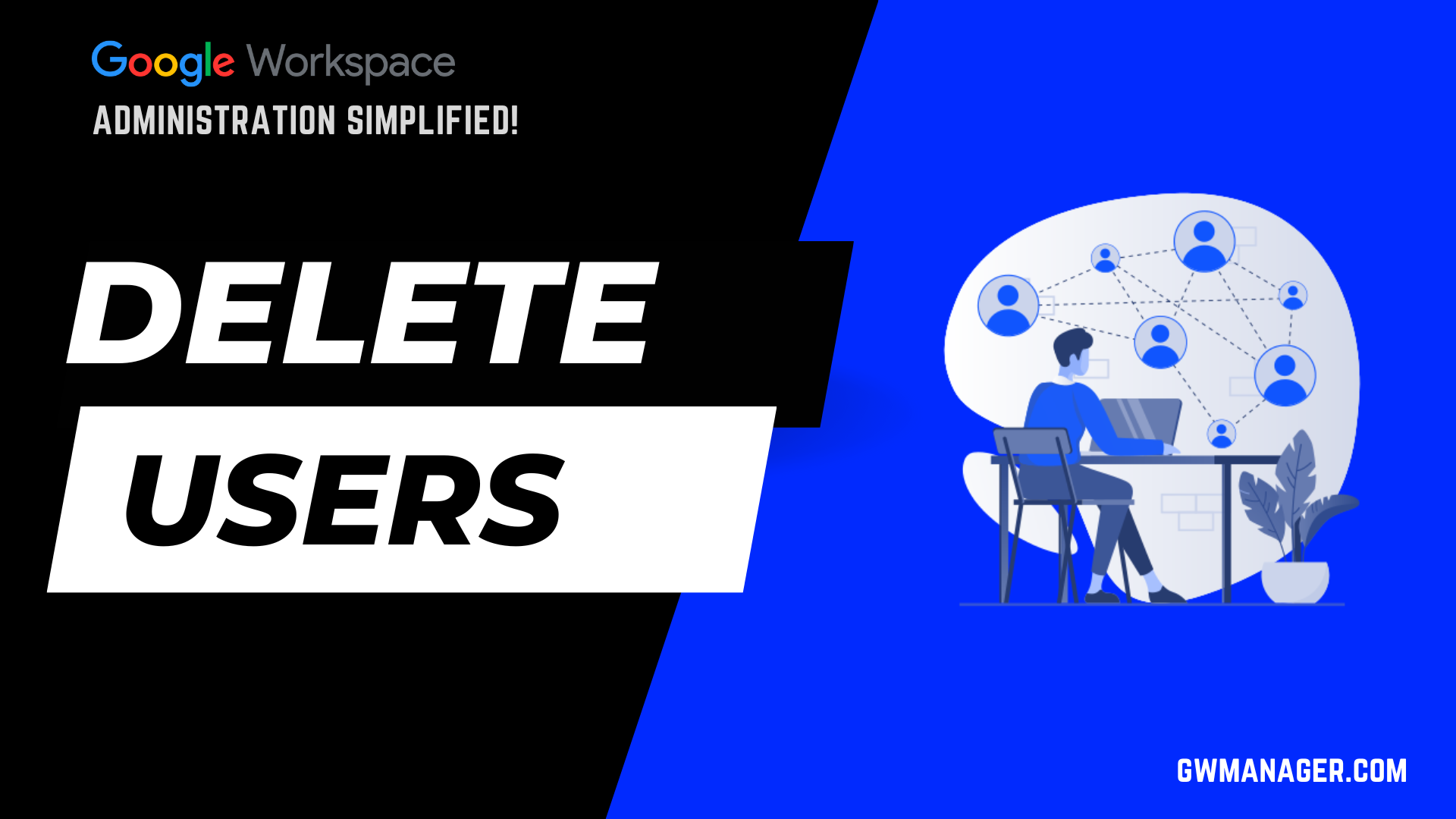Bulk Update Google Workspace Users with GW Manager
Welcome to GW Manager.
In this video, I will show you how you can bulk update users in Google Workspace with GW Manager.
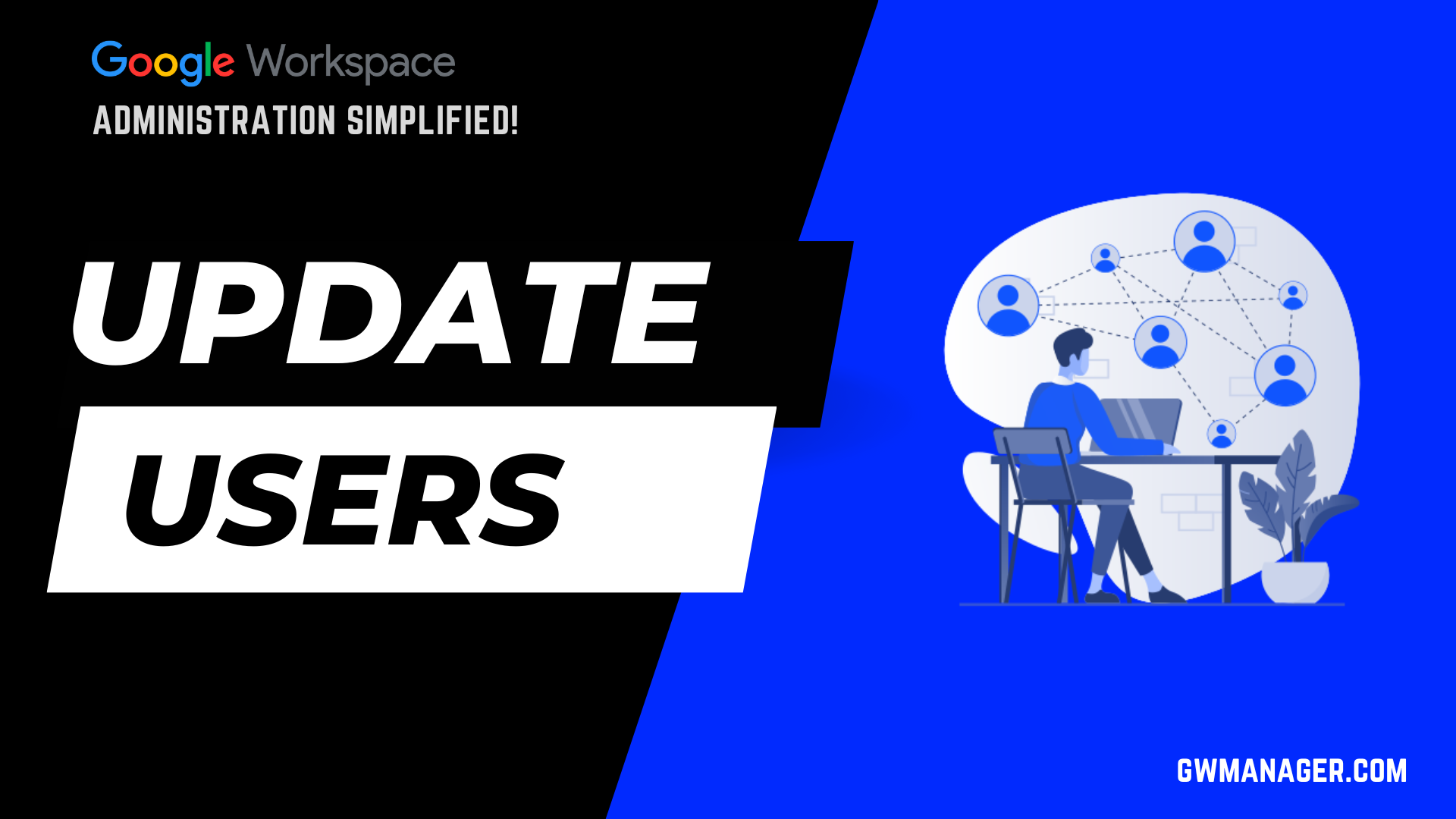
I'll go to my Google sheet and click on extensions, and under extensions, I'll go to GW Manager.
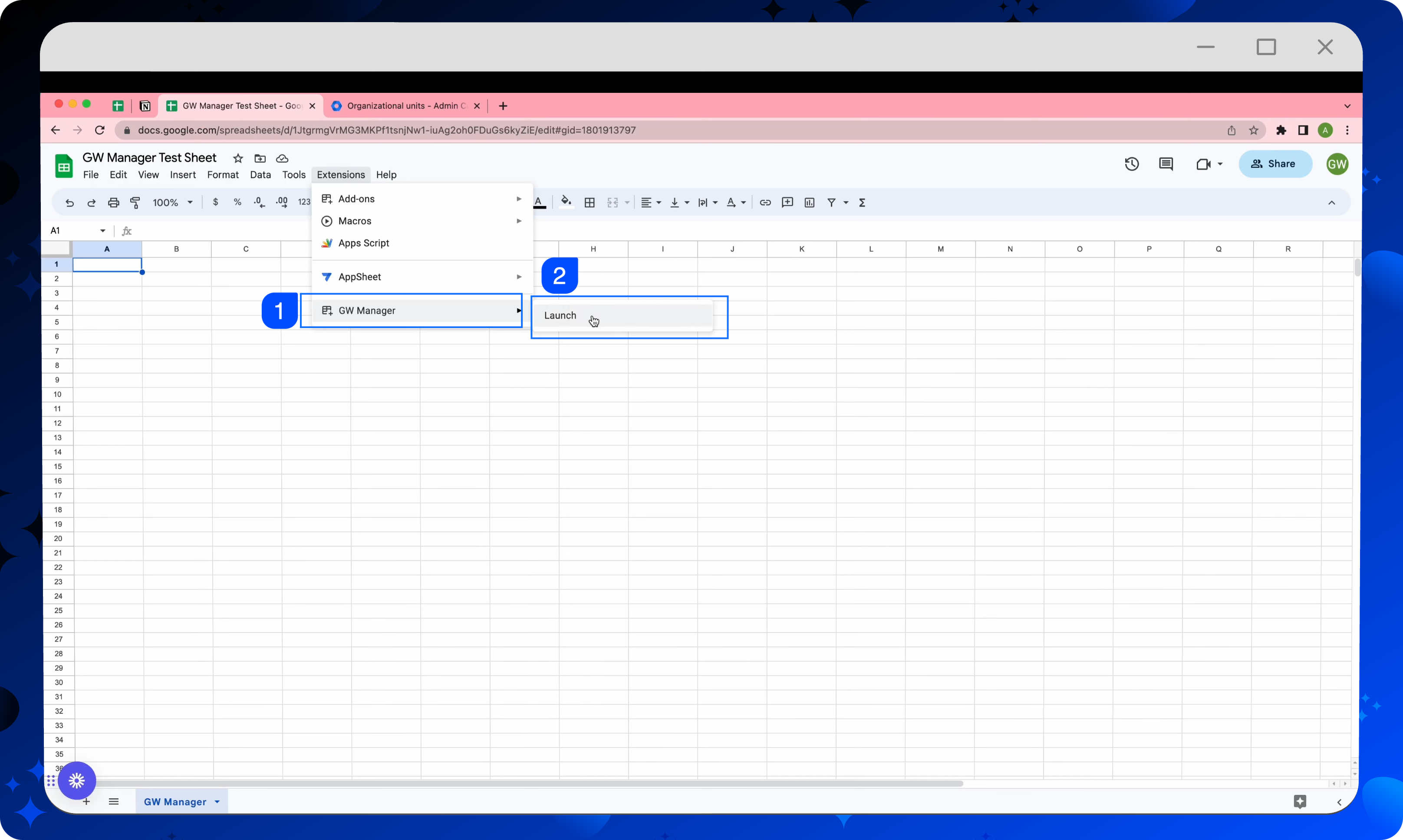
If you need help with the installation, please visit our website gwmanager.com.
I'll click on launch, which will launch the GW manager in the sidebar.
Once it is launched, you'll first need to insert the sheet, where you can provide which user information you want to update.
You have two options for that, either under features, you can select Manage Utilities, and then click on insert all sheets, click Execute, which will install all the sheets at once, so that you can deal with any of these functions.
However, for now, I will go to manage users, under users, I'll go to update users.
The tool recognizes that we don't have the update users sheet inserted yet, and it is asking us to insert, so I'll click on the execute button, which will insert the update users sheet.
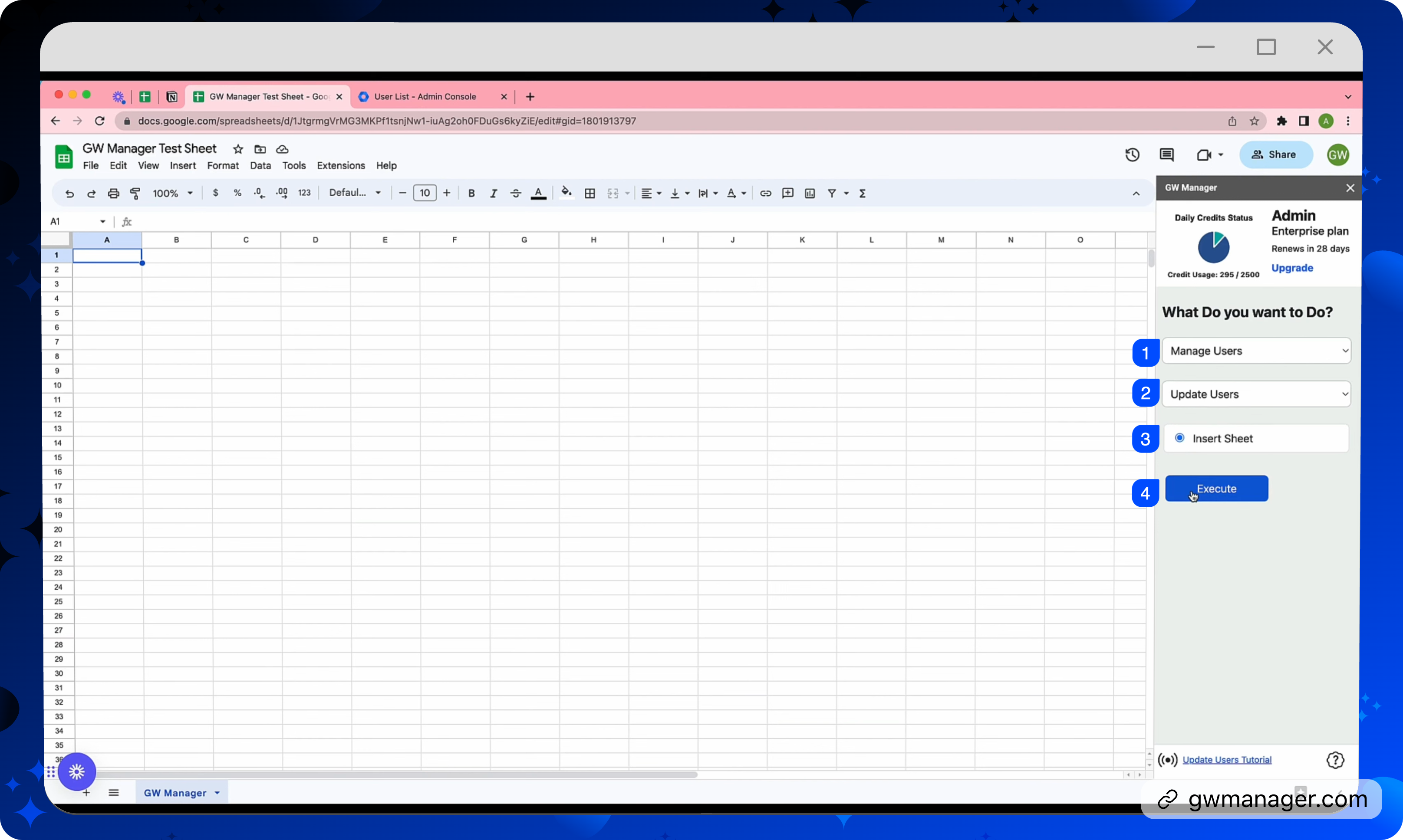
It is asking us to provide an email address, which is required, as we see the asterisk, rest of the information is optional.
We can put whatever information we want to update, in case if we just need to update the name, we can enter the new first and last name.
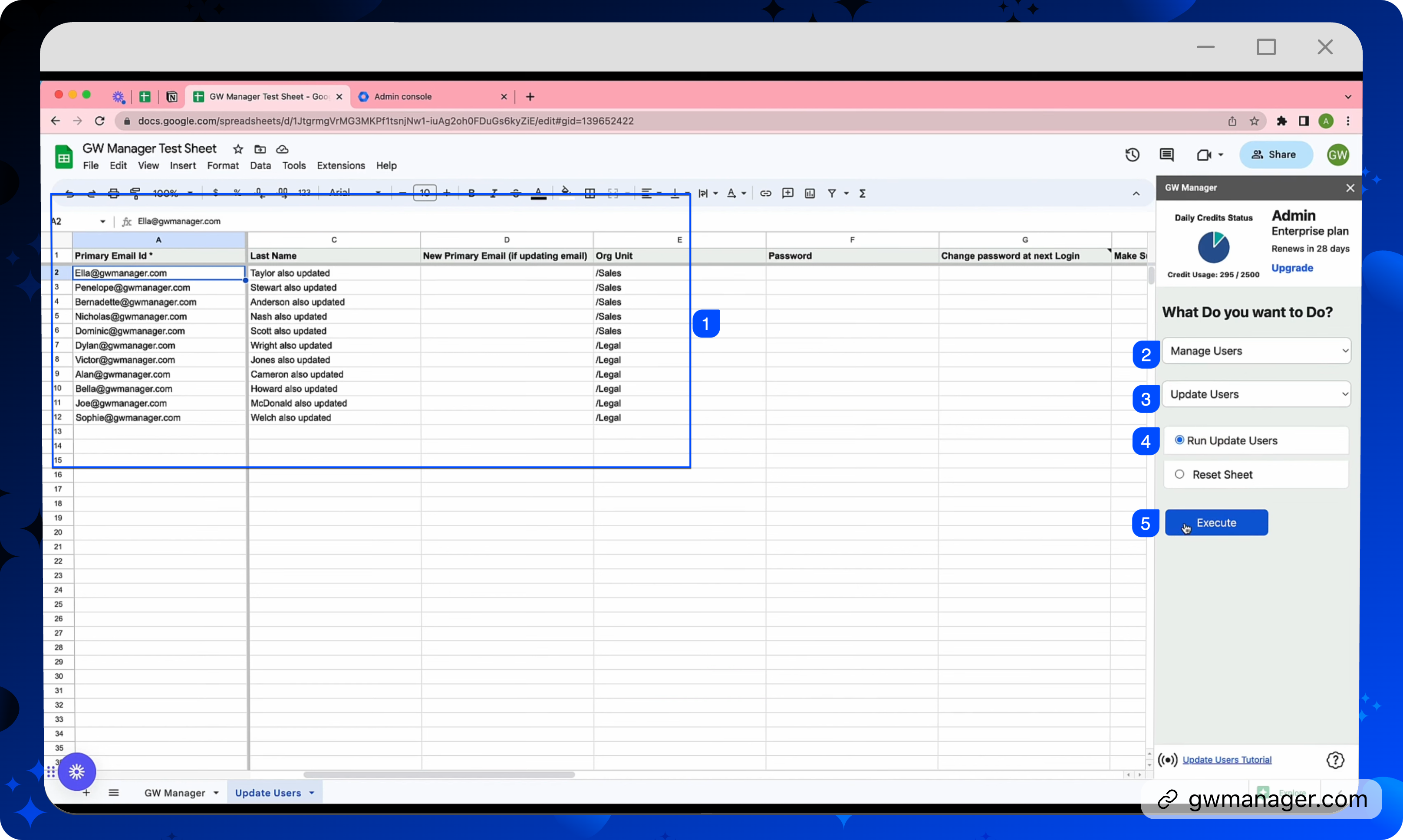
In the next videos, I'll show you how you can change passwords and other things, but the pattern is the same.
Whatever you want to change for these users, enter the new information.
If you do not enter any information in these columns, whatever information is saved already for these users, that information will be retained.
I'll go to my Google Workspace admin console and I'll go to sales. I did not see any users here, neither in legal.
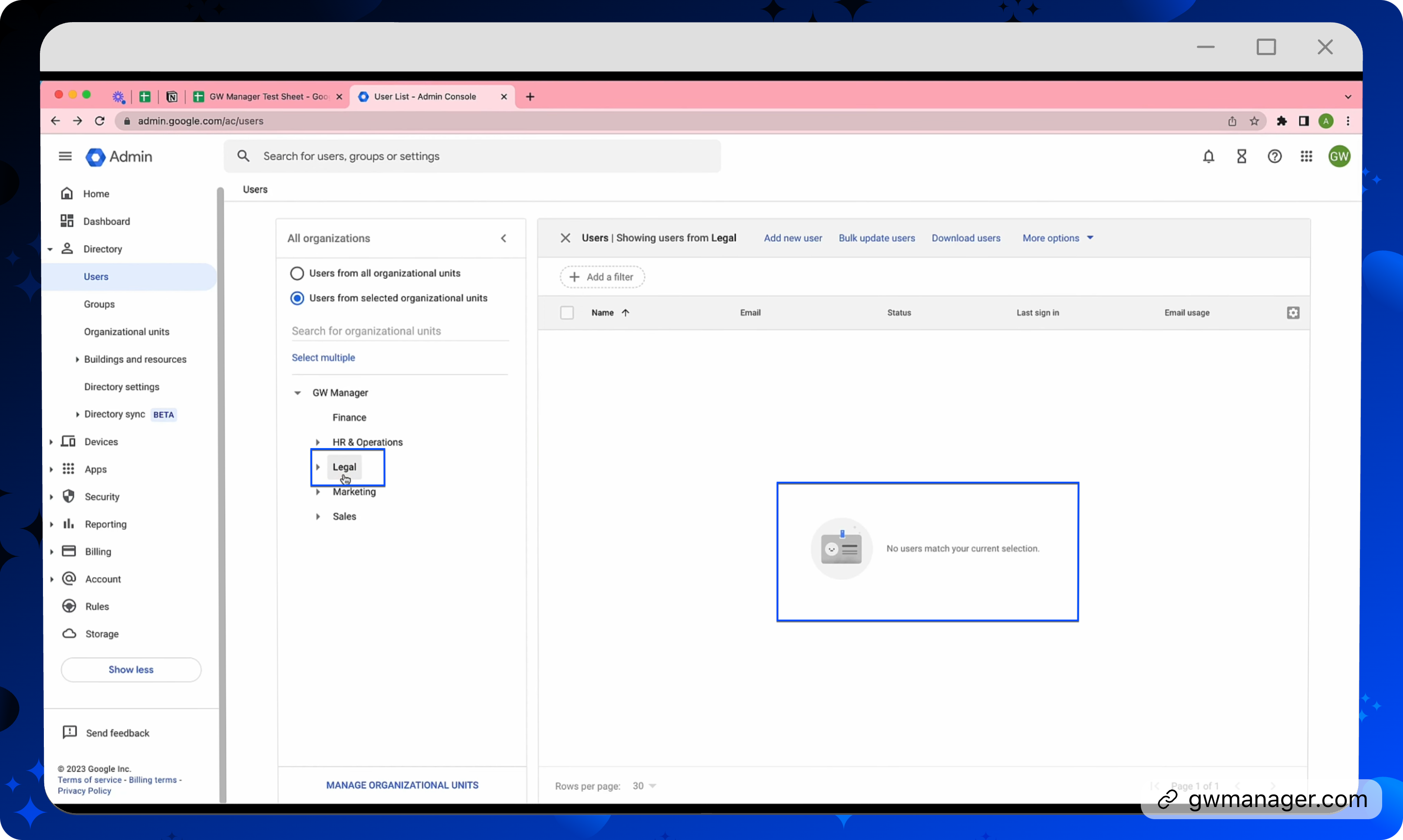
If I search for one of these users, for example, Ella, I see the name as Ella Taylor.
I will go to tool, here I have the update users selected. I'll select run update users, and click on execute button.
At this time, GW Manager will start updating information based on your input, and within a few seconds it will give you the result.
It's done with the task..
If we scroll on the right, it says that these results are updated successfully.

Now we will go back and check on these users, first, we'll go to the directory, users and see if the users' organizational units have been changed or not.
When I go to sales, we see that these five users are moved.
We should also see those users legal because we also put some in legal too.

let us look at their names, if I click on Alan, for example, it says, Alan updated, Cameron also updated.
If I go here and look at Alan, his first name Alan updated. Cameron also updated.
This is how you can bulk update users in Google Workspace with GW Manager.
You can do much more with GW Manager.
For more information, please visit our website, gwmanager.com.
Thank you for reading.
Related Posts
Use GW Manager like a pro with these step by step tutorials, and save bunch of time doing bulk tasks in Google Workspace!