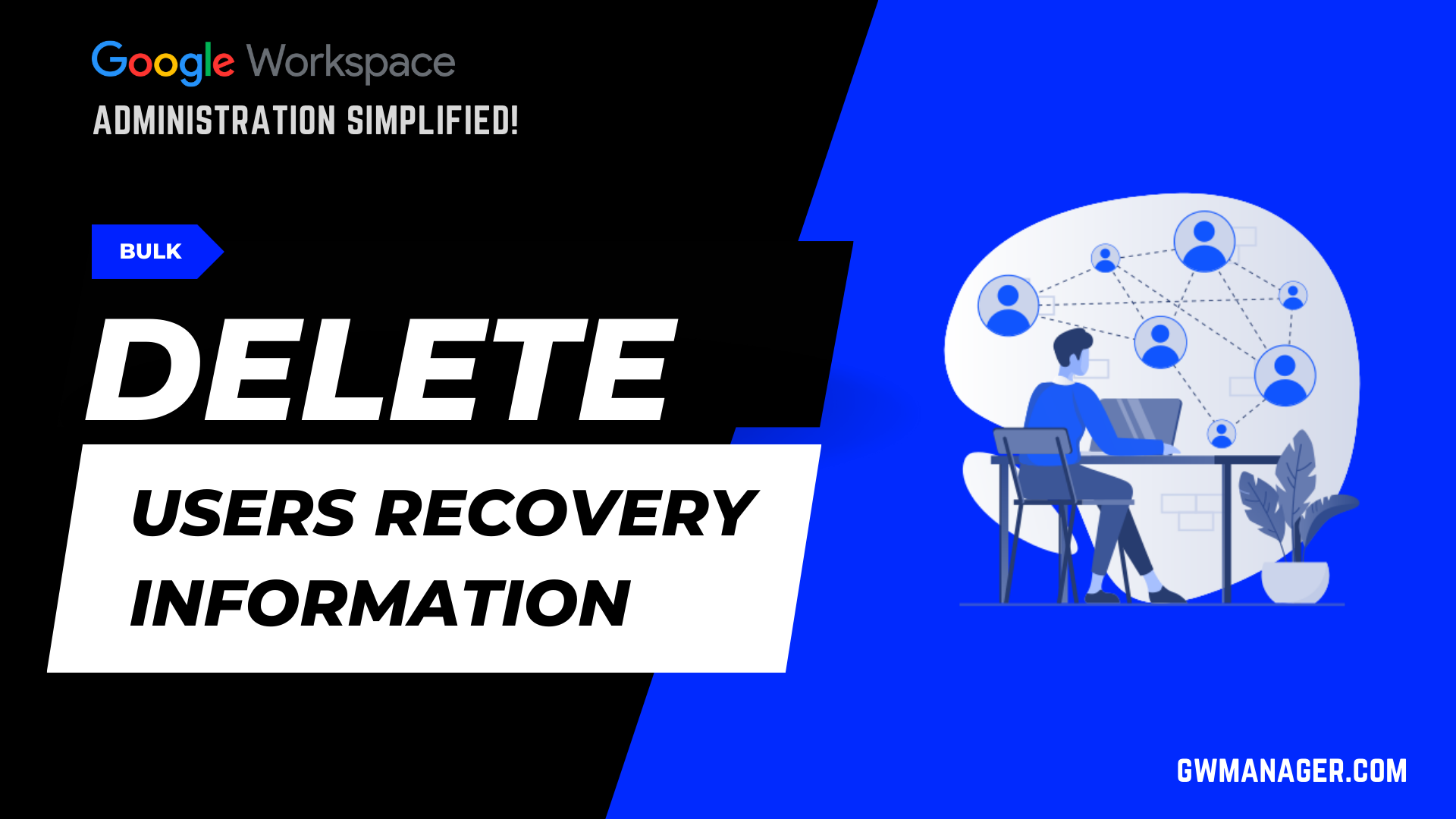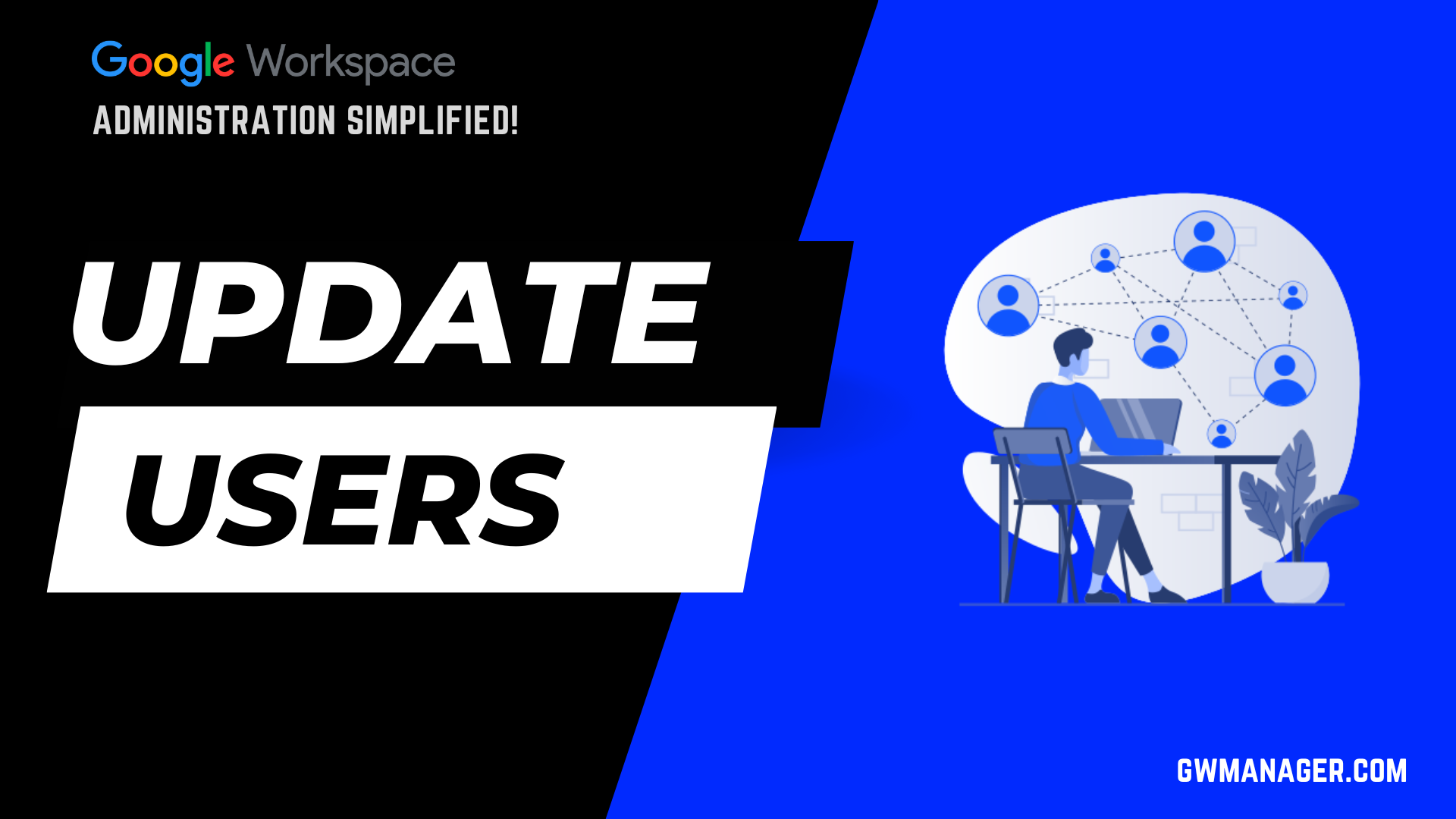Bulk Delete Google Workspace Users with GW Manager
Welcome to GW Manager.
In this video, I will show you how to delete multiple users from Google Workspace with GW Manager.
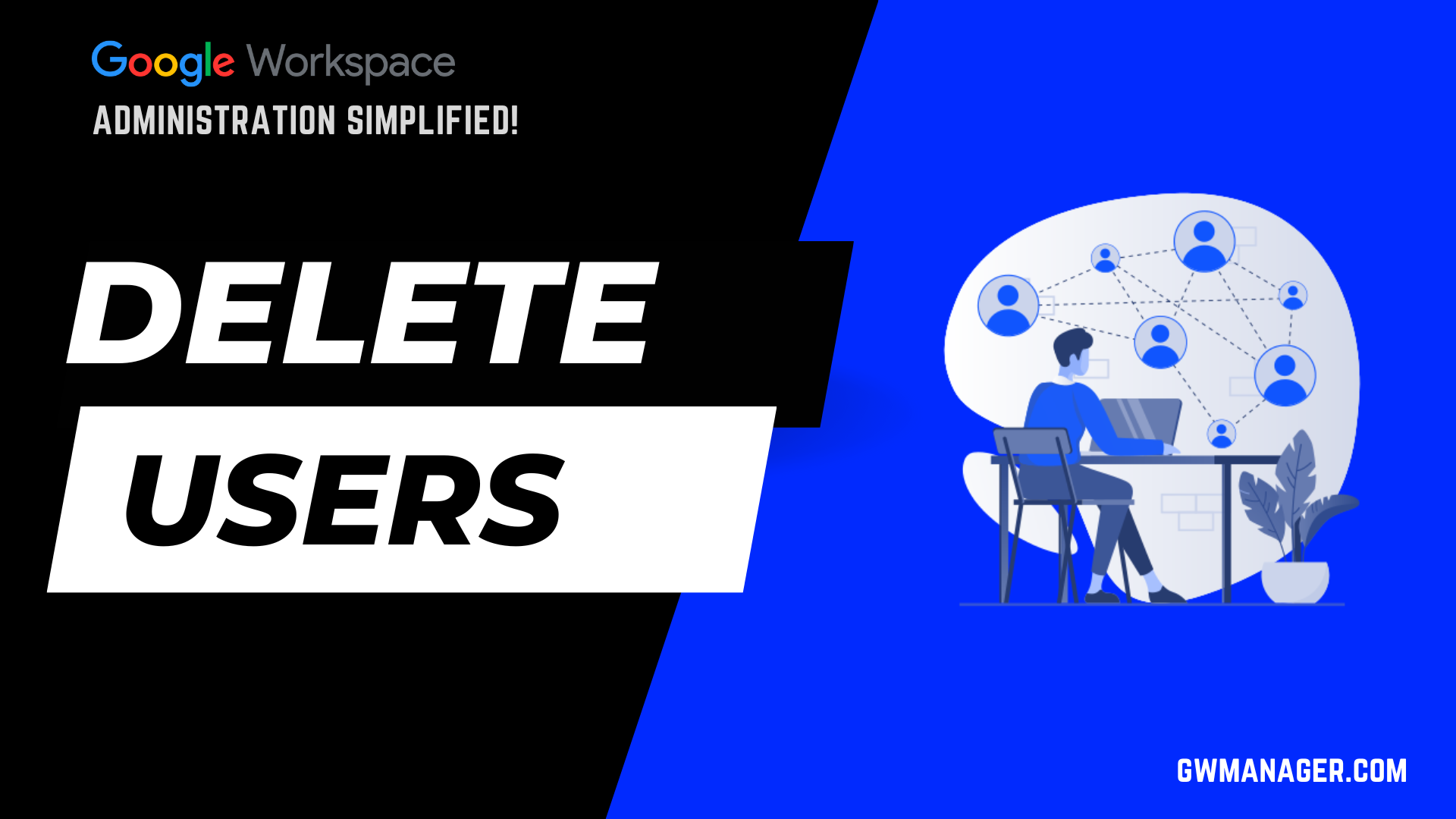
I will go to my Google sheet, click on extensions, and I should see GW Manager.
If you need help with the installation, please visit our website, gwmanager.com.
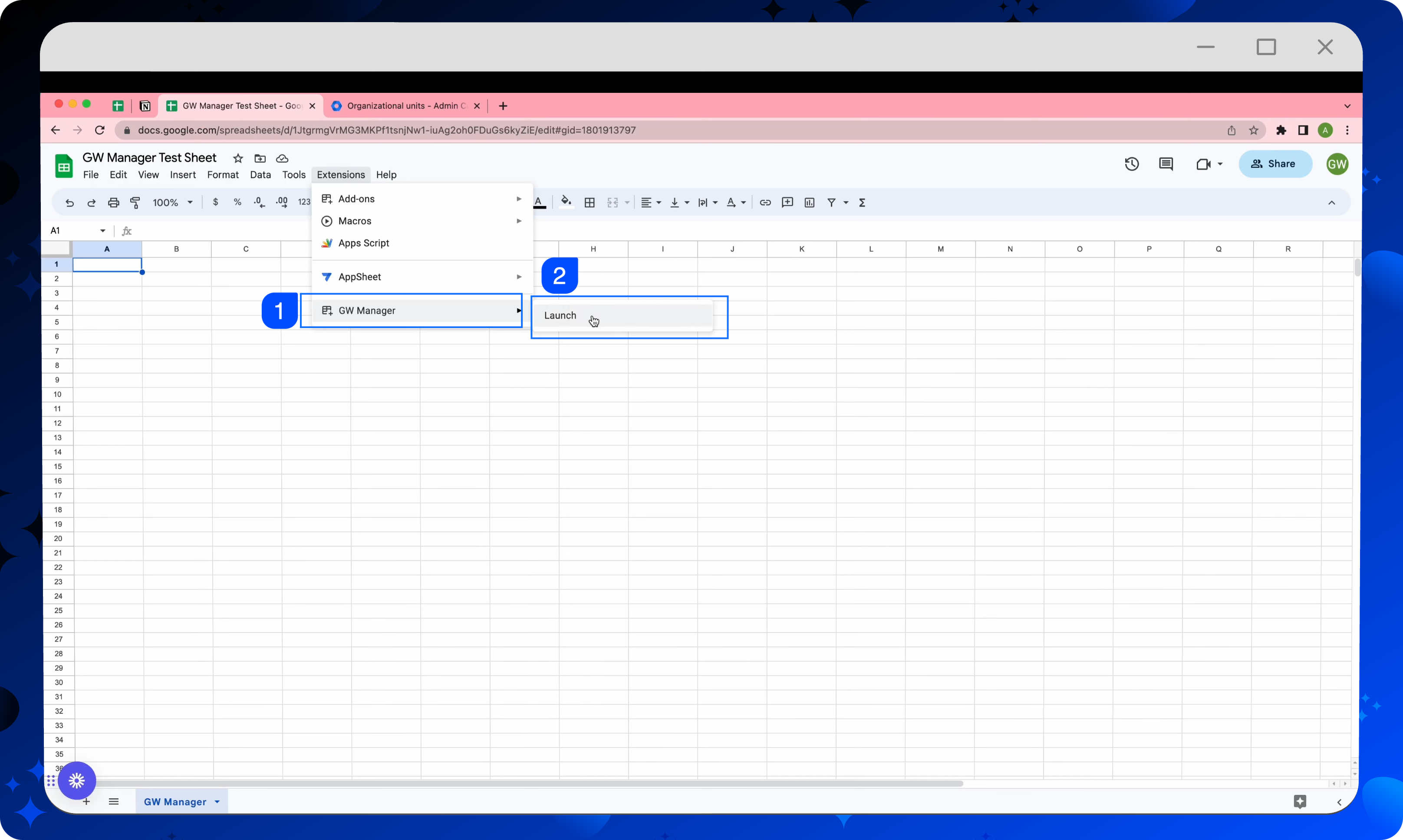
Click on launch, Which will launch GW Manager in the sidebar.
Once it's launched, you will need to insert a sheet where you can tell the tool which users you want to delete.
For that, you have two options, either you can go to manage utilities and then select insert all sheets, execute, which will install all the sheets at once.
However, for now, I will go to manage users, and then delete users and ask them to insert a sheet by clicking on Execute.
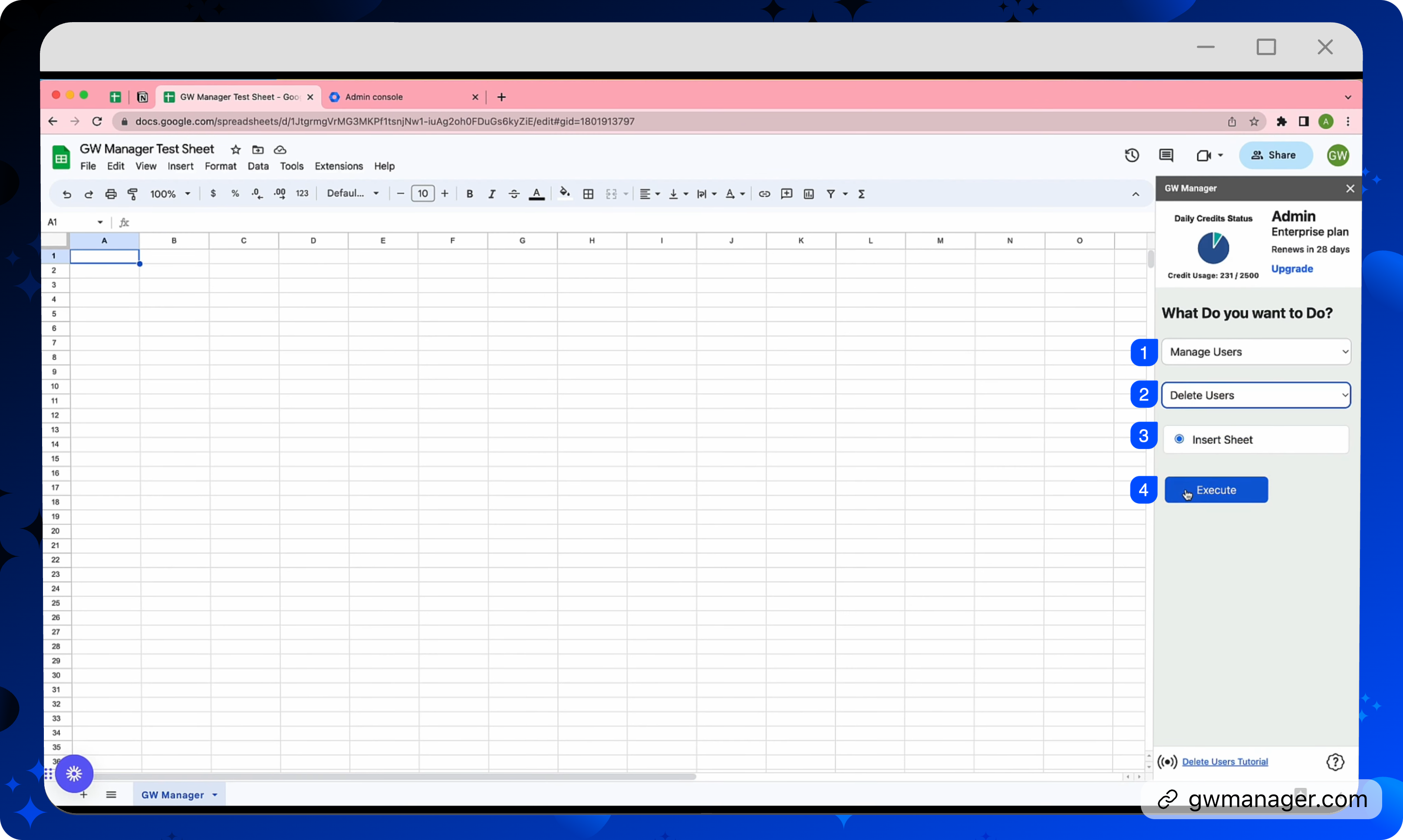
GW Manager has inserted the sheet, and I just need to provide the email addresses, I've copied some information. I'll paste it here.
These are the 15 users that I need to delete.
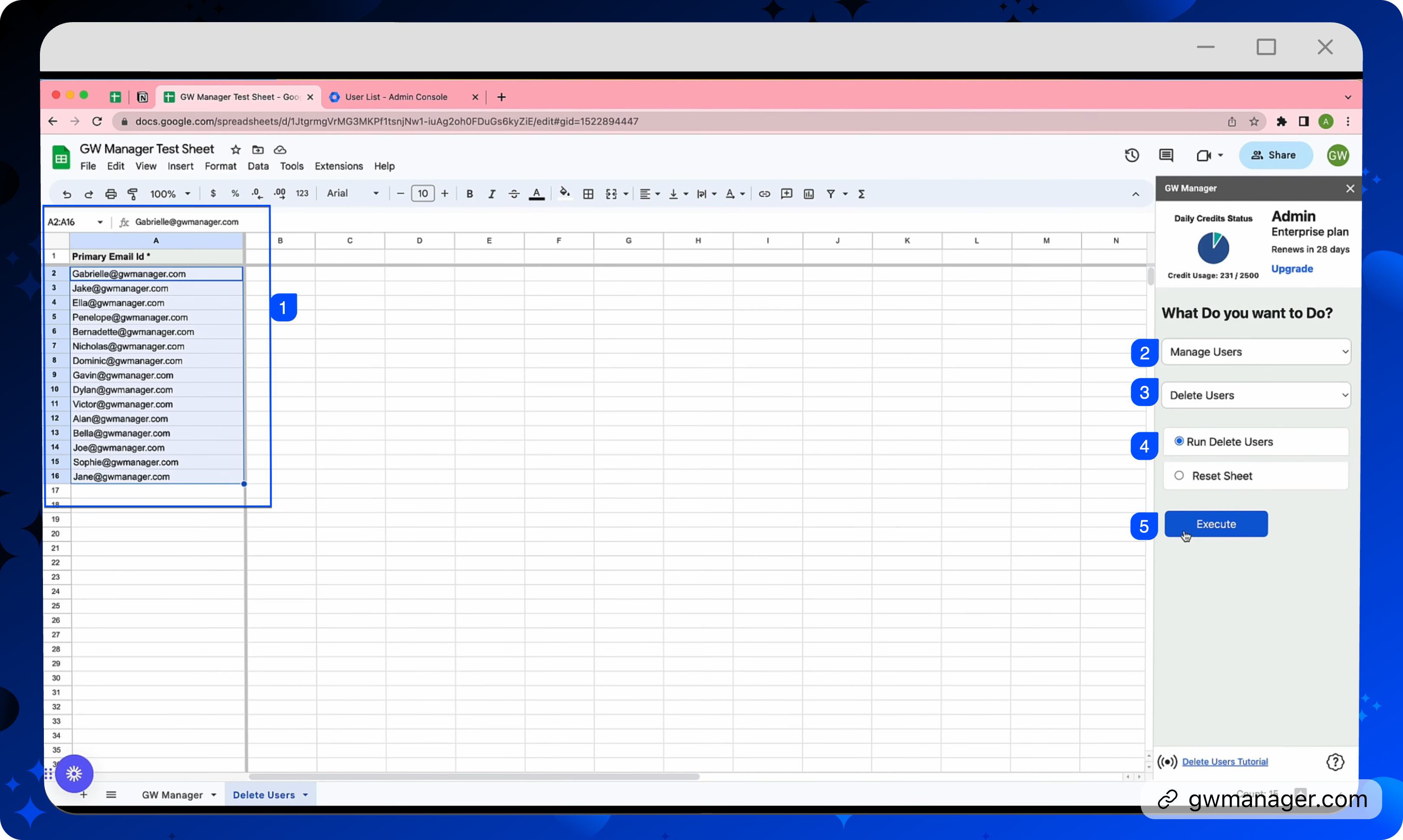
If I go to my admin console and do a quick refresh, you'll see that currently we have 16 active users.
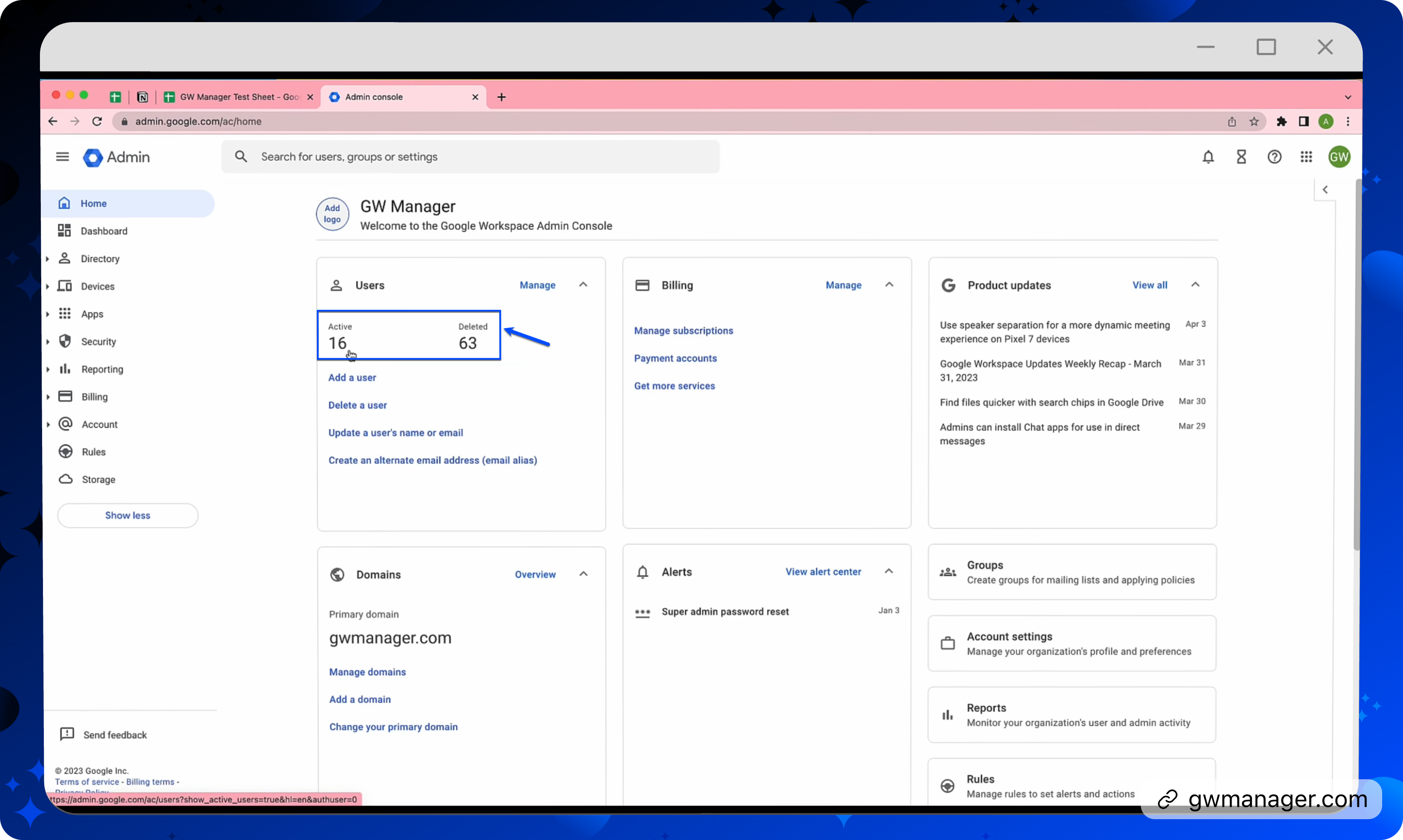
We'll go back to our GW manager sheet and then click on run delete users, and click on execute.
At this time, GW Manager will start deleting these users from your Google Workspace and will write the status very soon to our sheet.
Within a few seconds, it deleted 15 users and gave us the status and the status context.

Now we'll go back to our admin console and do a quick reload, and we will see that we are only left with one user.
We will go to the homepage and instead of 16, now it says, One active user.
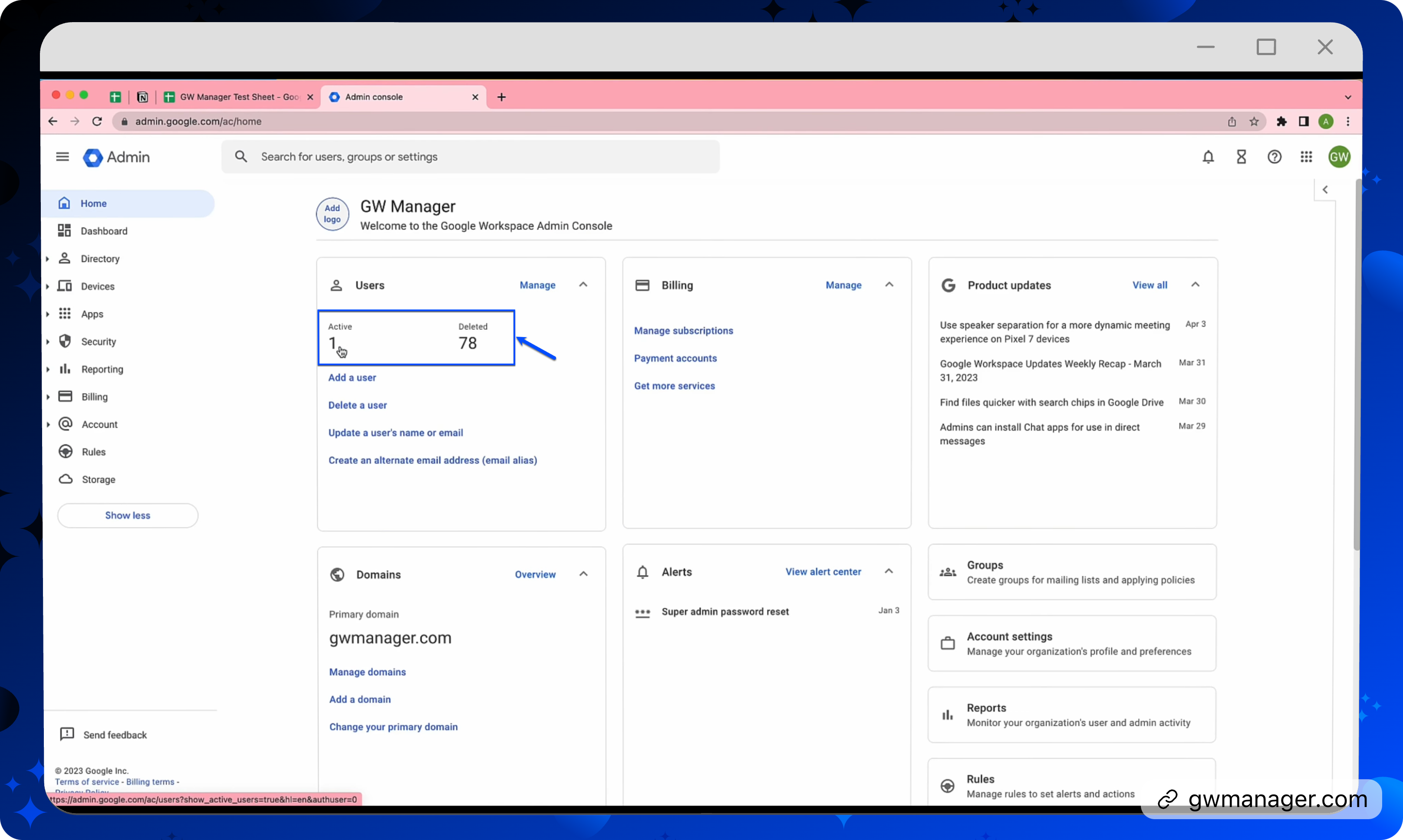
This is how you can quickly delete multiple users from your Google Sheet with GW Manager.
You can do much more with GW Manager and we are constantly adding new features.
To learn more, please visit our website, gwmanager.com.
Thank you for reading.
Related Posts
Use GW Manager like a pro with these step by step tutorials, and save bunch of time doing bulk tasks in Google Workspace!