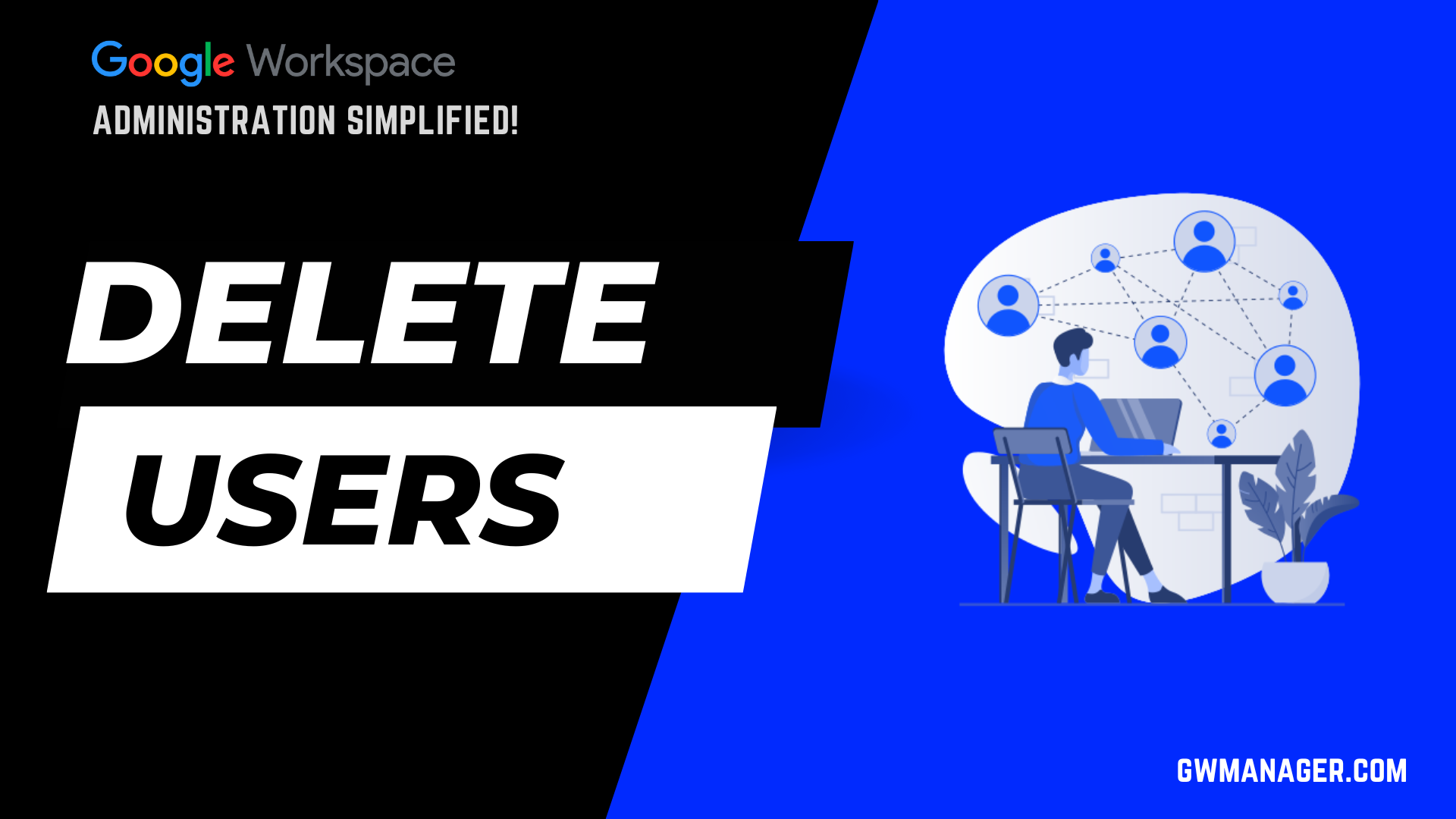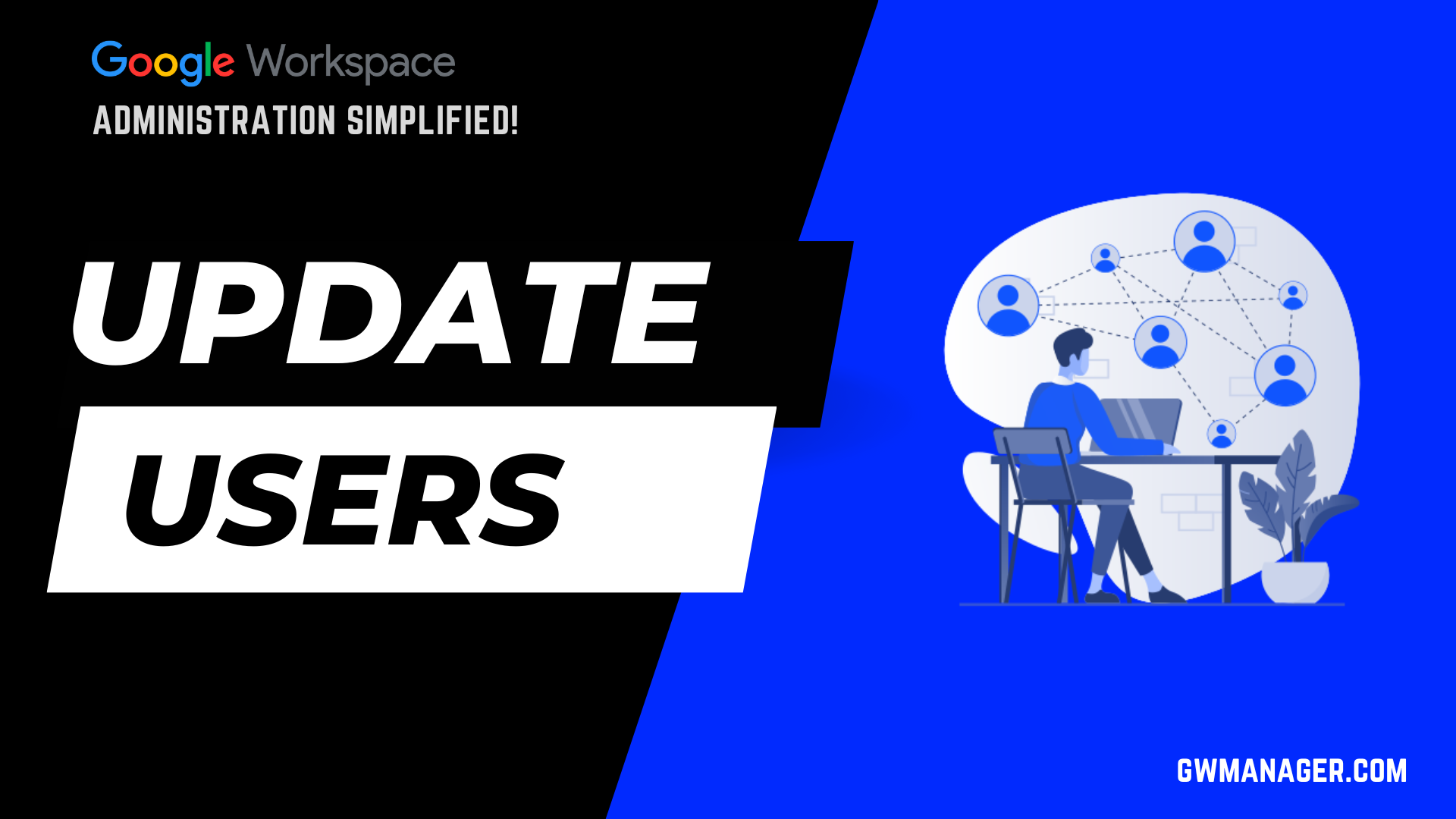Bulk Delete Users Recovery Information in Google Workspace
Welcome to GW Manager.
In this video, I will show you how you can bulk delete your users' recovery information in Google Workspace with GW Manager.
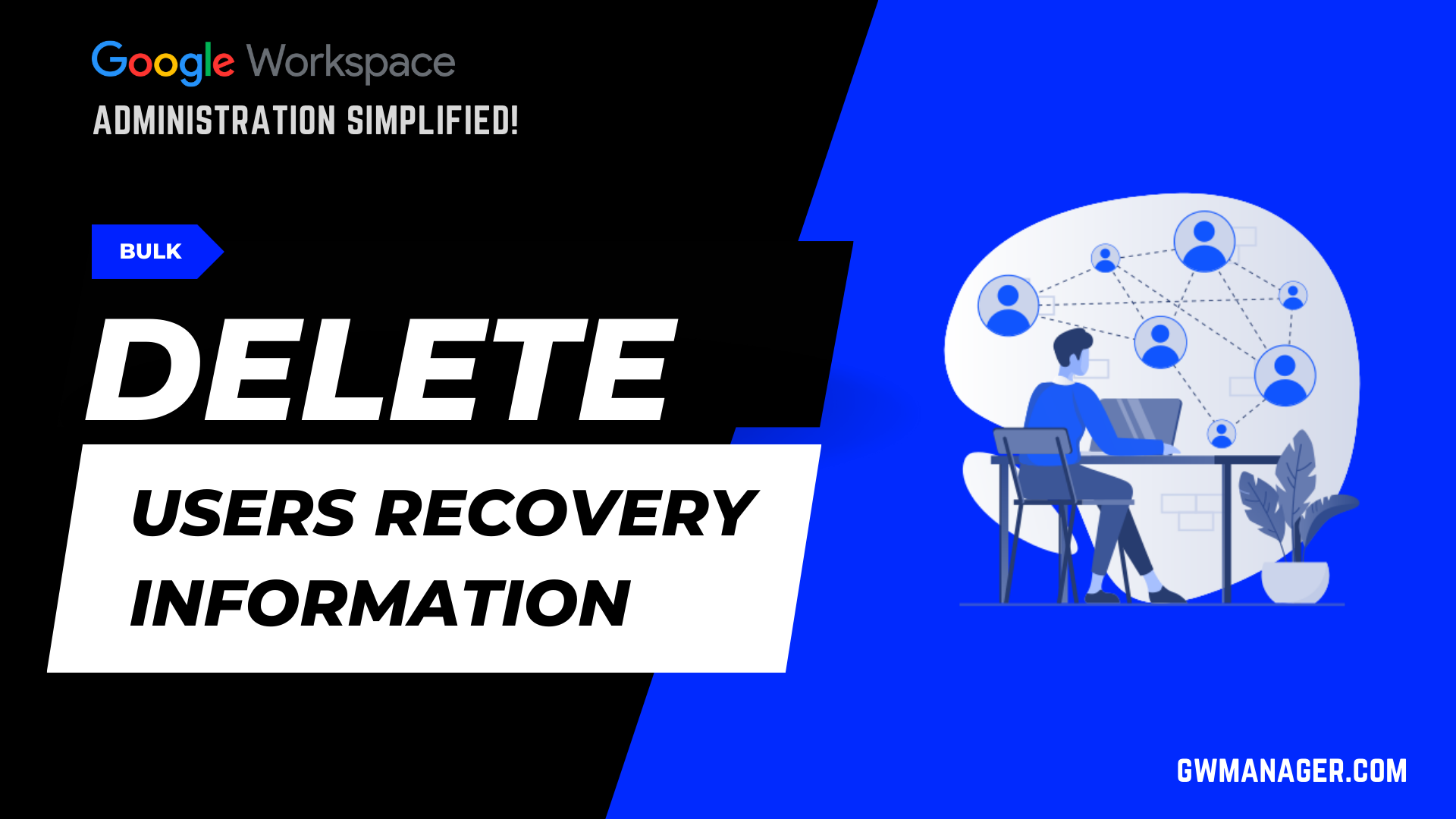
First, I will go to Google Workspace Marketplace and install GW Manager.
Once it is installed, I will then go to any of my google sheets, and under extensions, click on GW Manager to launch it in the sidebar.
Step 1 : Install and Launch GW Manager.

Step 2 : Insert Update Users Sheet
Once, It is launched, I will go to manage users, and under users, I'll go to update users.
The tool recognizes that we don't have the update users sheet inserted yet, and it is asking us to insert it, so I'll click on the execute button, which will insert the update users sheet.
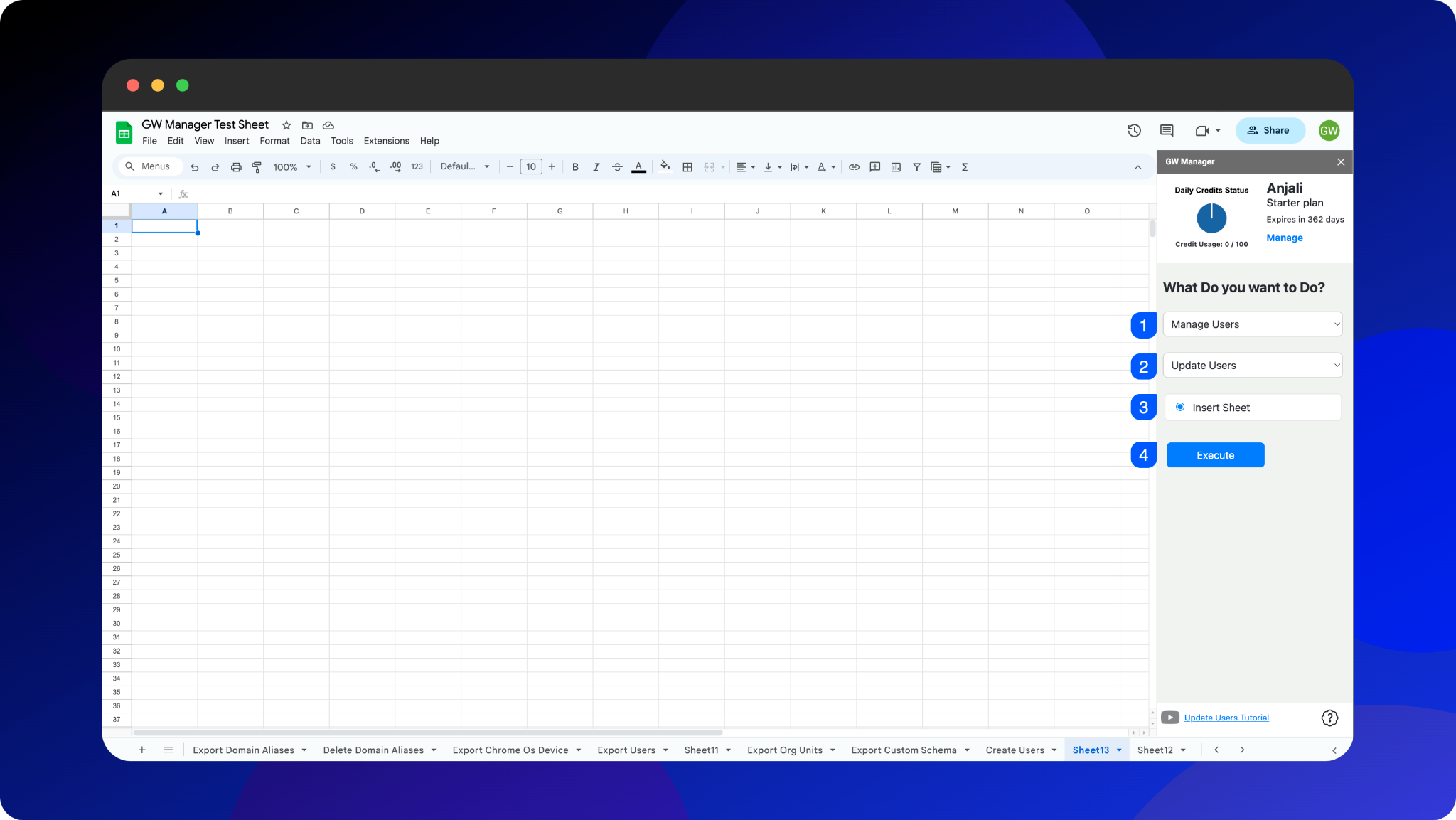
Step 3: Enter Users Primary Email Address and Recovery Information
It is asking us to provide an email address, which is required, as we see the asterisk, rest of the information is optional.
If we leave any columns blank, the existing users information will remain unchanged.
As we only need to delete users' recovery information, we will enter users' primary email as their unique identifier, and then a keyword REMOVE_FIELD_DATA in the recovery email and/or recovery phone number columns.
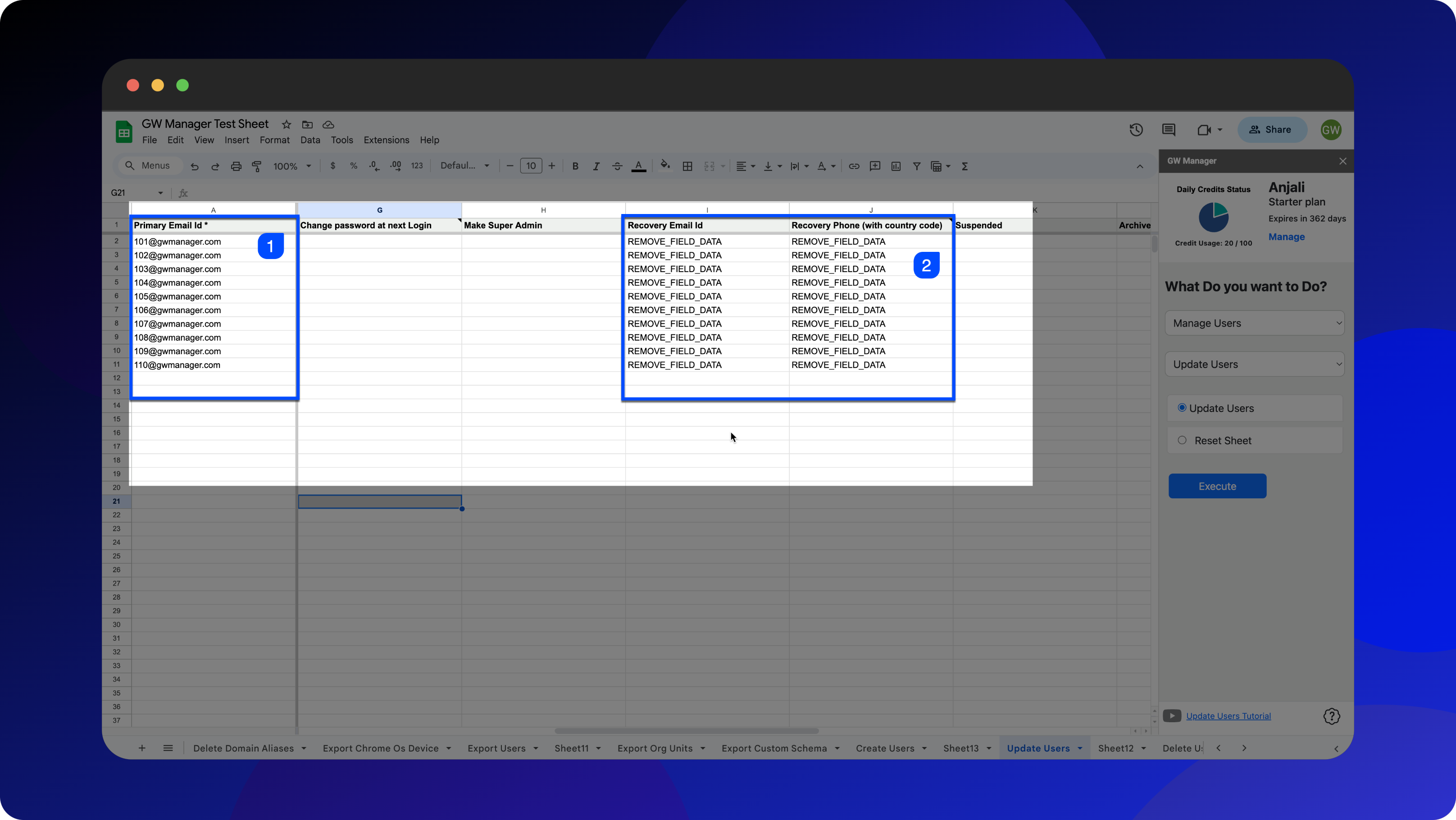
You can similarly delete any information in your users profile by using this keyword (e.g enter this keyword in the columns as needed, and run update users function).
Before updating users recovery email and phone with GW Manager, let me first show you a quick reference.
I am in my Google Workspace Admin Console, and looking at a user 110@gwmanager.com, this user has recovery information listed including recovery email and phone number.
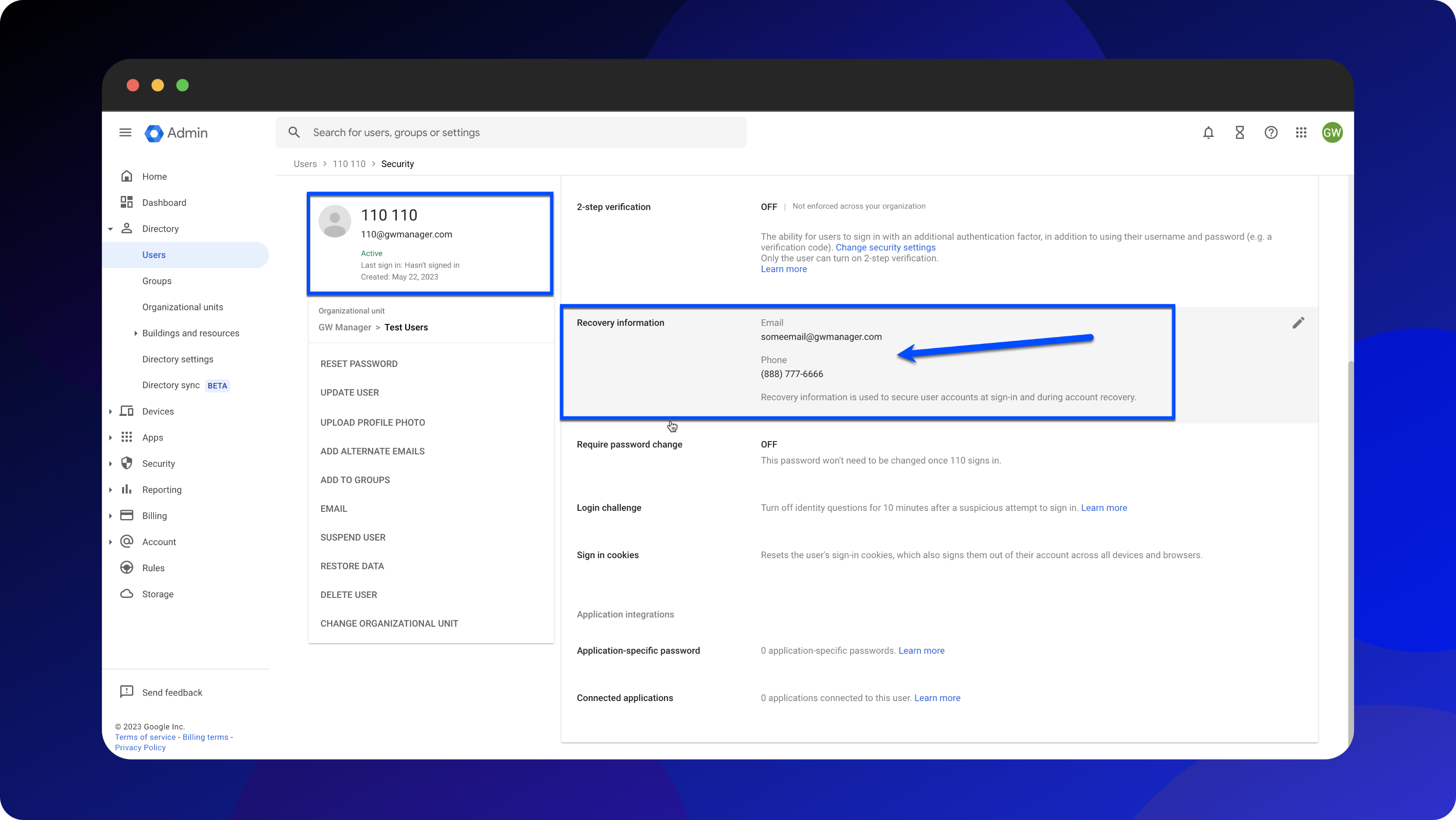
Let us go back to GW Manager and delete users' recovery information.
Step 4 : Execute Update Users Function in GW Manager
As I have provided users' email addresses, and entered the keyword “REMOVE_FIELD_DATA” in recovery email and phone columns, I will now click on "Execute" to run the "Update Users" function.
Now, GW Manager will start deleting recovery information for your given Google Workspace users.
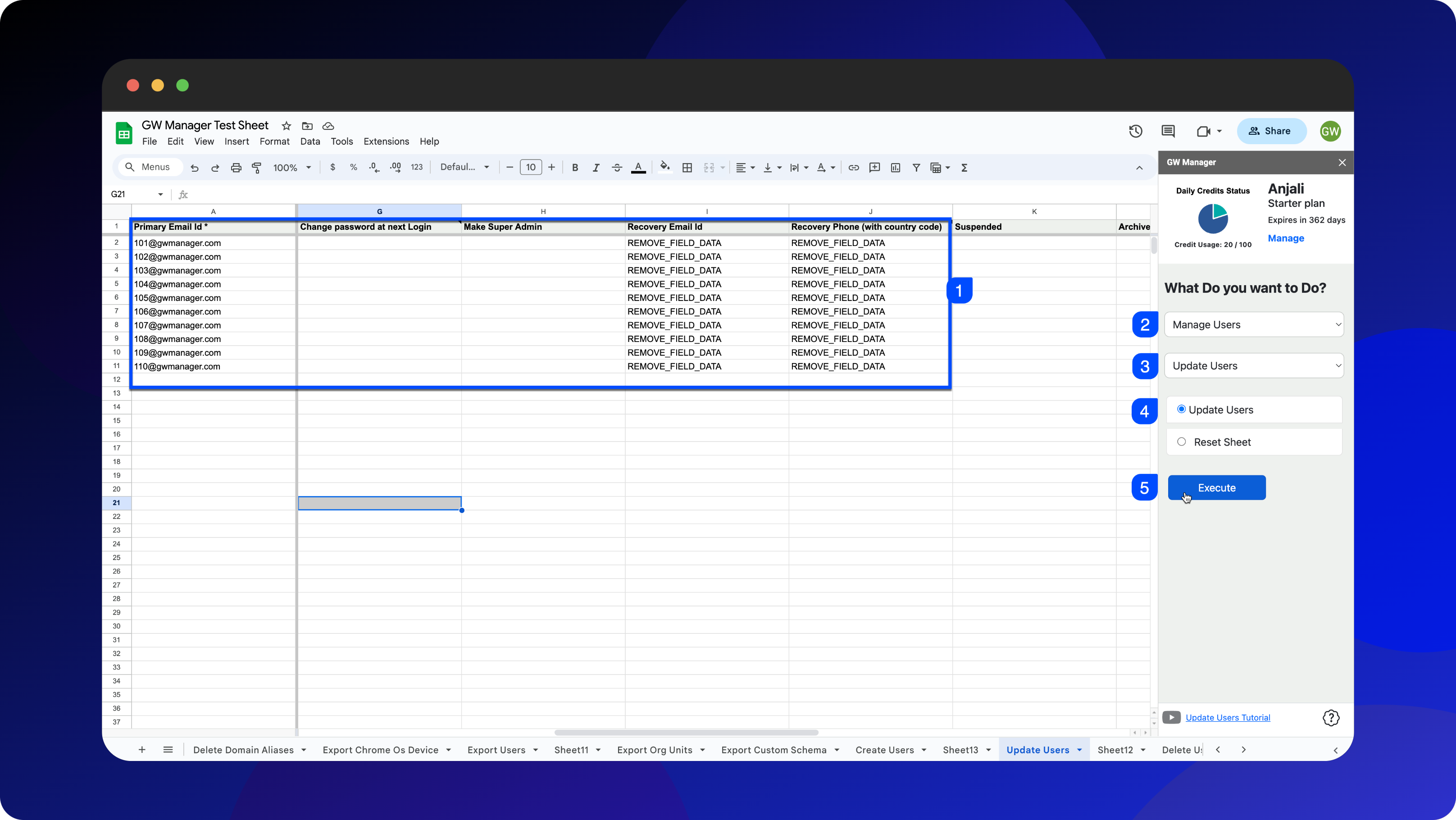
Within a few seconds, GW Manager deleted users' recovery information and provided us with the success message.

Now, let's go back to Google Workspace admin console, to confirm that these users' recovery information is deleted.
I am looking for the same user 110@gwmanager.com, and I do see that GW Manager has deleted recovery information.
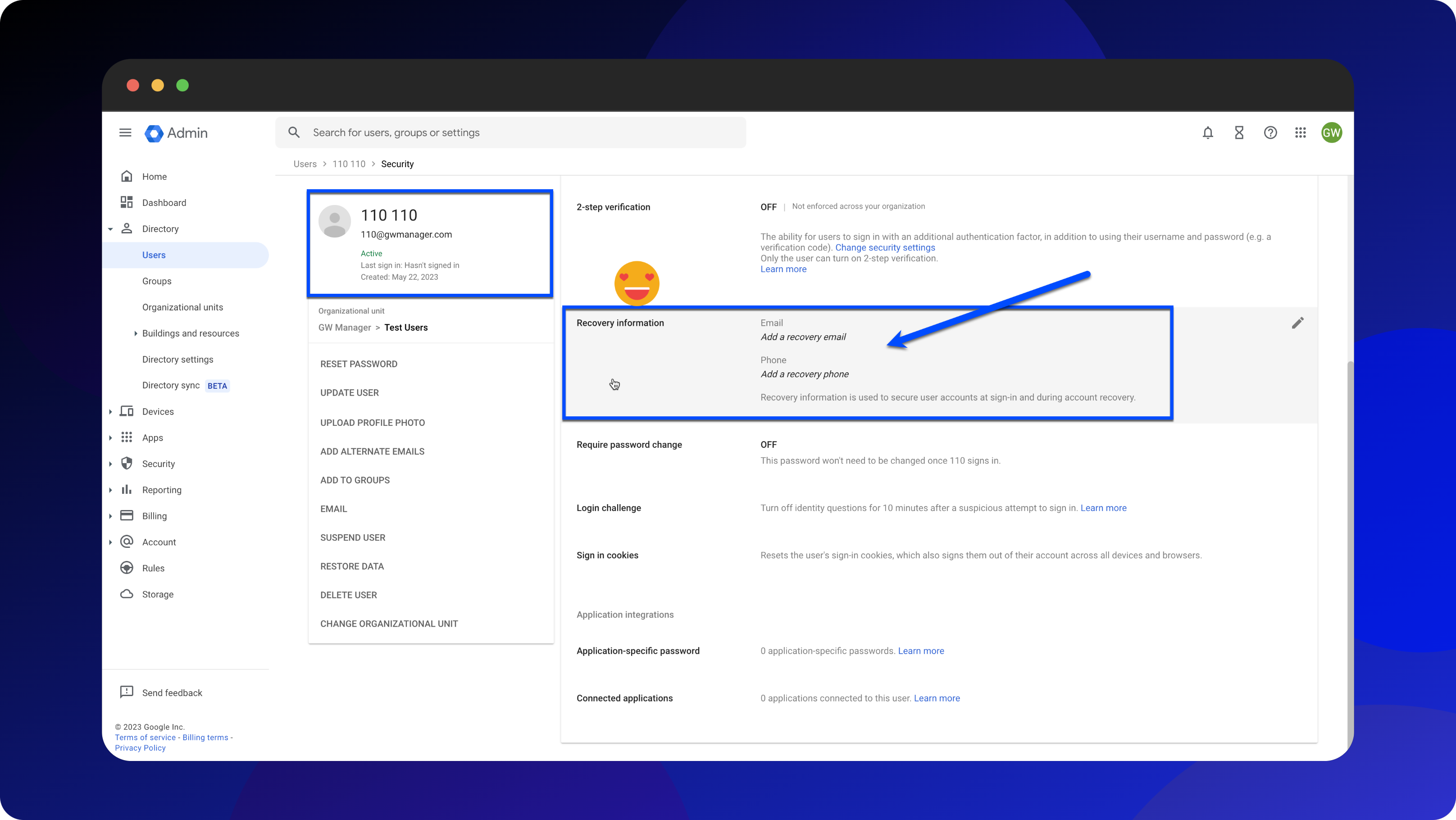
Sweet!
This is how you can bulk update users in Google Workspace with GW Manager.
You can do much more with GW Manager, and we are constantly adding new features based on customer feedback.
For more information, please visit our website, gwmanager.com.
Thank you for reading.
Related Posts
Use GW Manager like a pro with these step by step tutorials, and save bunch of time doing bulk tasks in Google Workspace!