Update Google Workspace Users Custom Schema Fields with GW Manager

Welcome to GW Manager.
In this video, I will show you how you can update your Google Workspace users custom attribute fields with GW Manager.
For that I'll go to my Google sheet and click on extensions, here I should see GW Manager.
If you need help with installation, please visit our GW Manager installation guide here.
For now, I'll click on launch, to launch GW Manager in the sidebar.
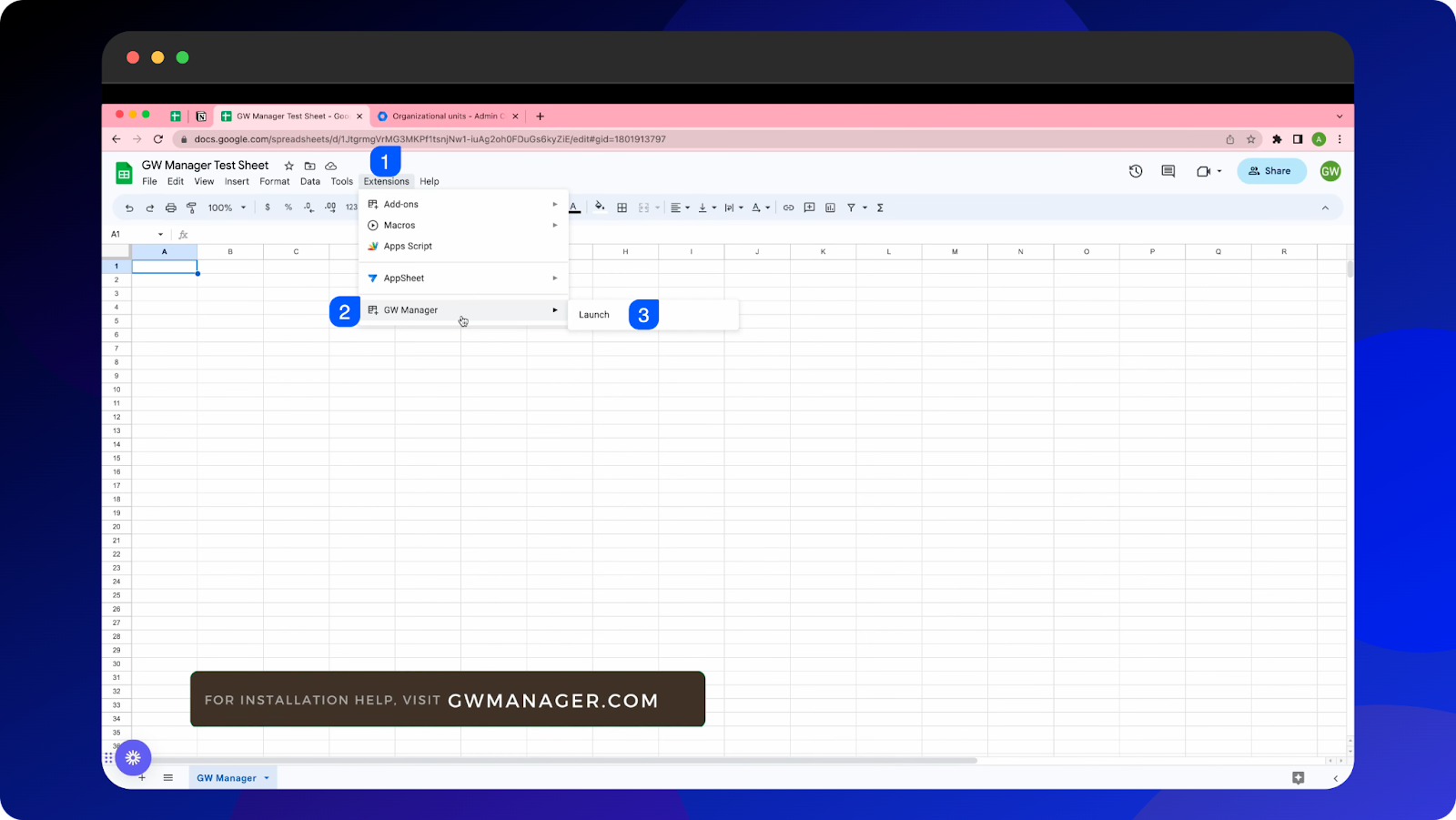
Once it is launched, we will first need to insert a sheet where we can tell GW manager which users' custom field should be updated with which value.
For that, we can either go to manage utilities, select insert all sheets, click on execute, which will insert all the sheets at once so you can deal with any of these modules.
For now, I'll go to manage custom schemas, under manage custom schemas, I will select update user custom schema.
GW Manager recognizes that we don't have updated user custom schema sheets inserted and it is asking us to insert it.
So I'll click on Execute.
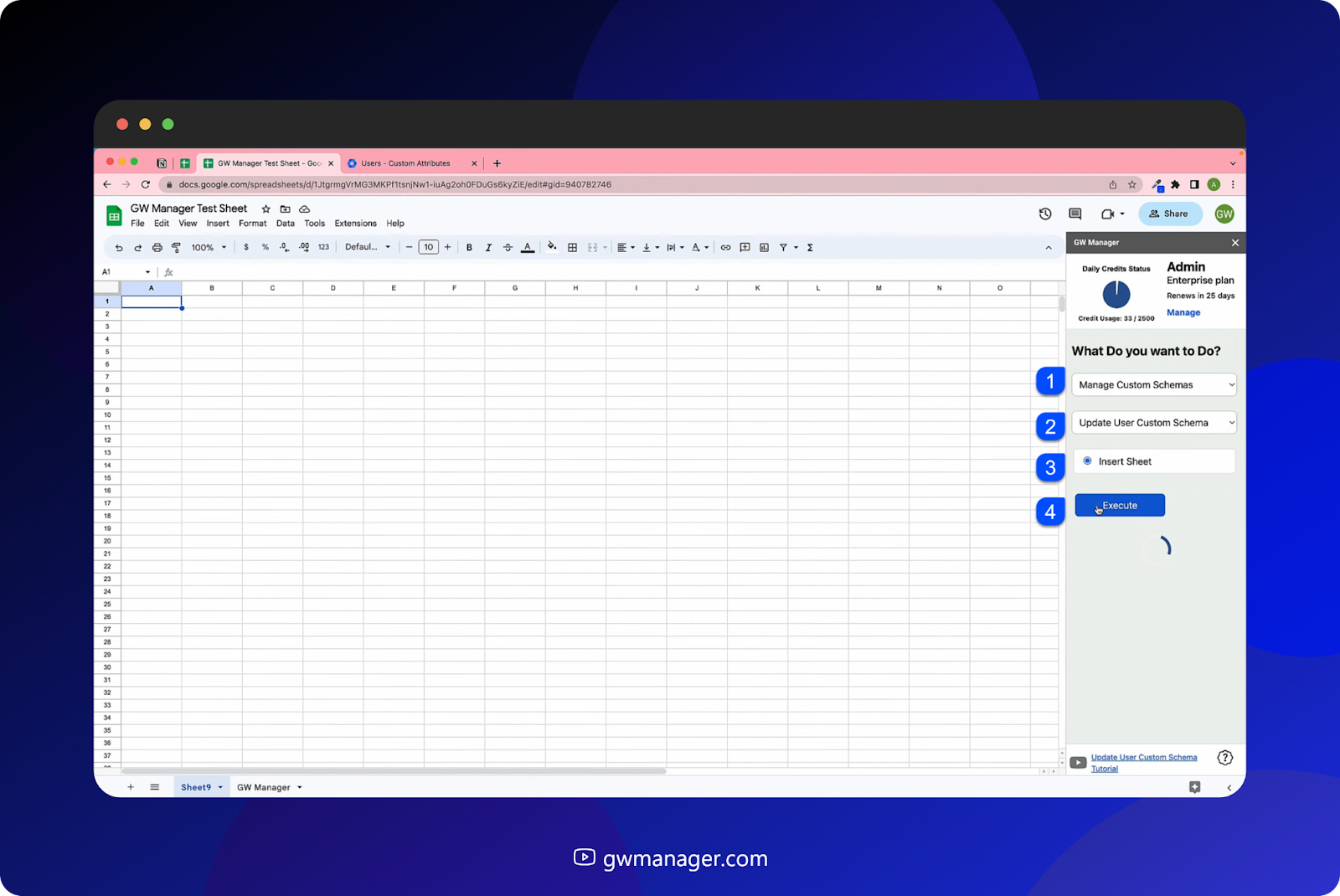
GW Manager has now inserted an updated user custom schema sheet, and it is asking us for some information.
All of these four columns have an asterisk in their column header, so to provide all of this information, we need the user's primary email address, schema id, field id, and field value.
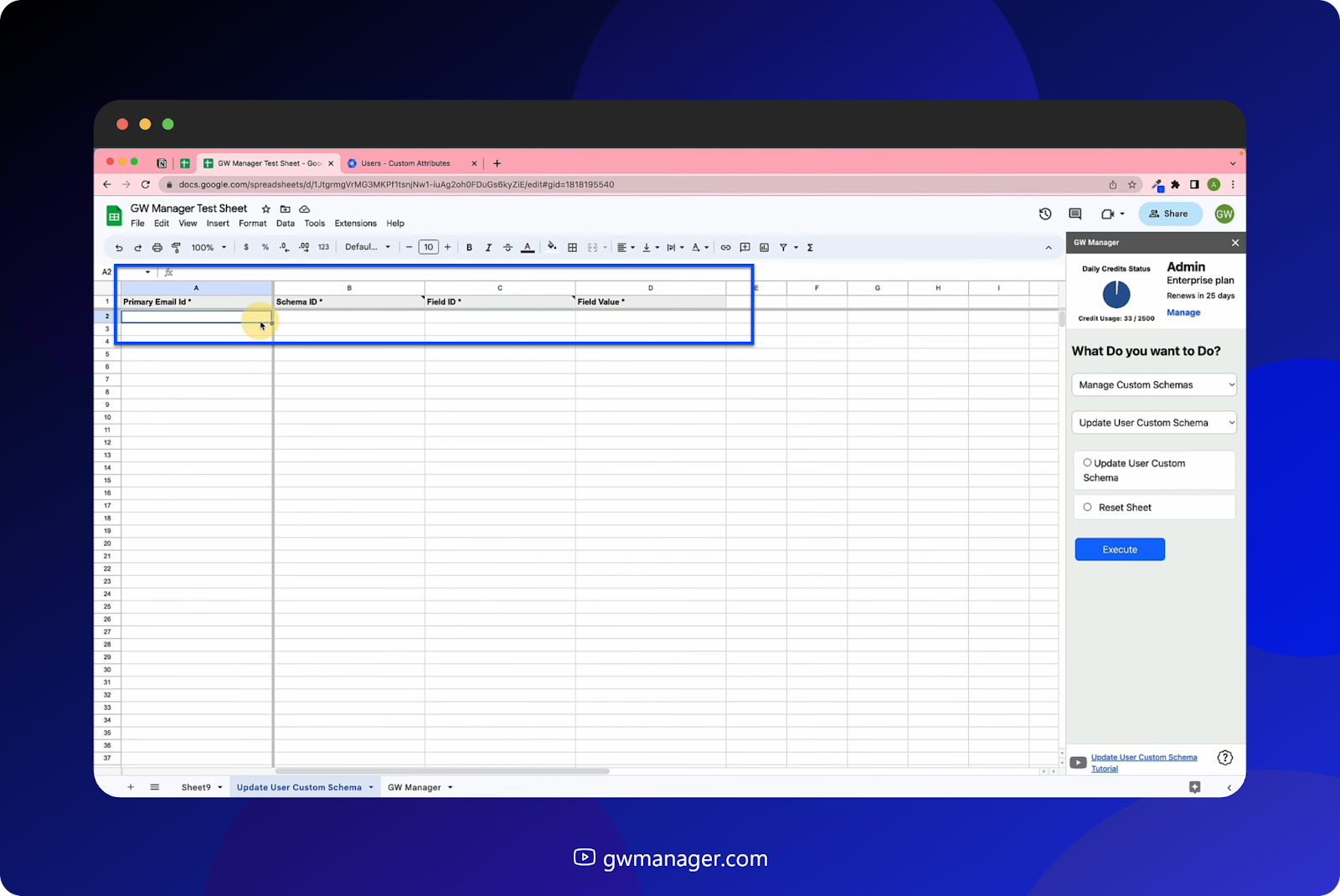
I've already copied some information, so I'll paste it here.

If you need your custom Schema ID and field id, you can go to manage Custom Schemas and go to export, click on insert sheet, execute.

And once the export custom sheet is added, it does not require any input.
Click on export custom schema, execute.

which will give you an export of your Google Workspace custom schema, which will include schema ID and the field ID for all the custom schemas and fields that you have inside them.
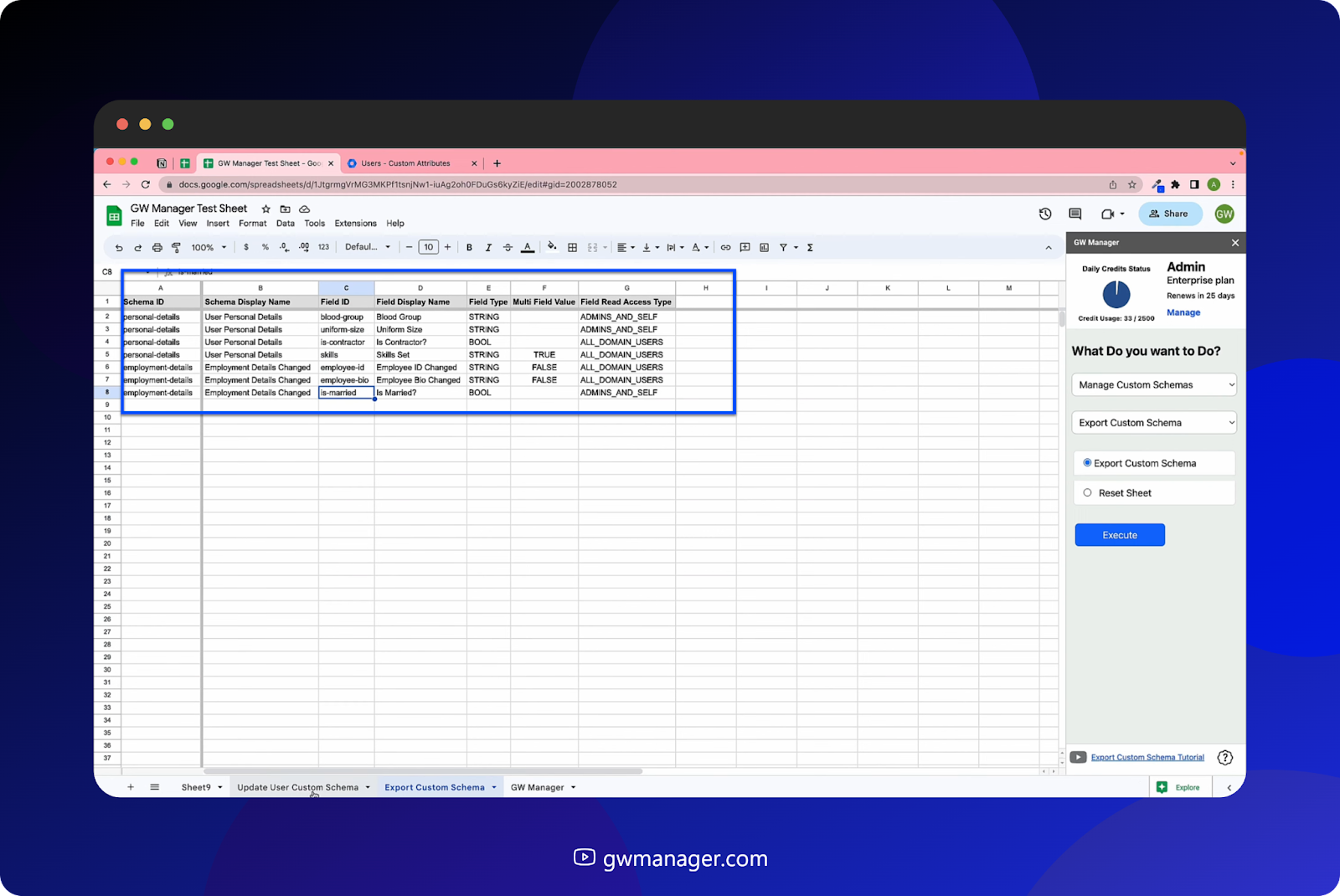
Once you have this information, you will put that information here.
I've already copied that information, so I'll paste it here.
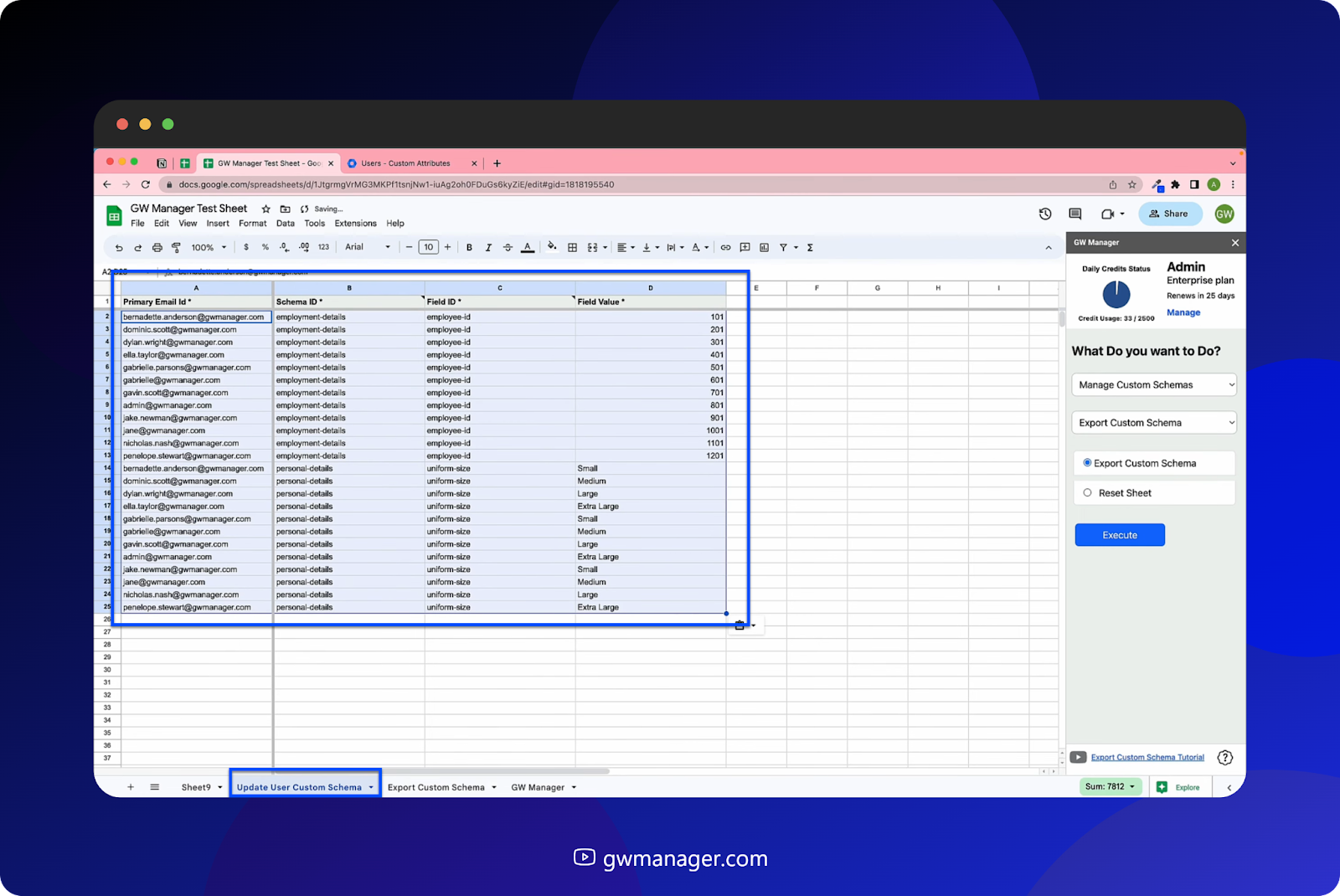
For these users, I'm changing their employee ID under employment details to these values, and I'm changing their uniform size under personal details custom schema to this value.
But for now, let's copy one of them and go to our Google Workspace admin console and let's search for this user.
You will see that if we go to the user's details and scroll down, we have employment details. When we click on that, employee ID and employee bio, both are empty. We will fill them up.
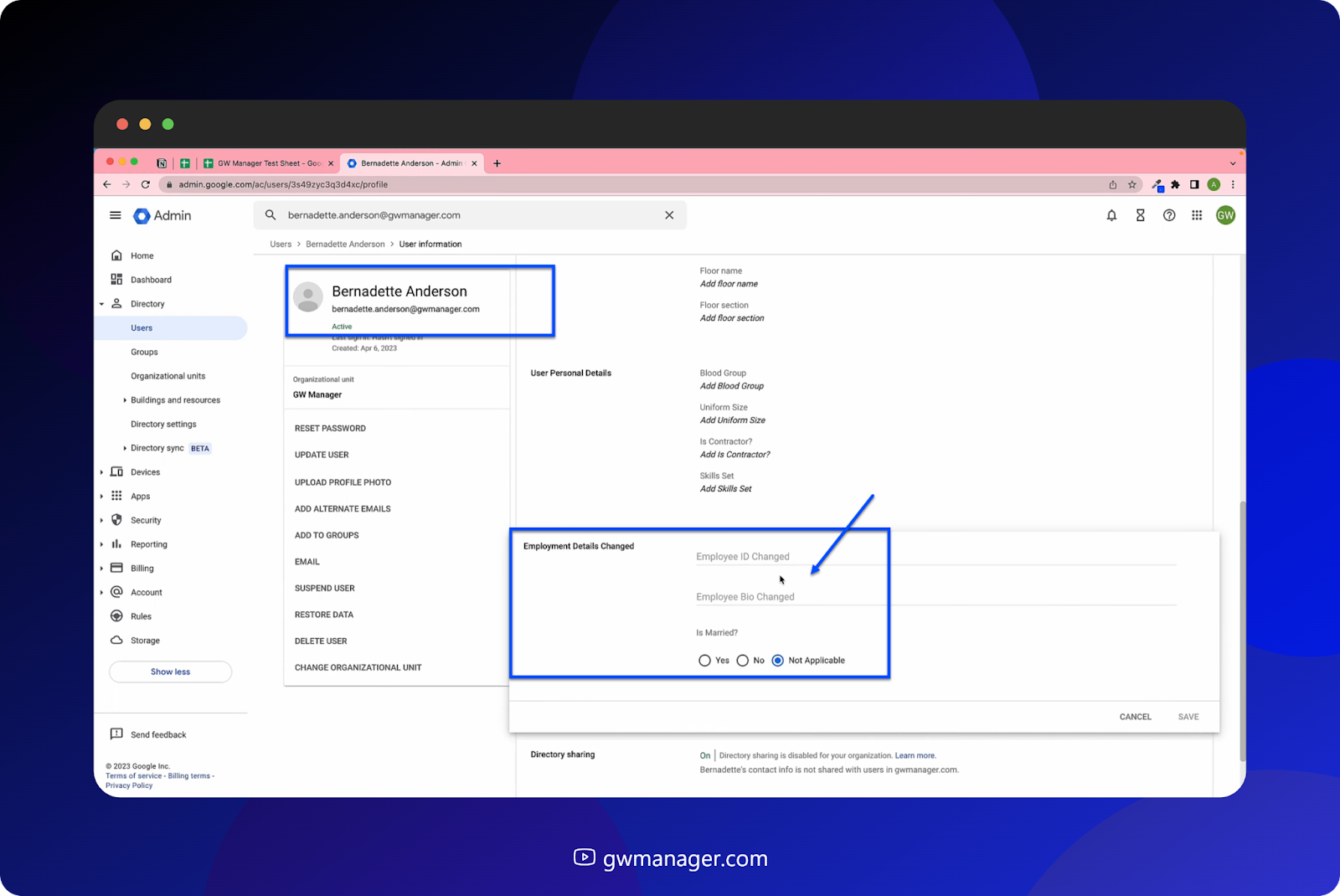
So now let's go to GW Manager where we have provided all the information.
We will go to update the user custom schema, select update User Custom schema, and click on Execute.
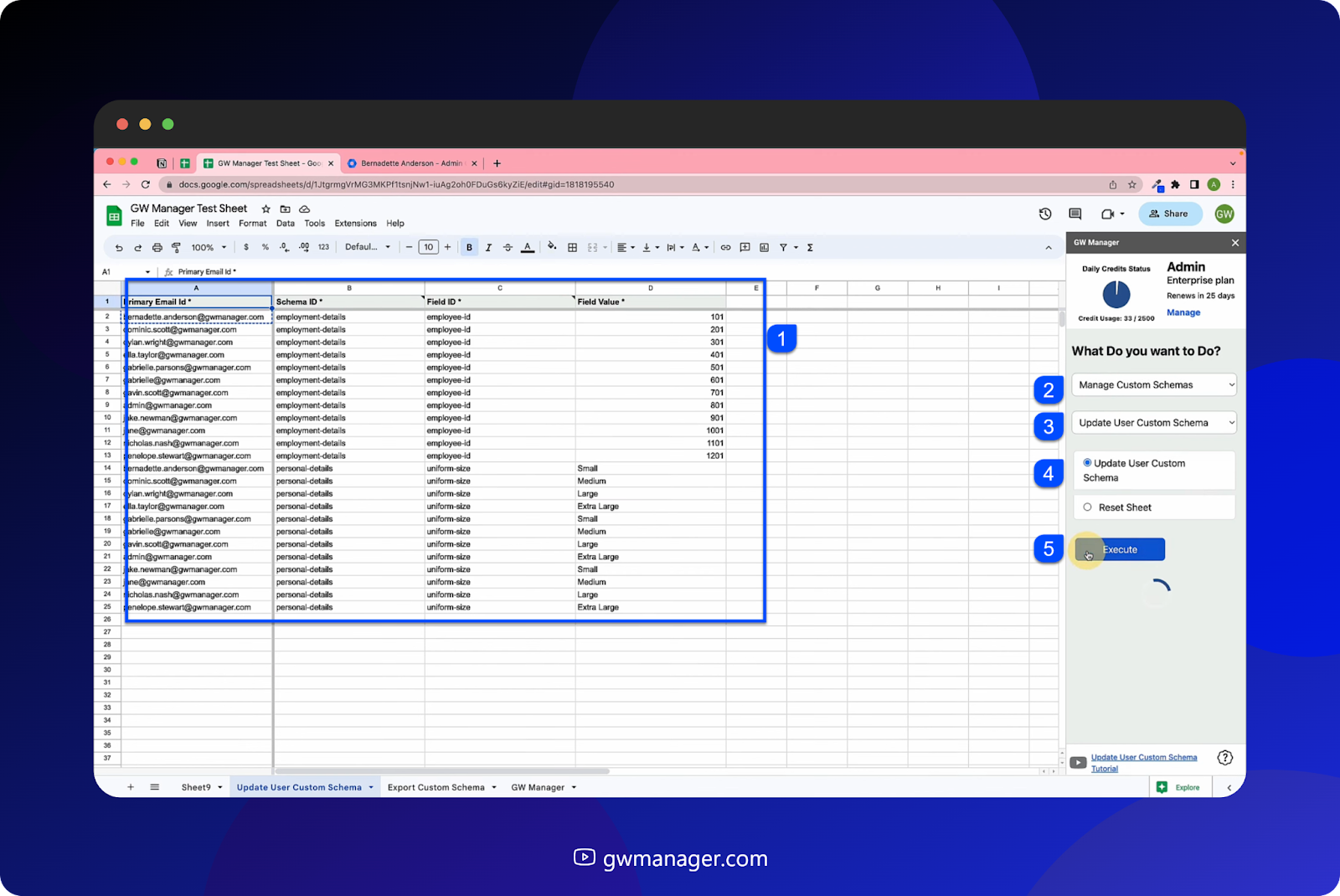
Now, make sure the value that you're providing is appropriate based on the field information type.
So if it's yes or no, you should be providing that value, and not The numbers.
And now it says the custom schema is updated.
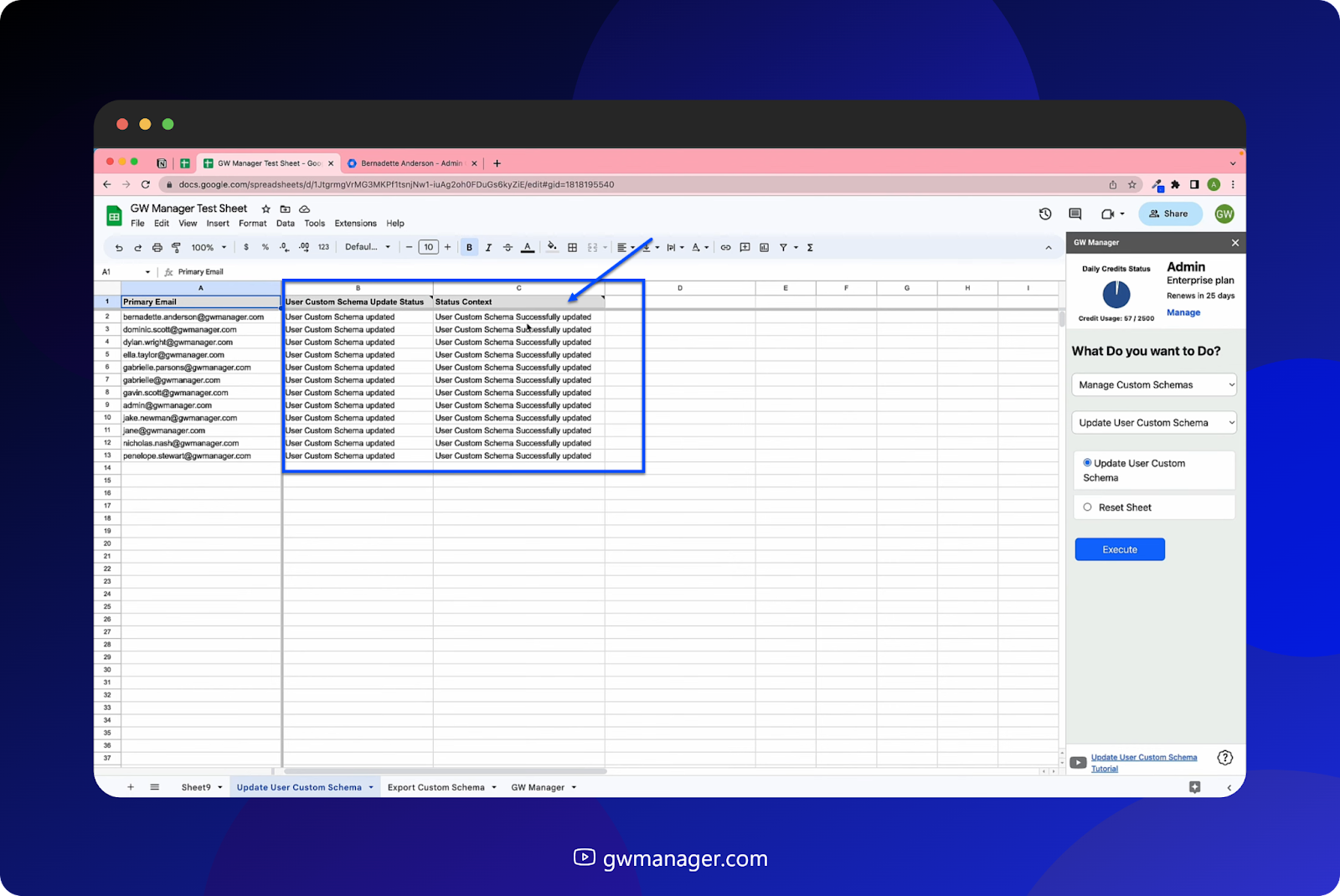
So I'll go back here and let's do a quick reload.
Now we see that employee ID has the new value and also the uniform size has the new value.
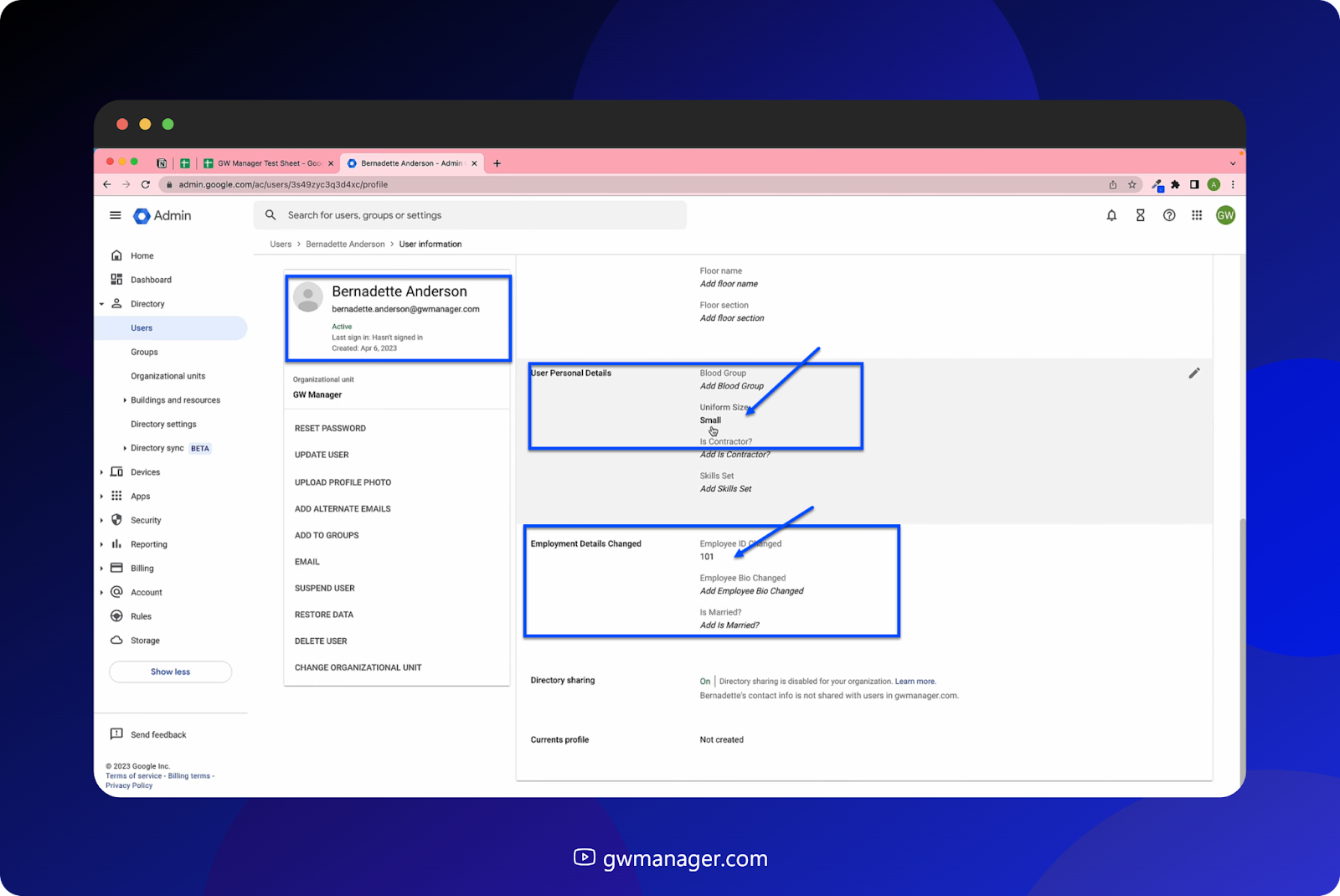
This is how you can quickly populate and update your Google Workspace users' custom schema fields.
You can do much more with GW Manager and we are constantly adding new features based on customer's feedback.
To learn more, please visit our website, gwmanager.com
Thank you for reading.
Related Posts
Use GW Manager like a pro with these step by step tutorials, and save bunch of time doing bulk tasks in Google Workspace!





