Delete Google Workspace Custom Schema with GW Manager

Welcome to GW Manager. In this video, I'll show you how you can delete custom schema or custom schema fields in Google Workspace with GW Manager.
And for that I'll go to my extensions and then click on GW Manager.
If you need help with installation, please visit our GW Manager Installation guide here.
For now, I'll click on launch, to launch GW Manager in the sidebar.
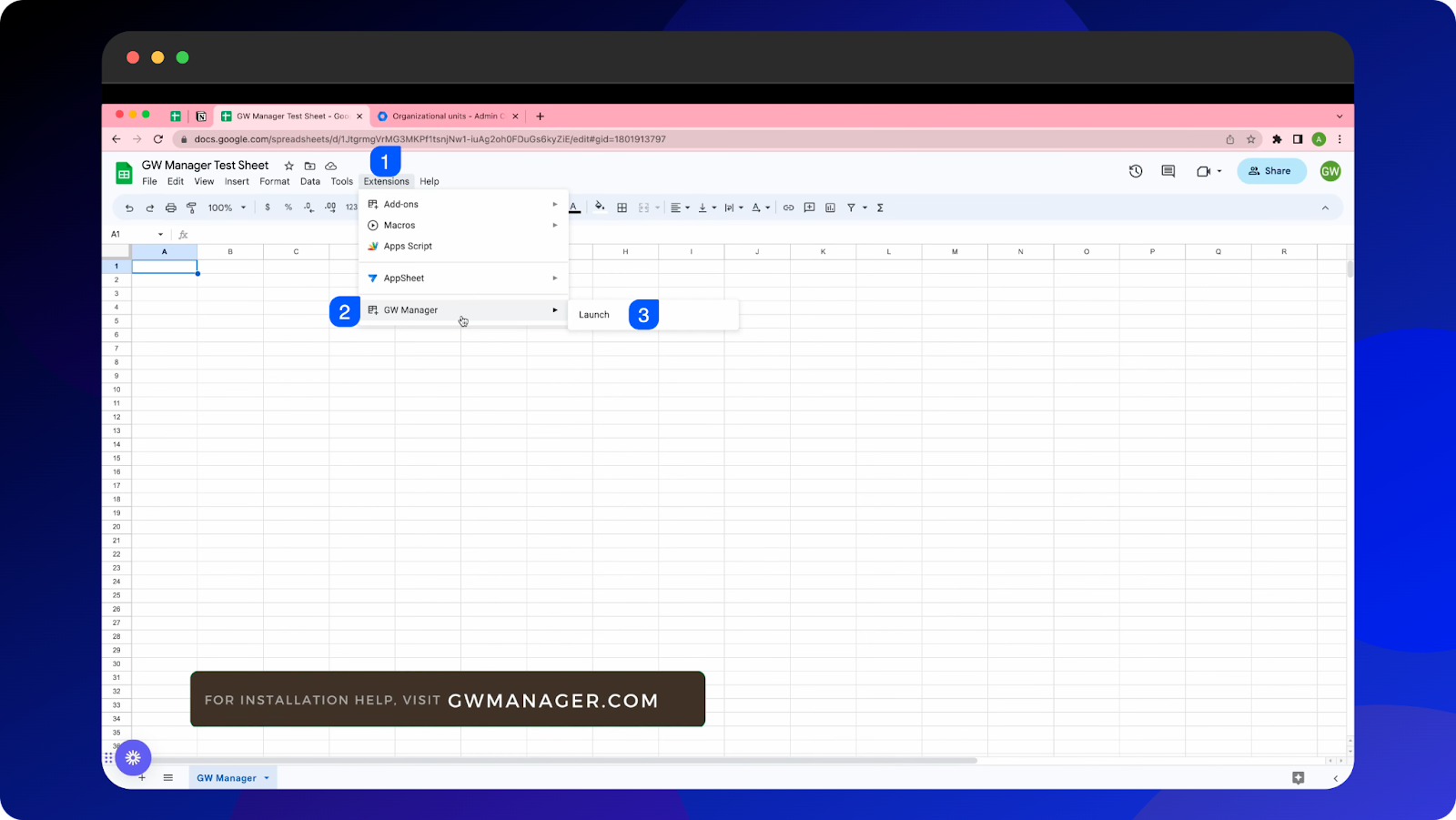
Once it is launched, we will first need to insert the sheet where we can tell GW Manager which custom schema fields or custom schema we want to delete.
For that, either you can go to manage utility, select insert all sheets, click on execute, which will insert all the sheets at once, so that you can deal with any of these modules. For now, I'll go to manage custom schema, and under here, I'll go to remove custom schema field. You also see delete custom schema and remove custom schema field, and let me first tell you the difference between them.
If you want to delete a custom schema with all of its fields, If you have a custom schema and it has 10 custom fields, if you want to delete all 10 fields, the complete custom schema, you should use delete custom schema.
If you have a custom schema, which has 10 custom fields and you just need to remove a few custom fields from it, and not the complete custom schema, then you should use remove custom fields. I'll show you how you can use each of them. For now, I'll click on Remove Custom schema field
GW Manager recognizes that we don't have the sheet inserted yet and it's asking us to insert one, we'll click on execute .It has inserted a custom schema sheet for us.
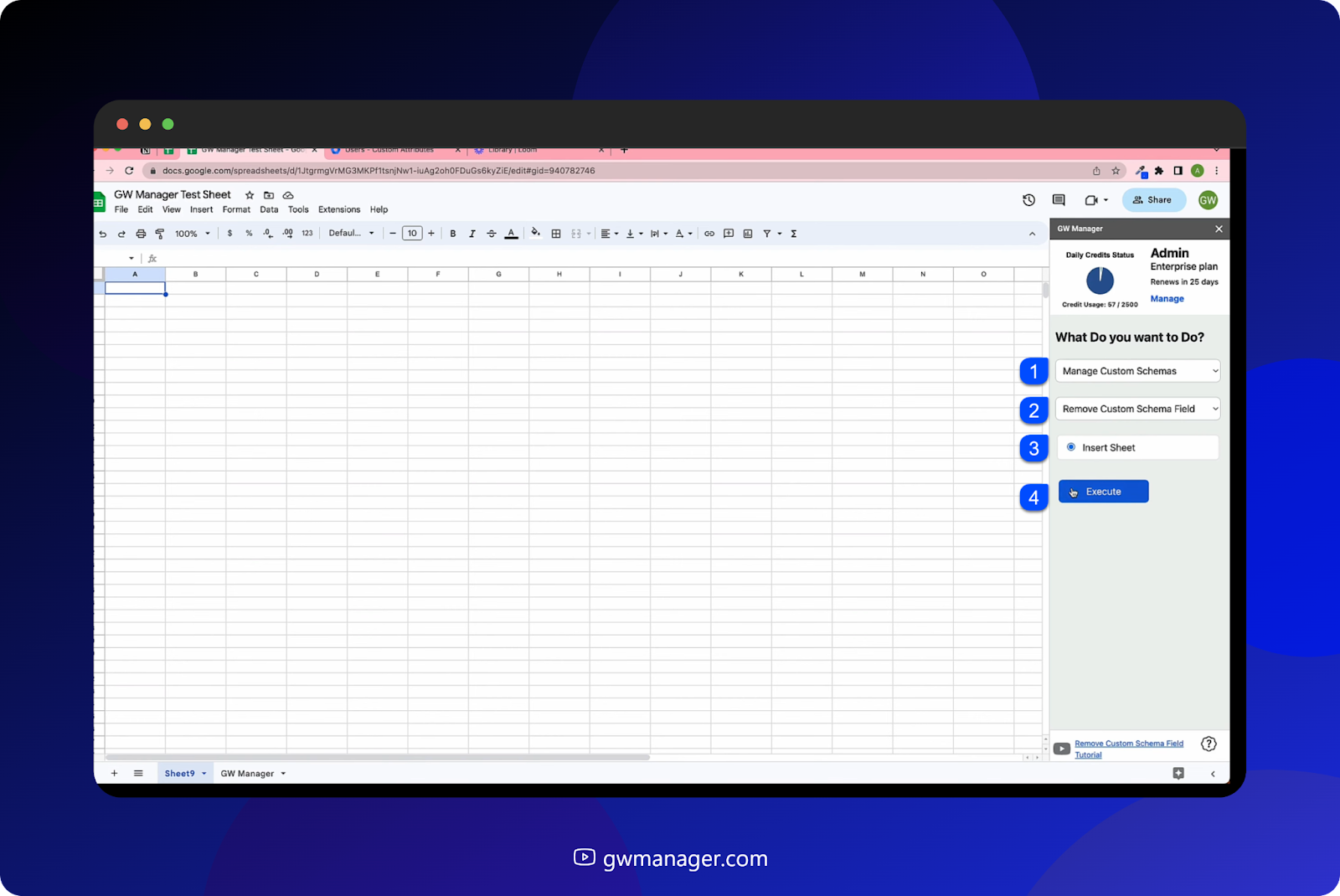
It has inserted a custom schema sheet for us. First we need the schema ID and field id, so we will go to export custom schema, insert export sheet and then we will run the export custom schema function to export the information from our Google Workspace,
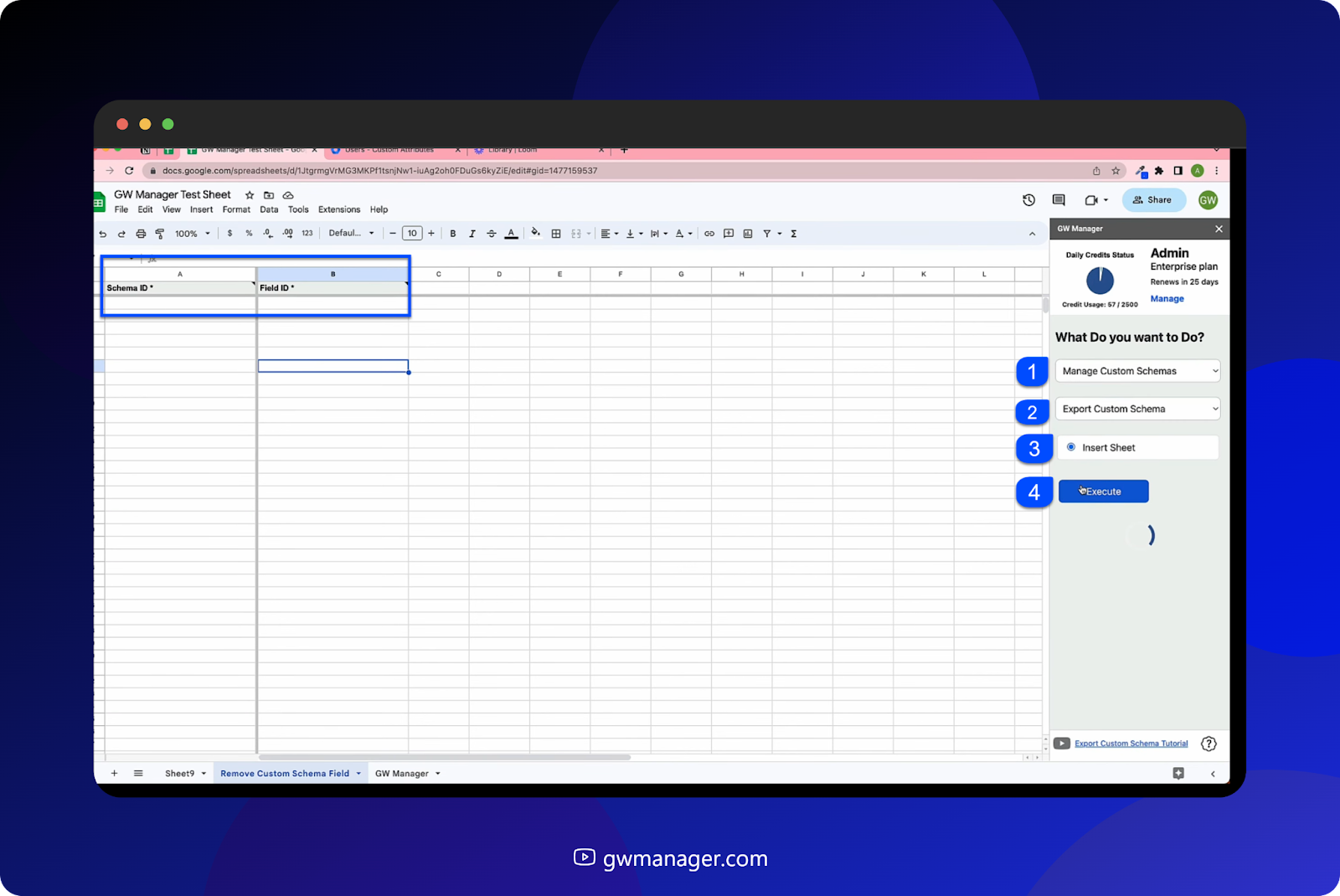
which will include schema ID and also the field id.
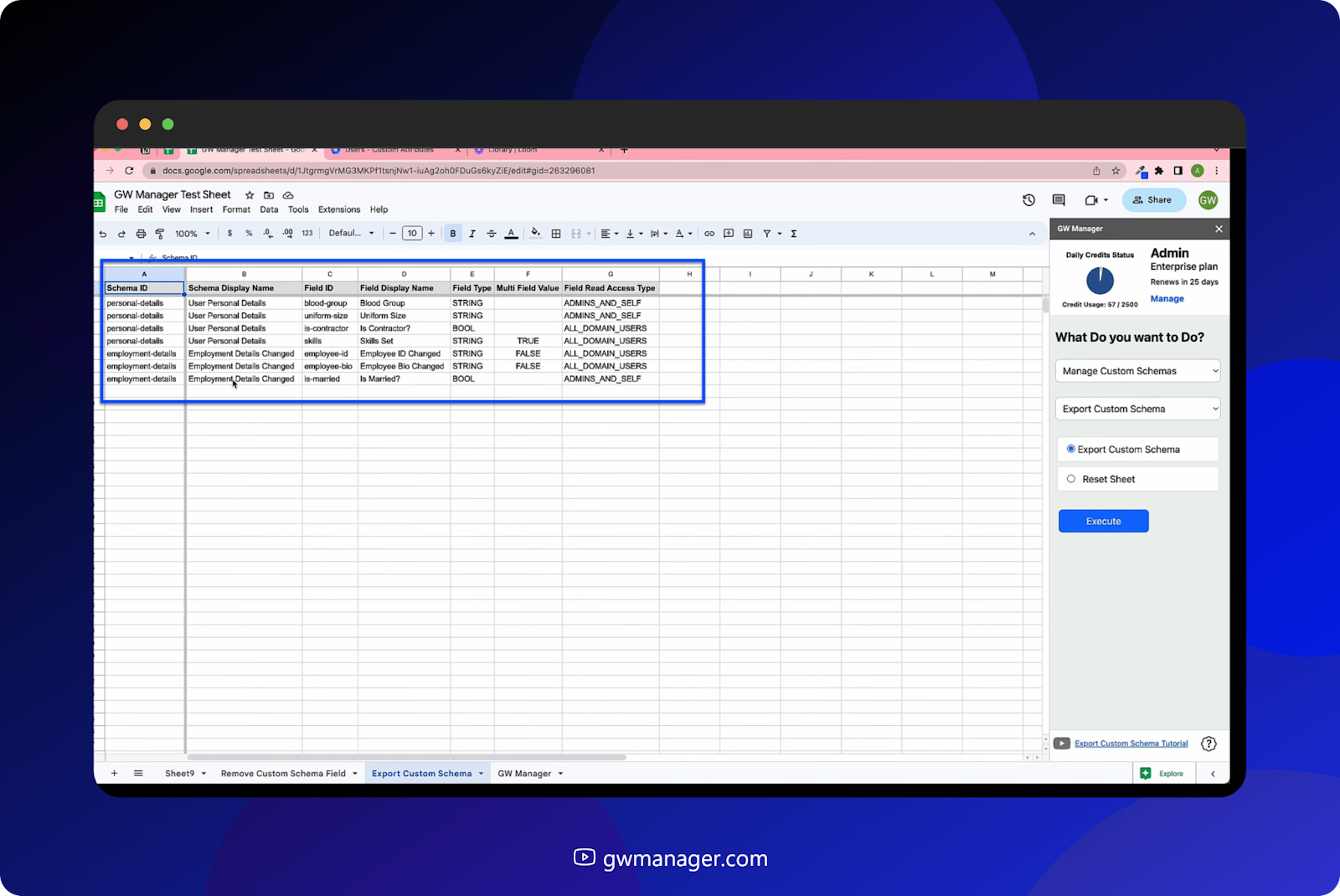
Now if you go to our admin console and do a quick reload, we see that we have two custom schemas. This one has four fields and this one has three fields.
We need to delete the contractor from user personal details, And then we will delete his marriage from employment details changed.

We'll come back here and first we need the custom schema ID to put here, and from this custom schema id, we are deleting the contractor, so we'll need the field Id, not the field name, but the field id.
And then we will take employment details, which is the schema id, and from this we are deleting is married, so we'll take its field id, which is "is married", go here, and then once we have provided the information.
We will go back to remove custom schema Field, select, remove custom schema field and click on execute.

This should delete these fields from these schema IDs, and it says custom schema fields deleted successfully.
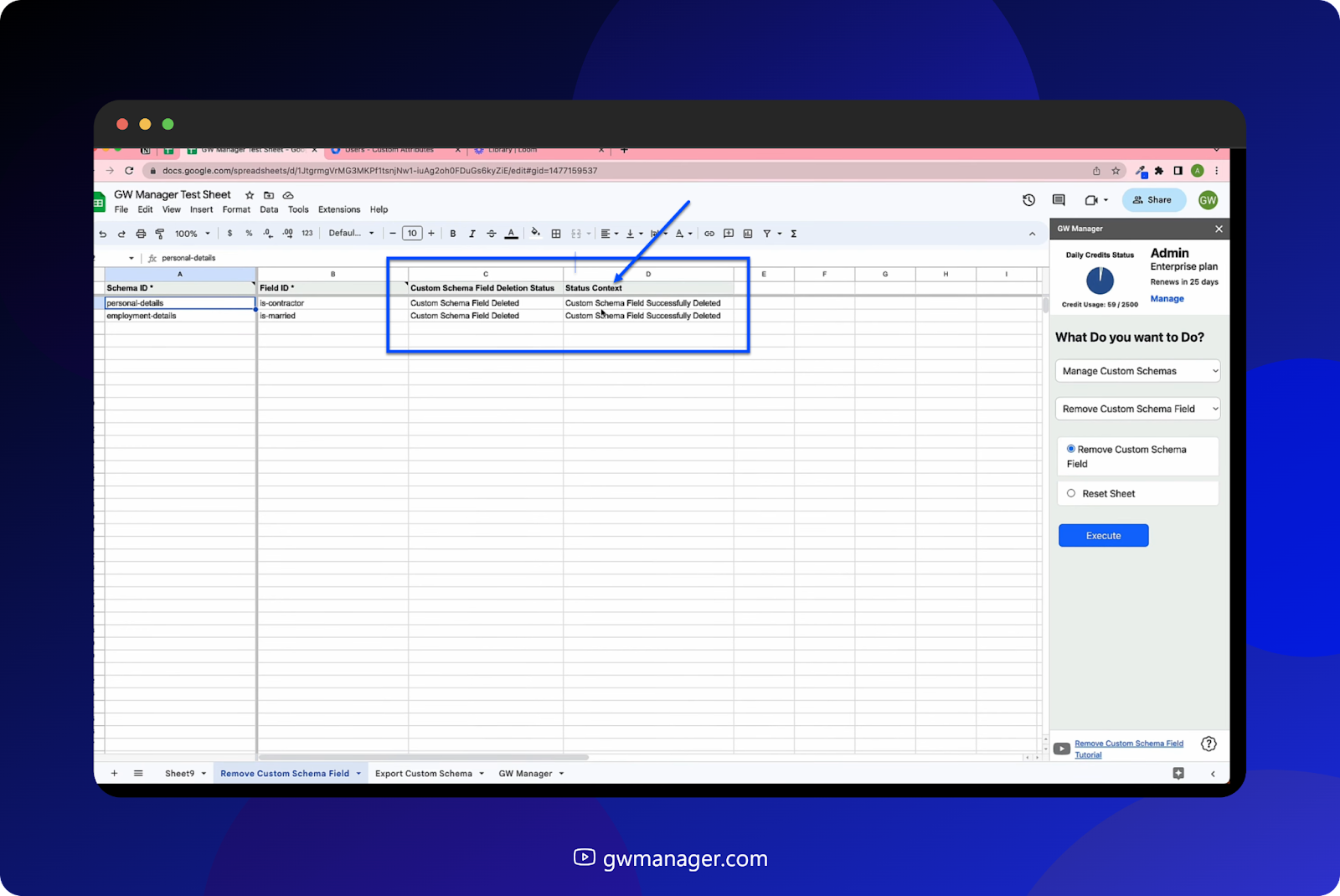
So we will go back to our admin console and if I do a quick reload we should not see the contractor from user personal detail and employment details change should not have been married anymore.
So let's do a quick reload, and these fields were deleted.
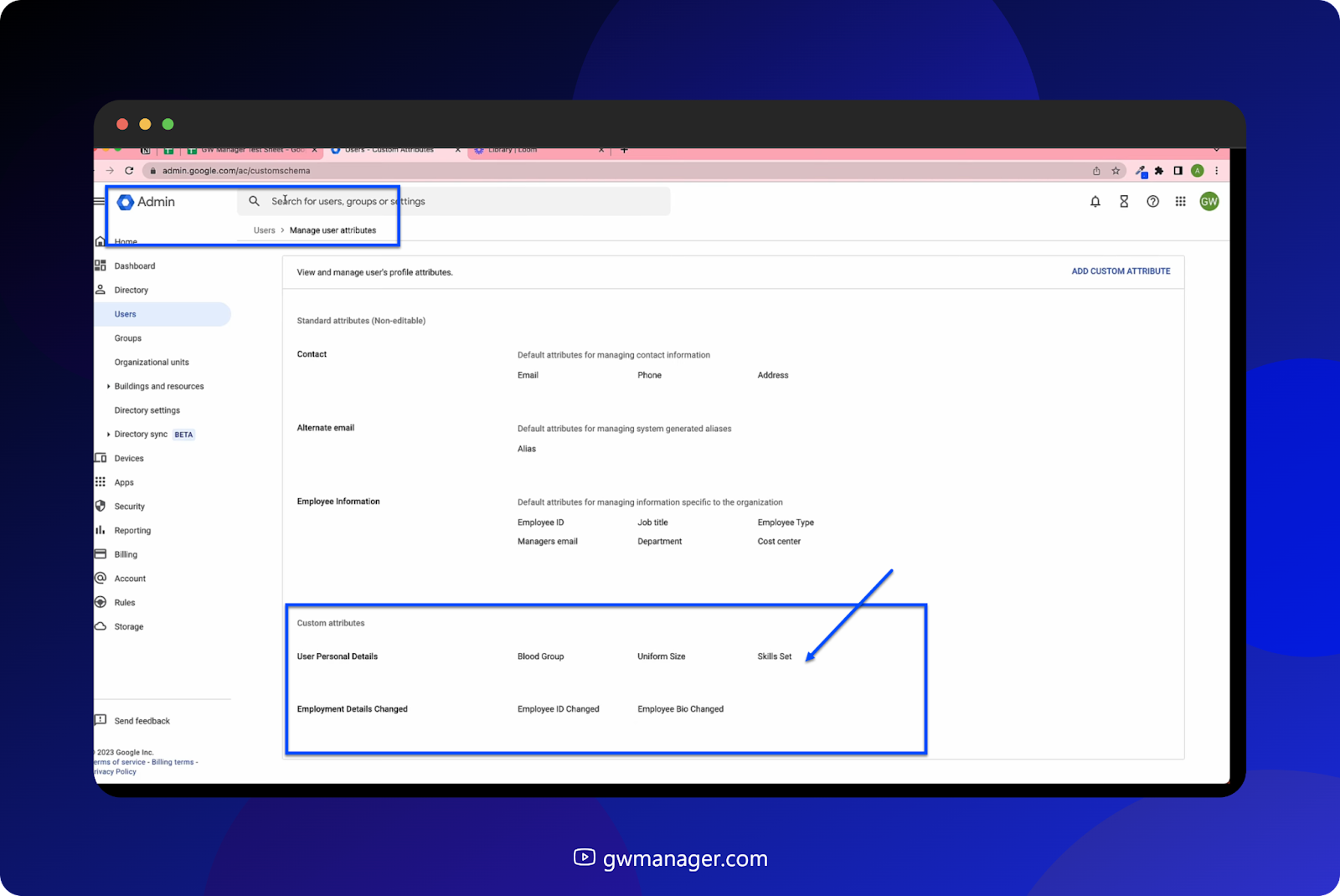
If I need to delete all the fields, like this has three and this has two, instead of typing the field ID five times, I can put the schema ID and delete the whole schema, including all of its fields.
I'll delete both of these custom schemas, and for that I will come here and select delete custom schema and I will insert this sheet.

Once the sheet is inserted, it is only asking us for schema id.
So we'll go back to our export schema sheet and we will copy our schema IDs.
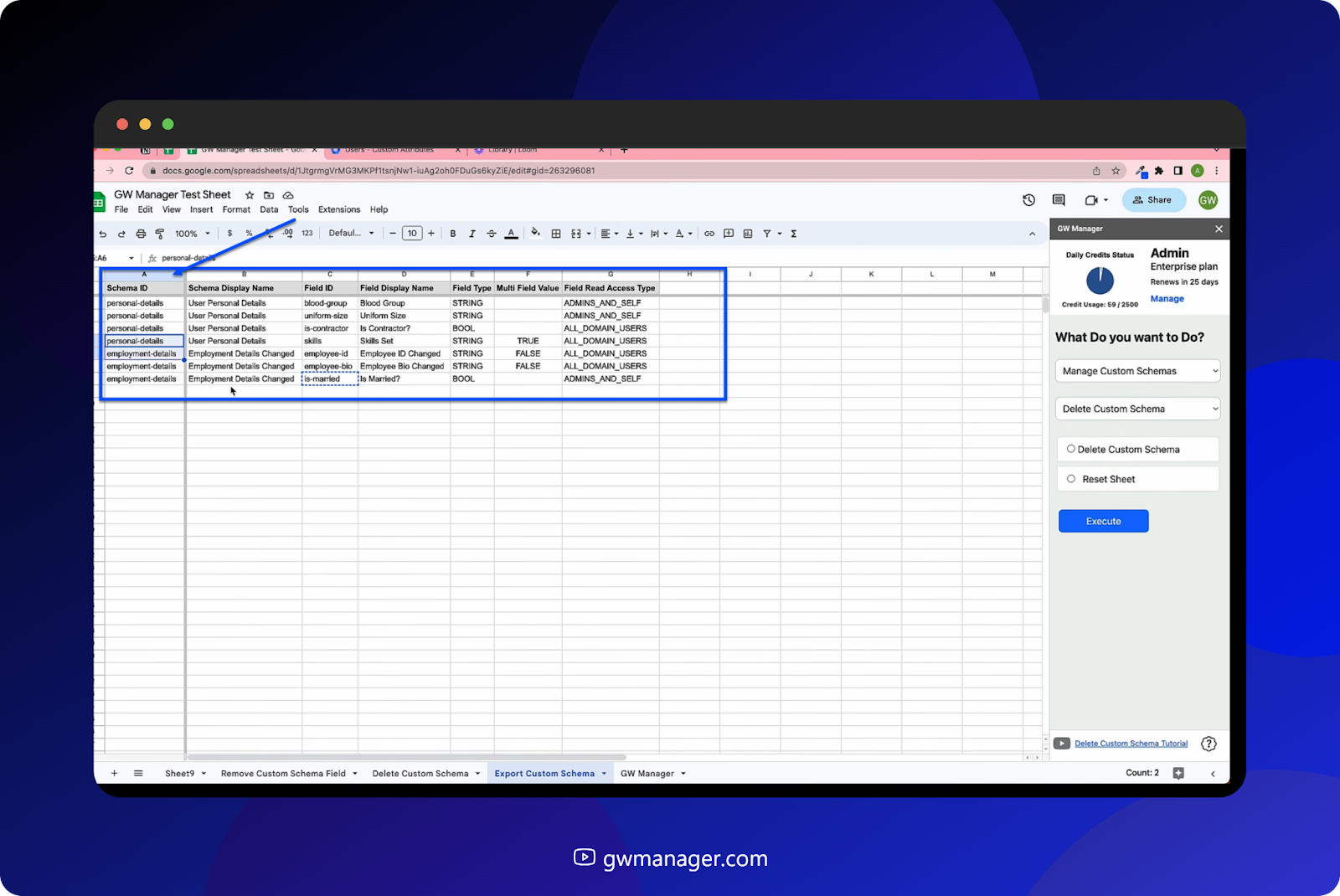
come back to delete custom schema, and enter that, and now we will select delete custom schema.
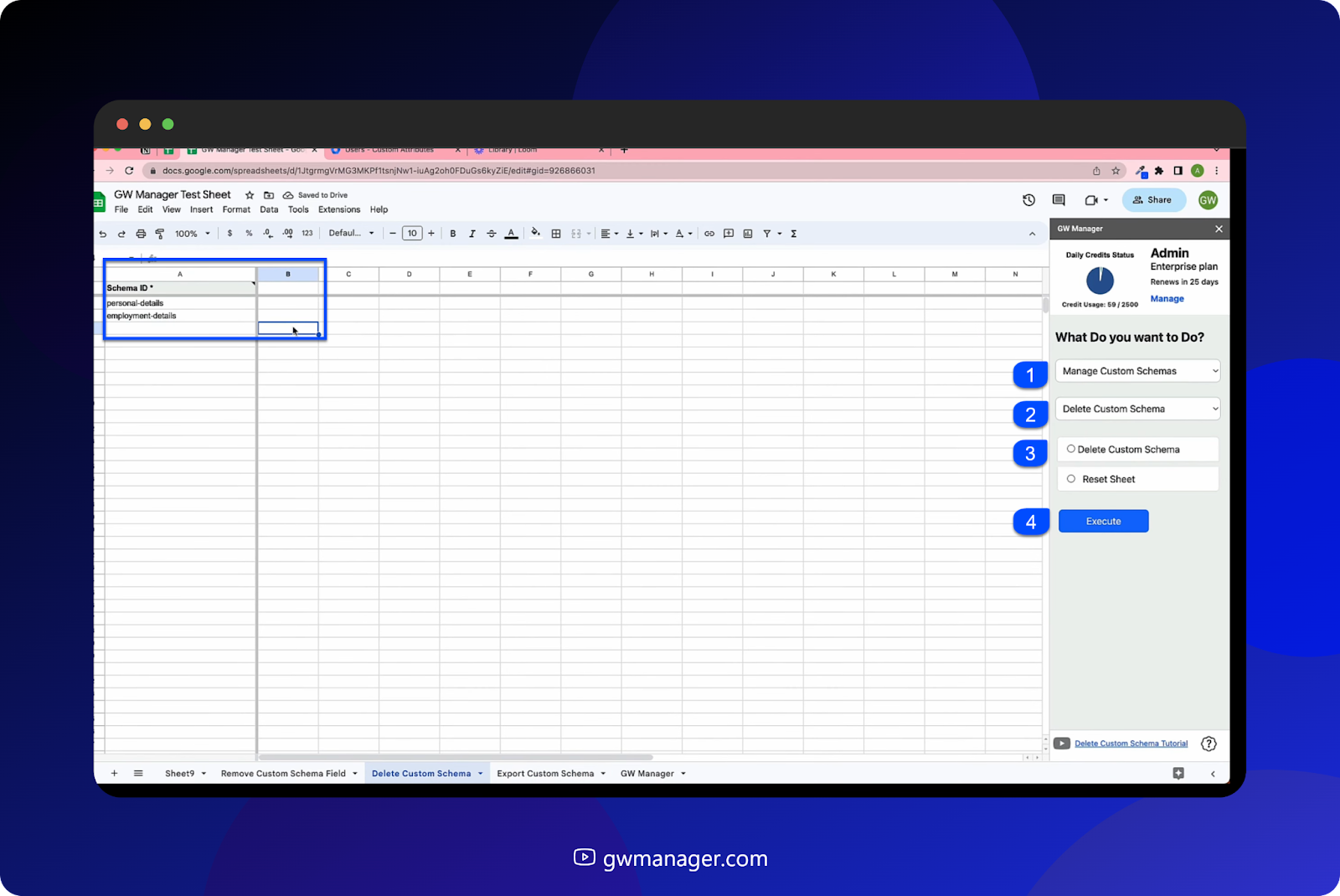
All of this should go away.

Click on execute.
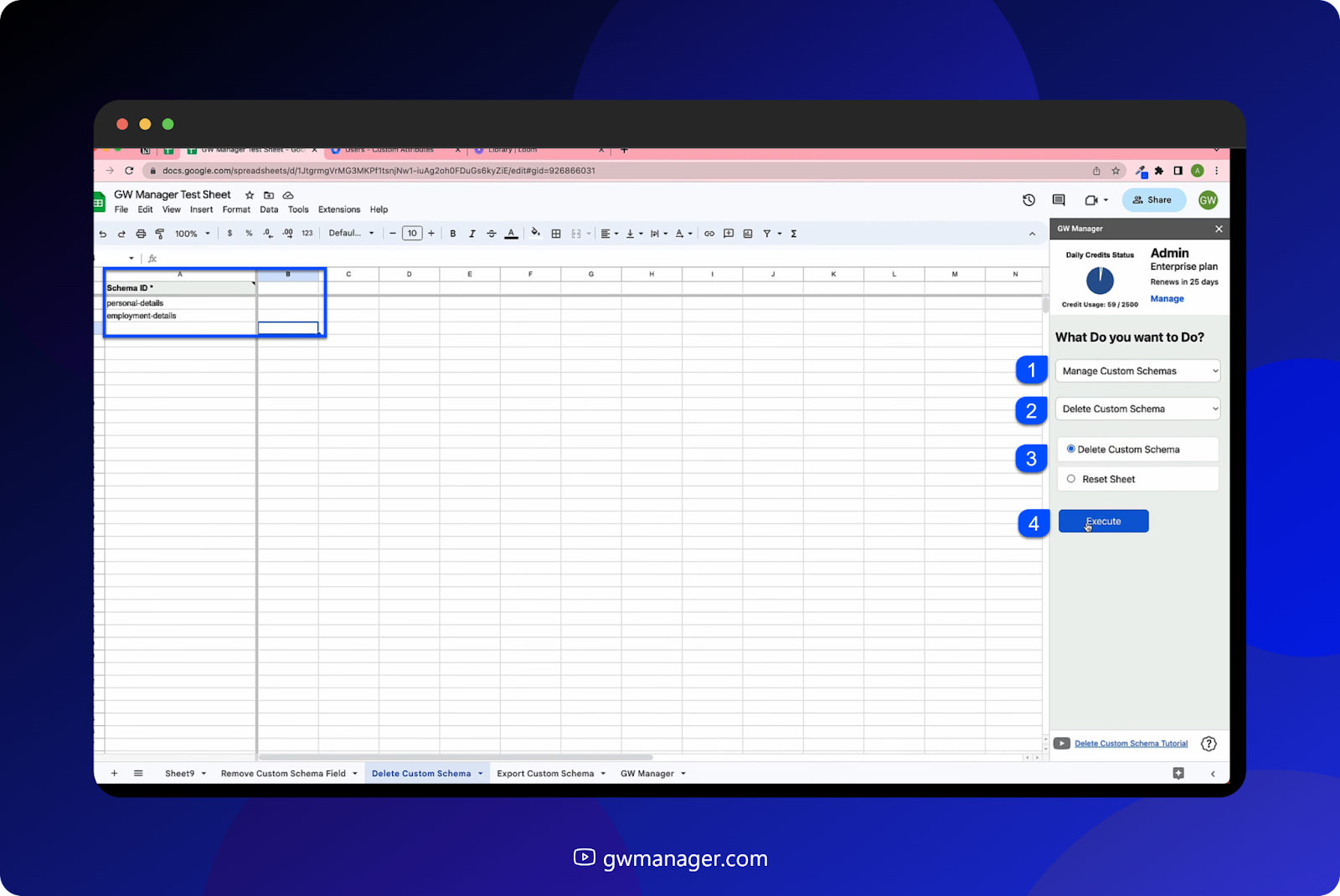
At this time, GW Manager will start deleting your custom schemas with all of the custom attributes inside them and it says it's deleted.
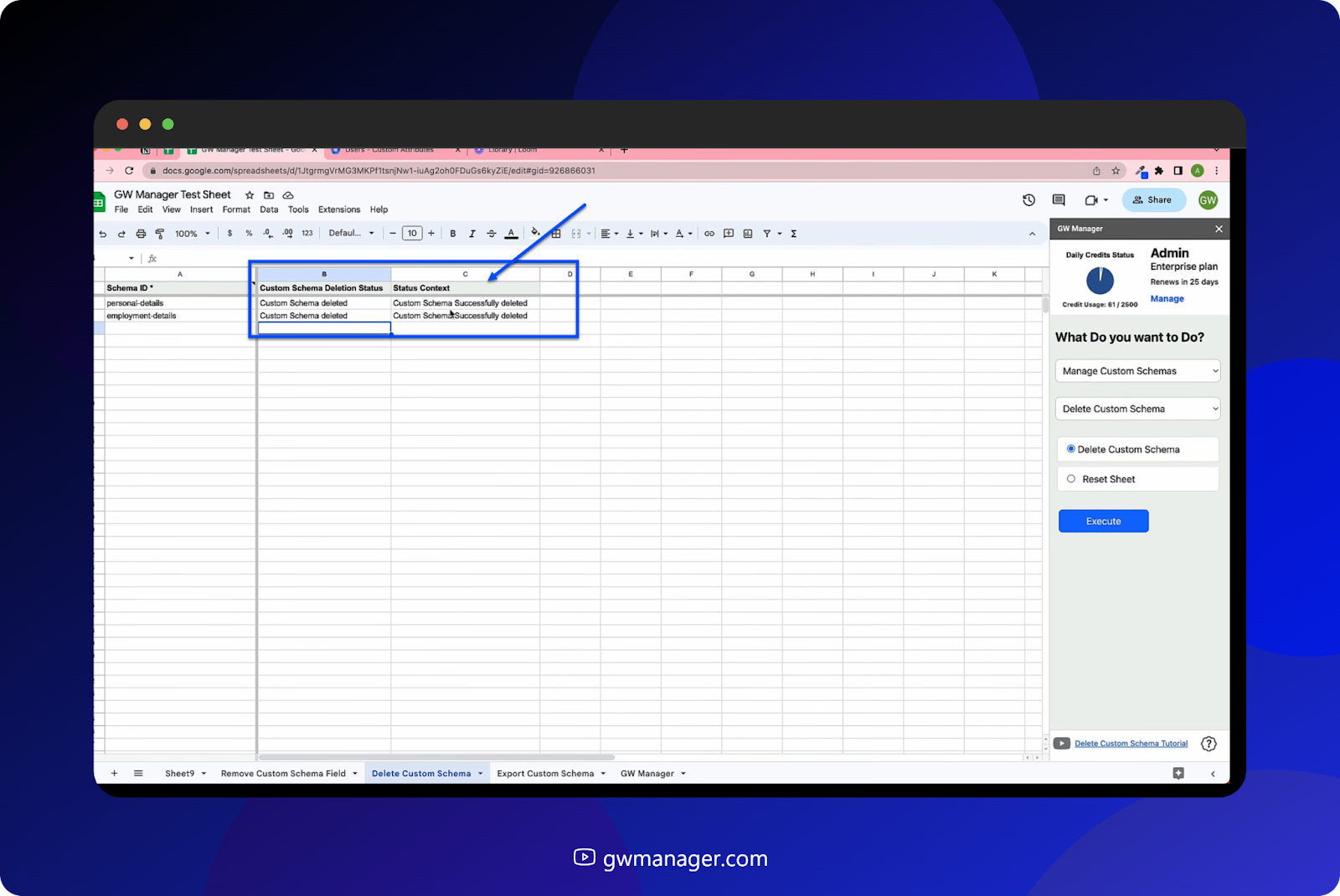
Now when we go back to users and do a quick reload, we should not see these custom schemas and custom fields.
And they are deleted.

This is how you can quickly delete custom fields from a custom schema category or you can delete the complete custom schema with all of its custom fields.
You can do much more with GW Manager and we are constantly adding new features based on customers feedback.
To learn more, please visit our website, gwmanager.com.
Thank you for reading.
Related Posts
Use GW Manager like a pro with these step by step tutorials, and save bunch of time doing bulk tasks in Google Workspace!





