Update Google Workspace Custom Schema with GW Manager
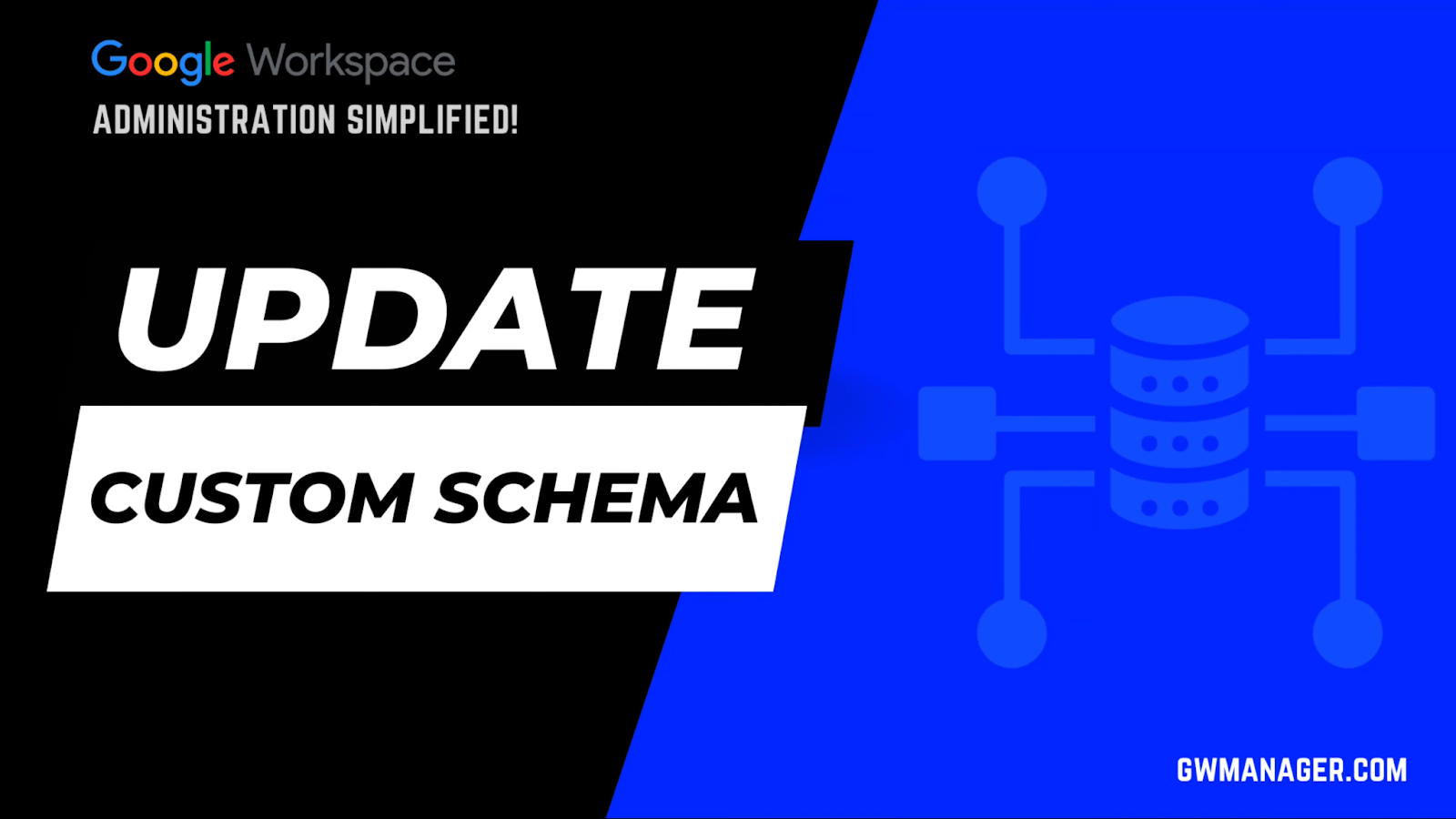
Welcome to GW Manager.
In this video, I will show you how you can update your Google Workspace custom schema with GW Manager.
First, let's go to the admin console and do a quick reload, and you will see that we have two custom schema categories here, user personal details, and employment details.
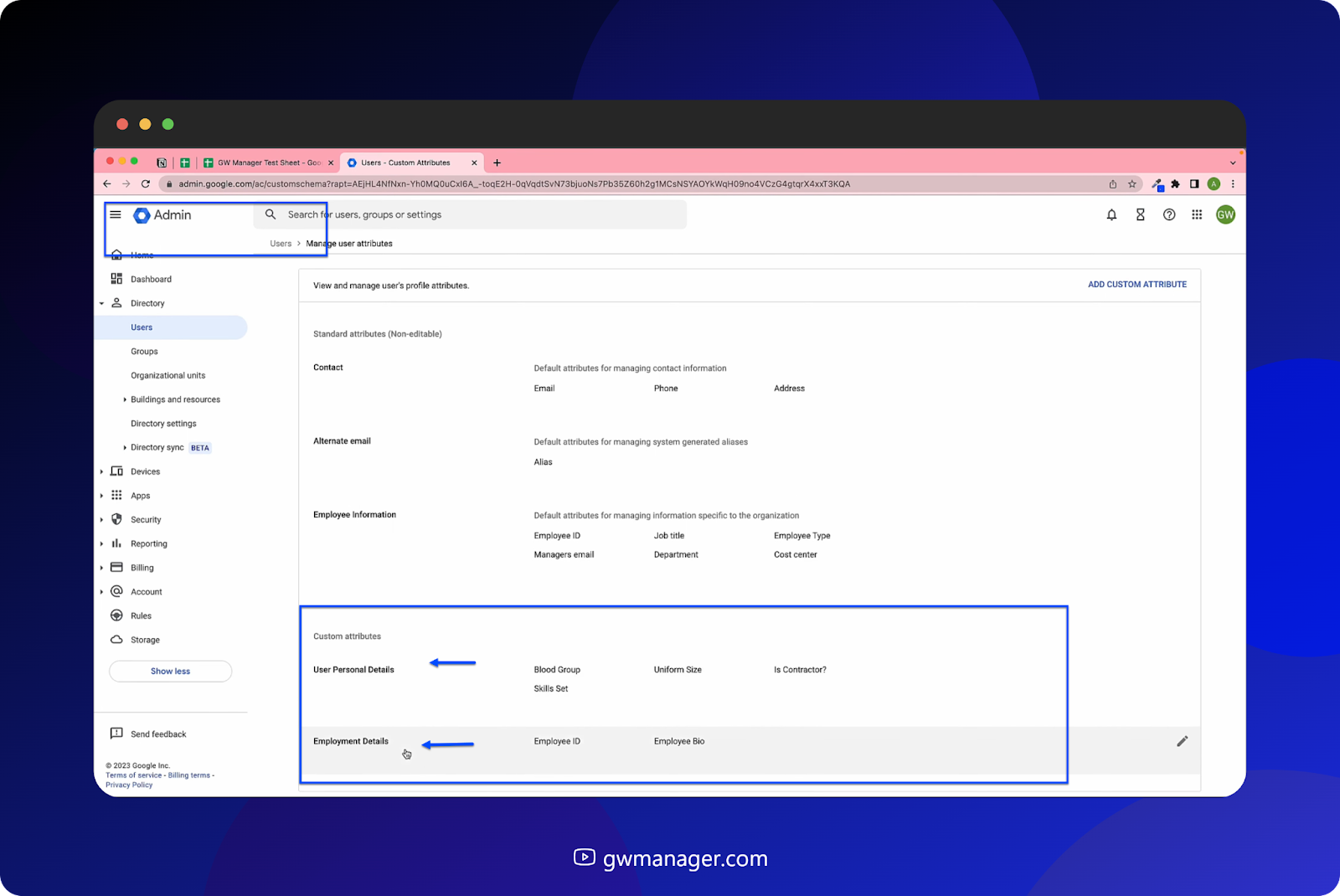
Under employment details, I have the custom schema name, which is employment details and the custom schema fields employee ID and employee Bio.

Employee ID is visible to users and admin. Employee bio is visible to the organization. I will make some changes to the custom schemas with GW Manager.
First, I'll change the custom schema name. Then I'll change the custom field names. I will also make employee IDs visible to the organization.
I will also add a third new custom field to this custom schema.
For that, I'll go to my Google sheet and then click on extensions. Here I should see GW Manager. If you need help with the installation, please visit our GW Manager Installation guide here.
For now, I'll click on launch to launch GW Manager in the sidebar.
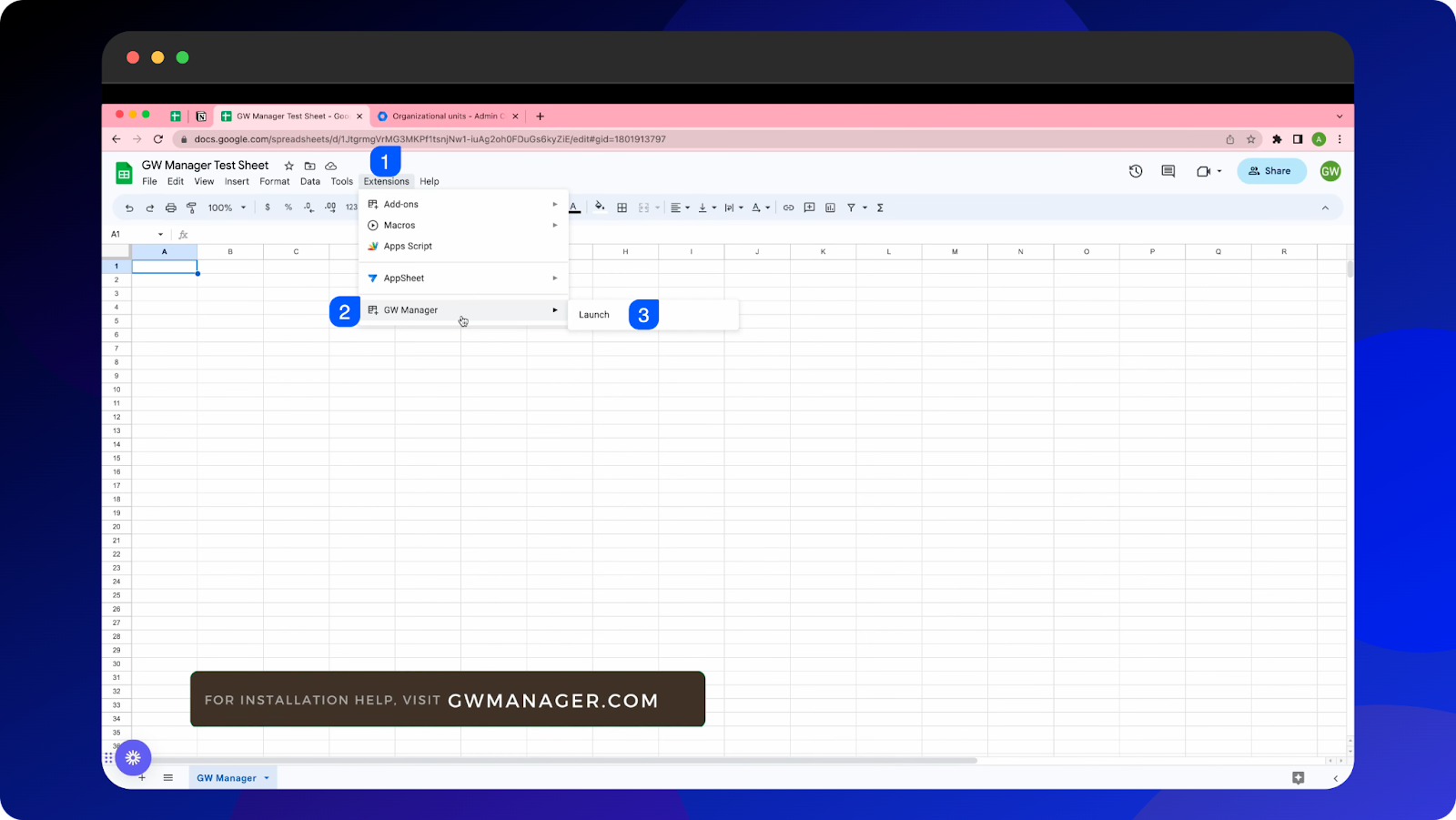
Once it is launched, we need to first insert and update a custom schema sheet where we can provide information on which attributes we need to update.
And for that either we can go to manage utilities and then select insert all sheets, execute, which will insert all the sheets so that you can deal with any of these functions at once.
For now, I will go to manage Custom schemas, update custom schema, select insert sheet, click on execute.

GW manager has now inserted an updated custom schema sheet. Information where the column header has an asterisk is required.
I've copied some information, so I'll paste it here.

I'm providing schema ID because this is required and also the field ID, which is required, and I'm putting the information that I want to change. Schema display name will be changed from employment details to employment details changed.
Employee ID and employee bio will be changed to employee ID changed and employee bio changed.
Now I'm adding a third custom field here. It's called Married, it will be a Boolean field so that it can be updated as yes or no, and it'll be visible only to admins and self.

If you need schema ID and field ID to make changes to your existing custom schema, you can go to export custom schema under manage custom schemas, insert the sheet and once it is inserted, you can run export custom schema by clicking on Execute.
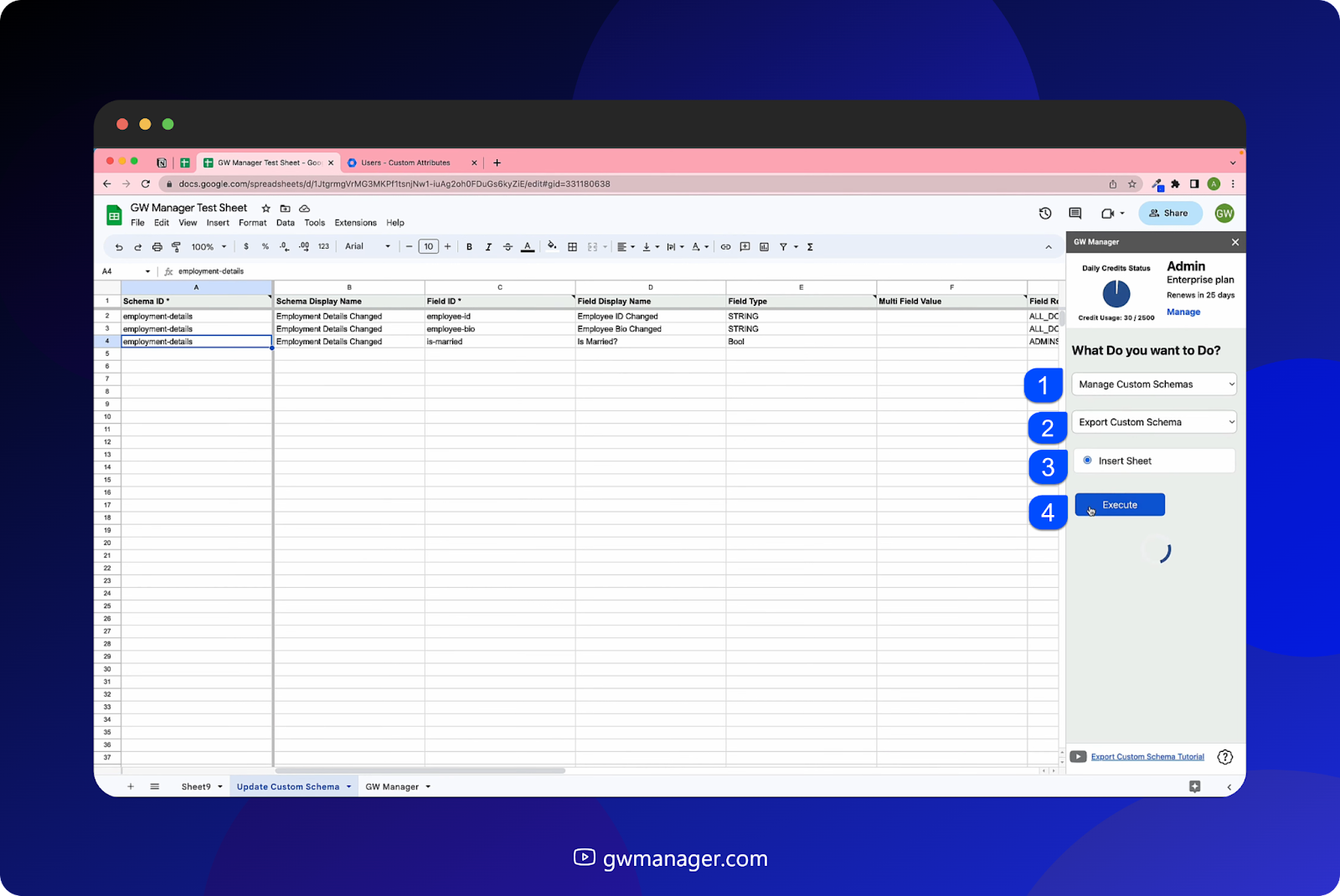
GW manager within a few seconds will give you export of your custom schema, which will include schema ID and field id, which can then be referred [ to update your existing custom schema. For now, I've entered all the information in update custom schema, so I'll go back to update custom schema, select update custom schema, and then click on Execute.
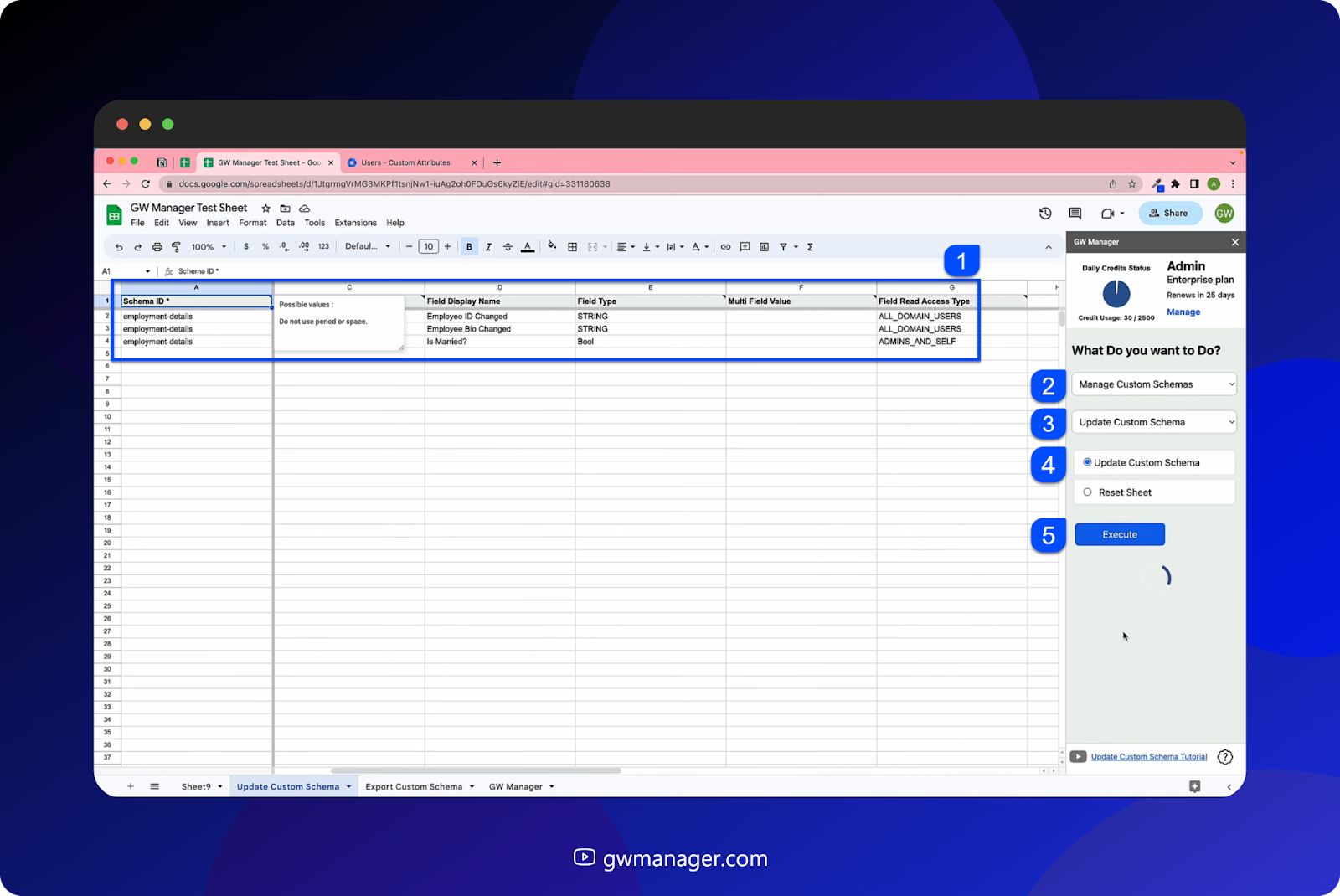
Now within a few seconds, GW Manager should let me know the status and it says Custom schema successfully updated.

When we go to our admin console, we should see schema name should be changed, Field name should be changed, and this third new custom attribute called is Married should be added.
So let's go to our admin console. We do not see those changes yet, so let's do a quick reload.
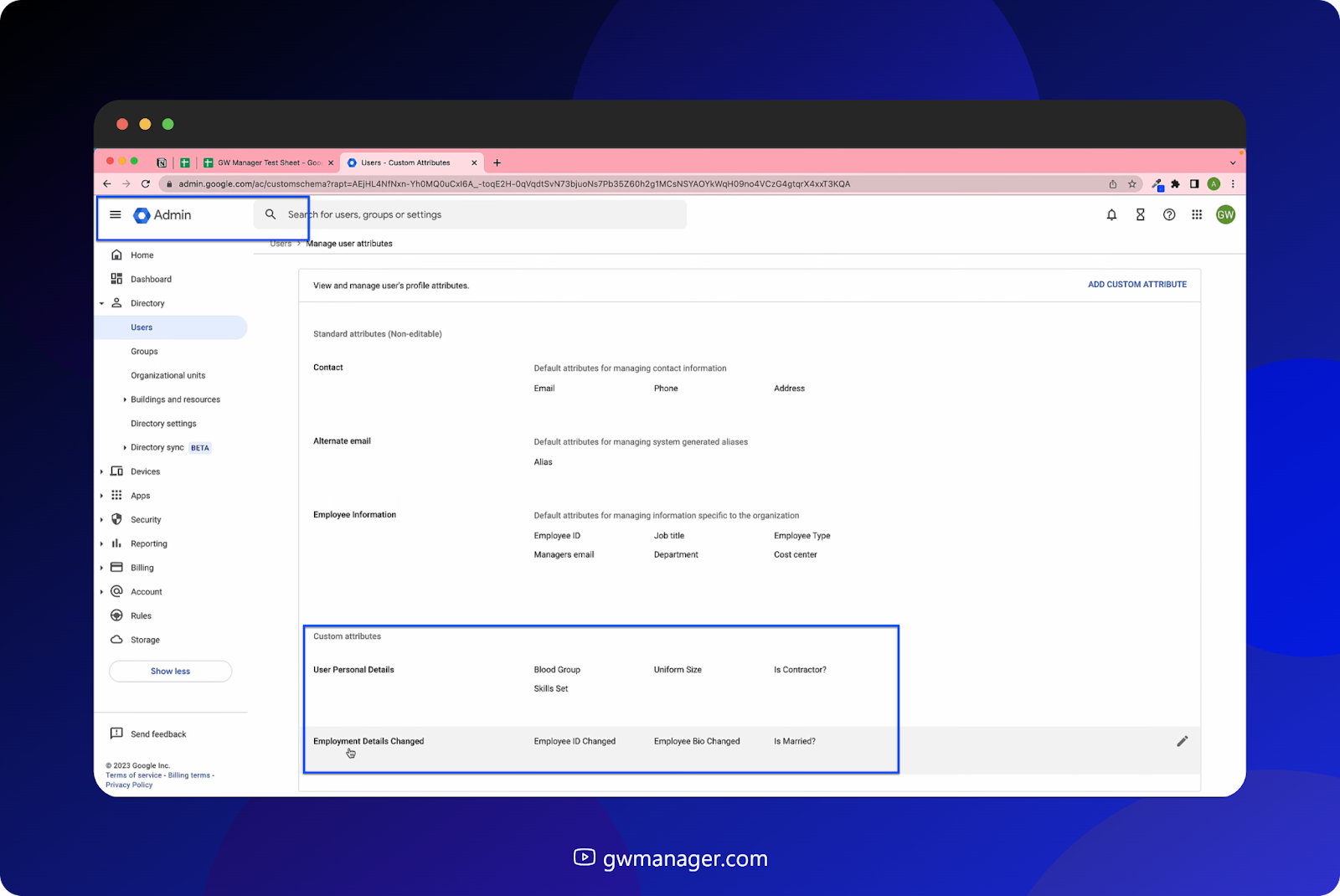
Now we see that employment details have been changed to employment details changed, employee ID and employee bio is changed to employee ID changed and employee bio changed.

Employee ID is now visible to the organization and we added a new field called Is Married, which is a boolean, yes or no, and it is only visible to user and admin, and this is what we told GW manager to do. This is how you can quickly update custom schema in Google Workspace that includes changing existing custom schema name and existing field details.
You can also add new custom fields to existing custom schema. You can do much more with GW Manager and we are constantly adding new features based on customers feedback. To learn more, please visit our website, gwmanager.com.
Thank you for reading.
Related Posts
Use GW Manager like a pro with these step by step tutorials, and save bunch of time doing bulk tasks in Google Workspace!





