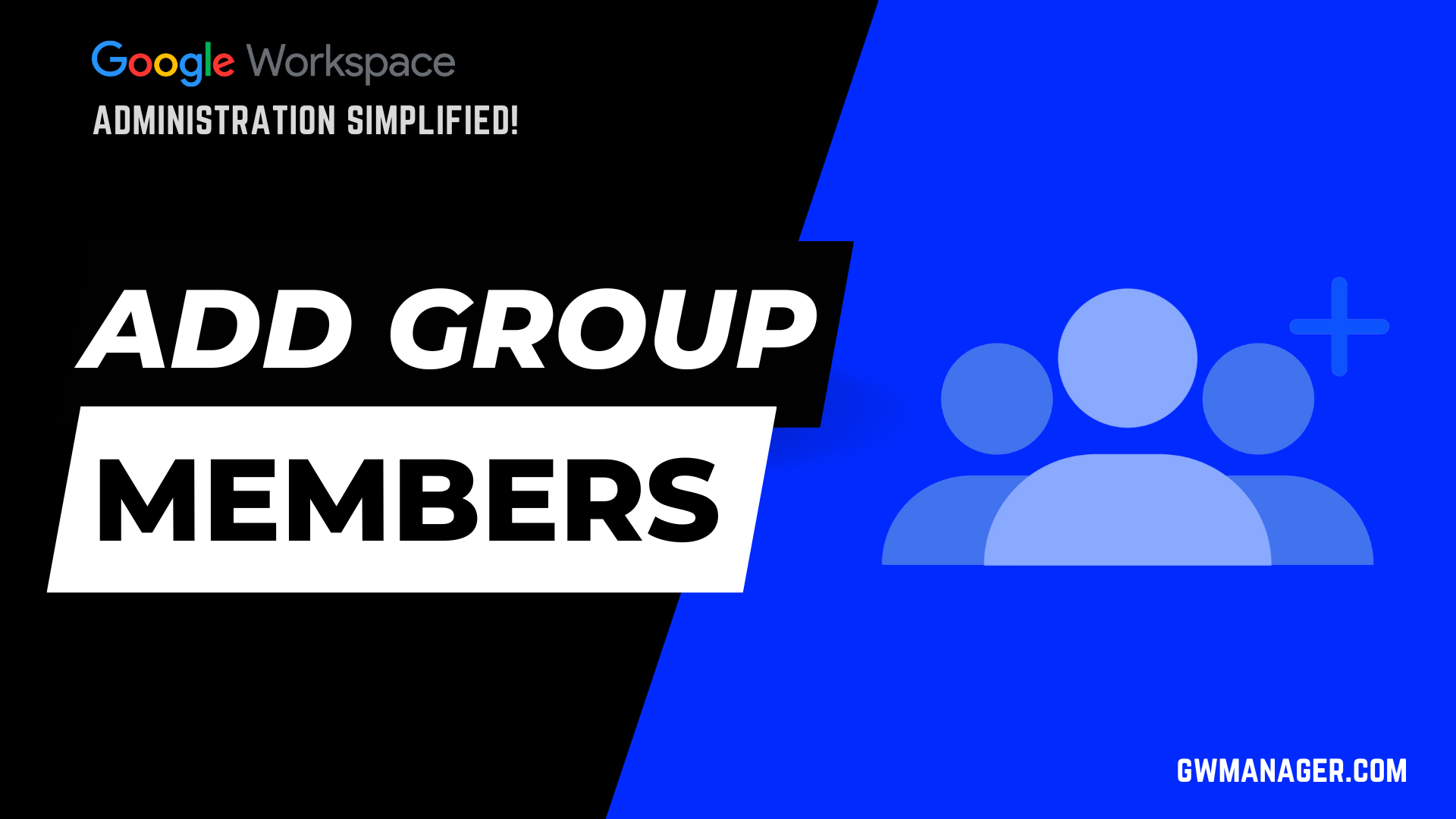Bulk Update Google Workspace Members with GW Manager
Welcome to GW Manager.
In this video, I'll show you how you can update Google Workspace Group members from Google Sheet using GW Manager.
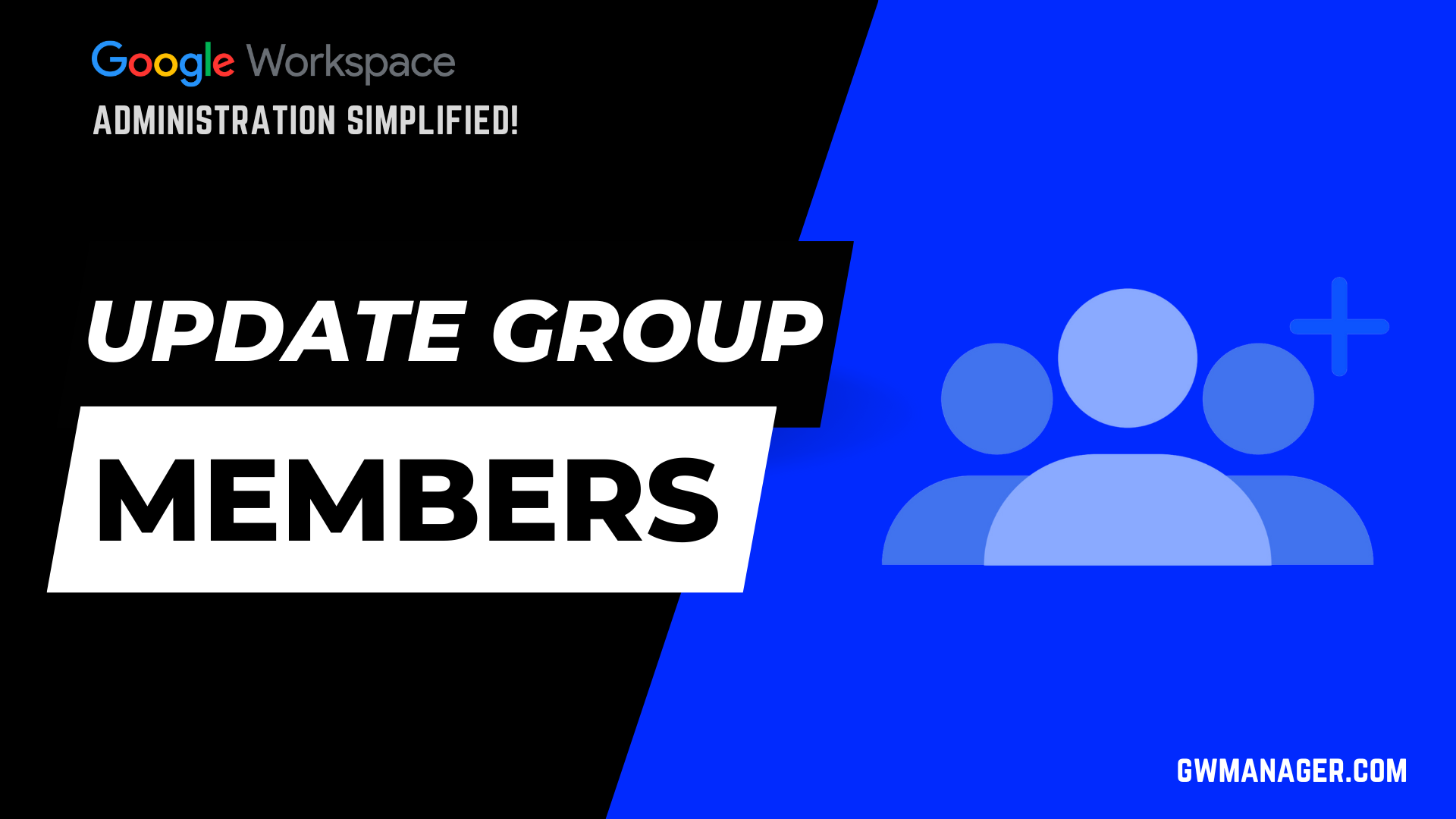
First I'll go to my Google sheet and click on extensions, here I should see GW Manager.
If you need help with the installation, please visit our website, gwmanager.com to learn more.
I'll click on launch, which will launch the GW manager in the sidebar.
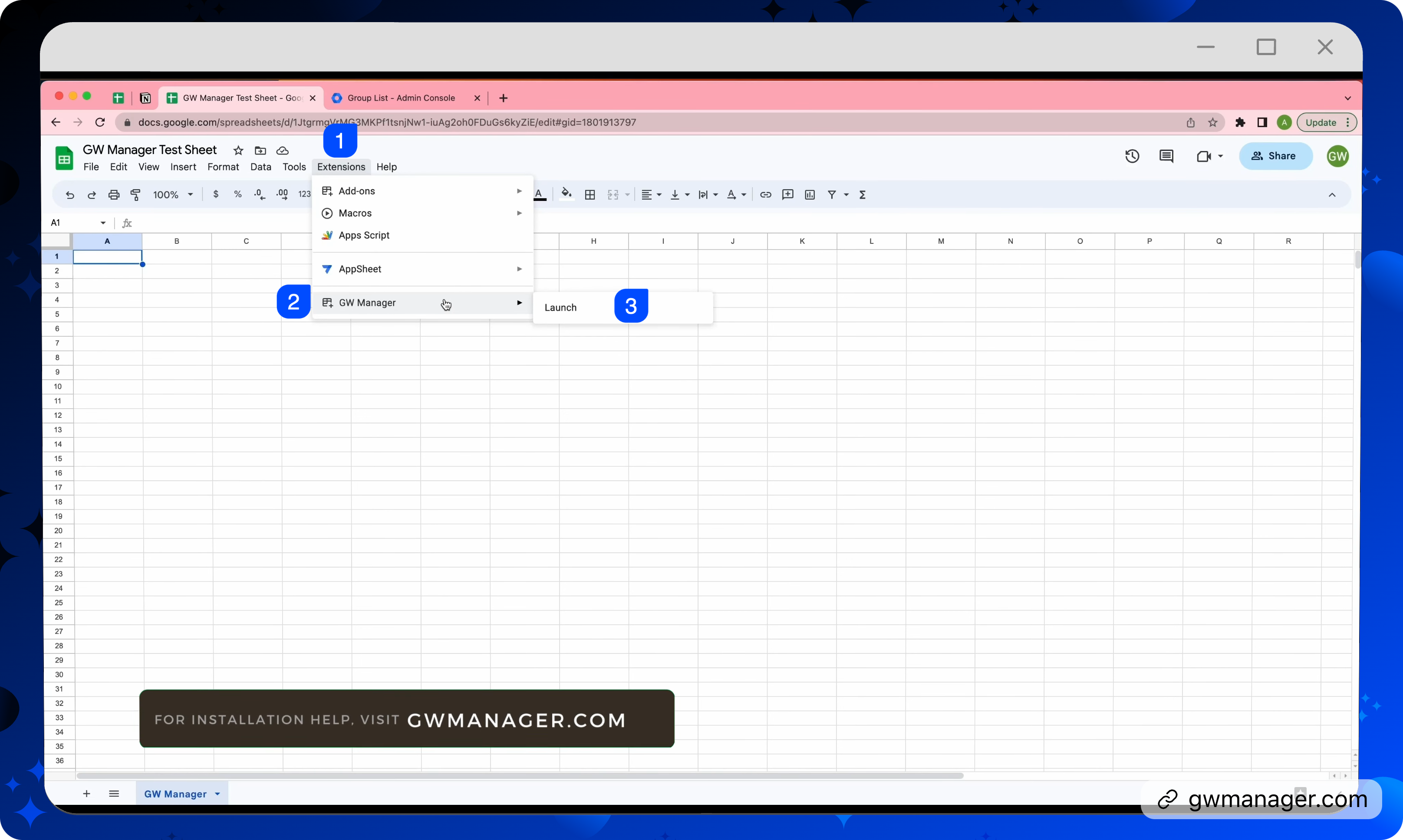
Once it is launched, I will first need to insert the sheet where I can provide information about which members to be updated, and for that either I can go to Manage Utilities and then click on insert all sheets, execute, which will insert all the sheets including update members sheet, so that I can then deal with any of these modules.
For now, I will go to manage members, and here I'll click on update members.
GW Manager recognizes that we don't have the updated members sheet inserted yet, and it is asking us to insert.
I will click on execute.
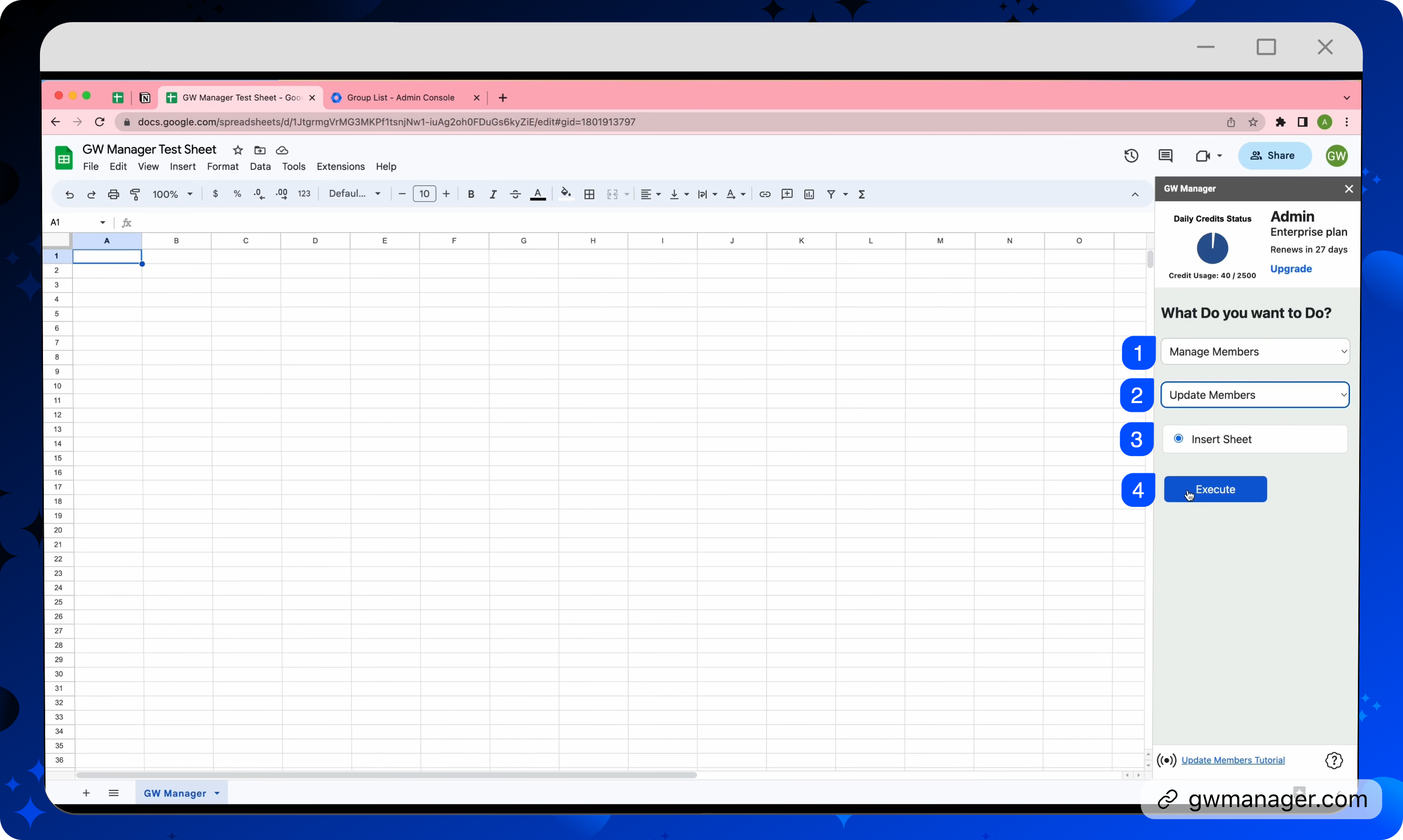
and it will insert the sheet and take us there.

It is asking us to provide group email and member email because these are required fields as they are shown with an asterisk.
Rest of the fields are optional, but if you hover on them, you will see the possible values, including which value is the default, like member in this case.
Same as with member type and delivery settings.
To save some time, I've copied some information, so I'll paste it here.
Here I'm converting the role for some of them from user to manager and also changing their delivery settings to daily and digest.
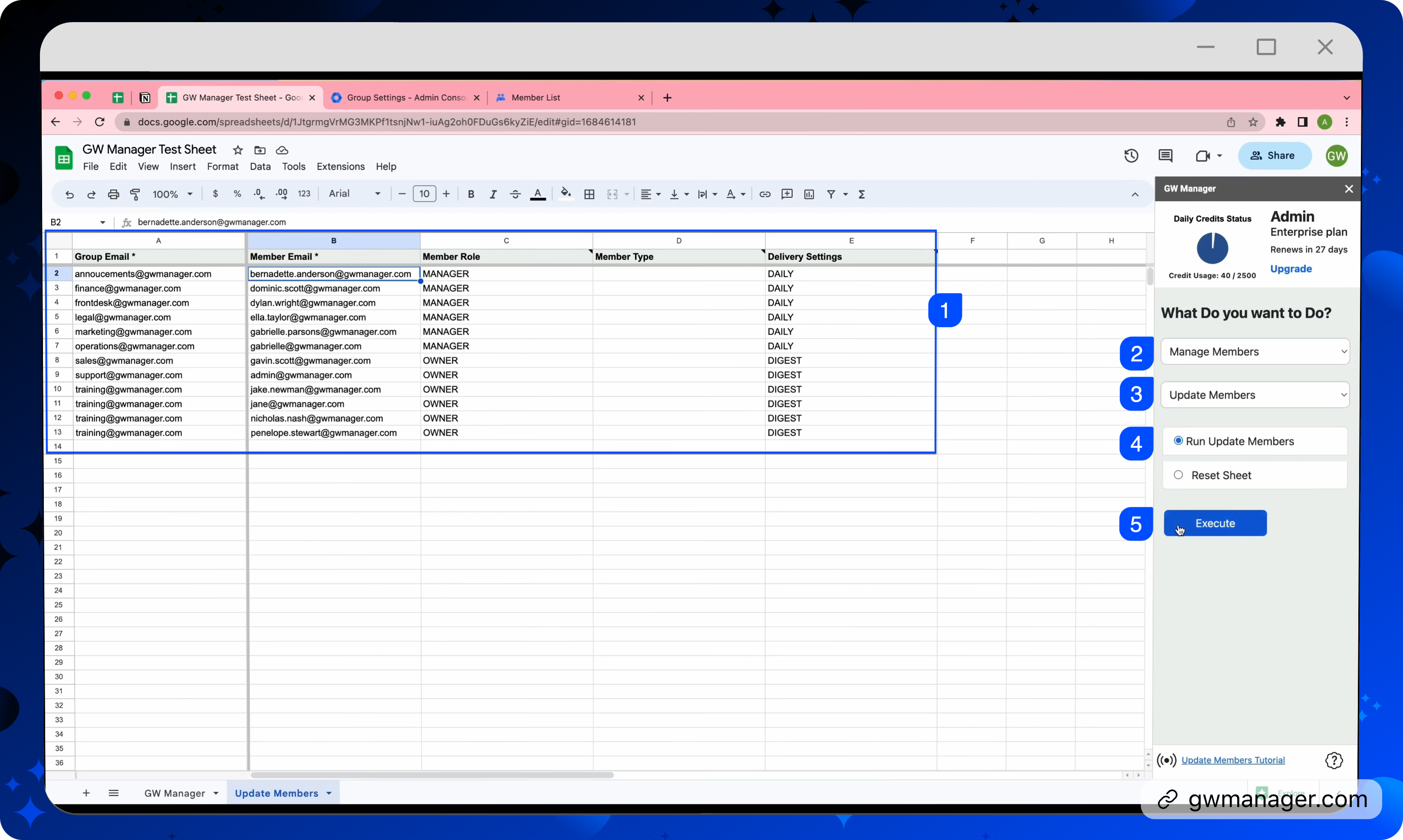
To show one of the examples, I'll go to my Google workspace admin console, do a quick reload and then I'll click on announcements.
I see it has one member, but that member is added as a user. It does not have any manager or the owner. When I click on it, it says This person is a member. Also, when I go to advanced settings, go to advanced settings here.
Go to members, I see that this person has each email set up.
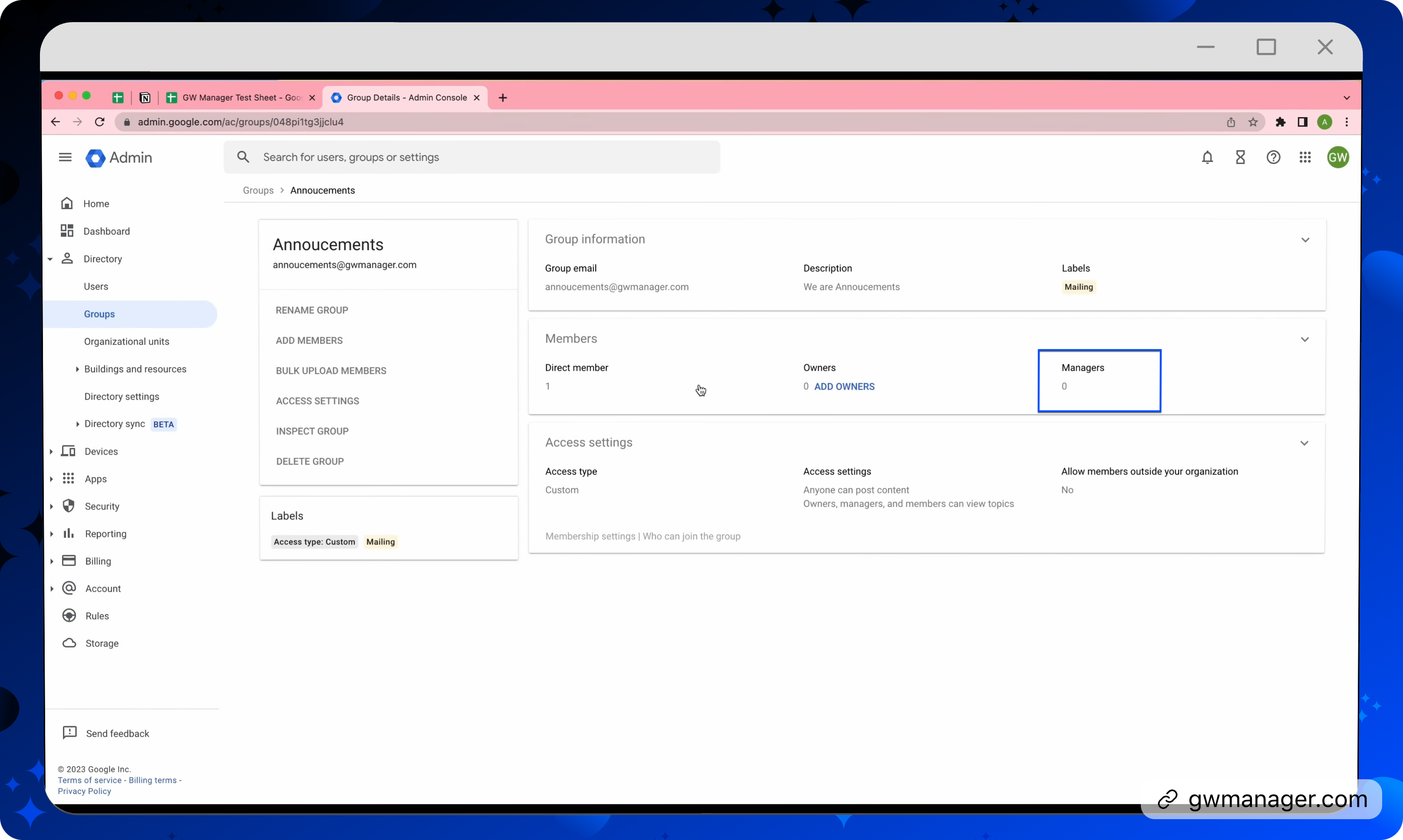
I'll go back to my Google sheet now and we will be updating all this information for all of these members.
Once I provide all that information, I'll select run update members, and then click on execute.
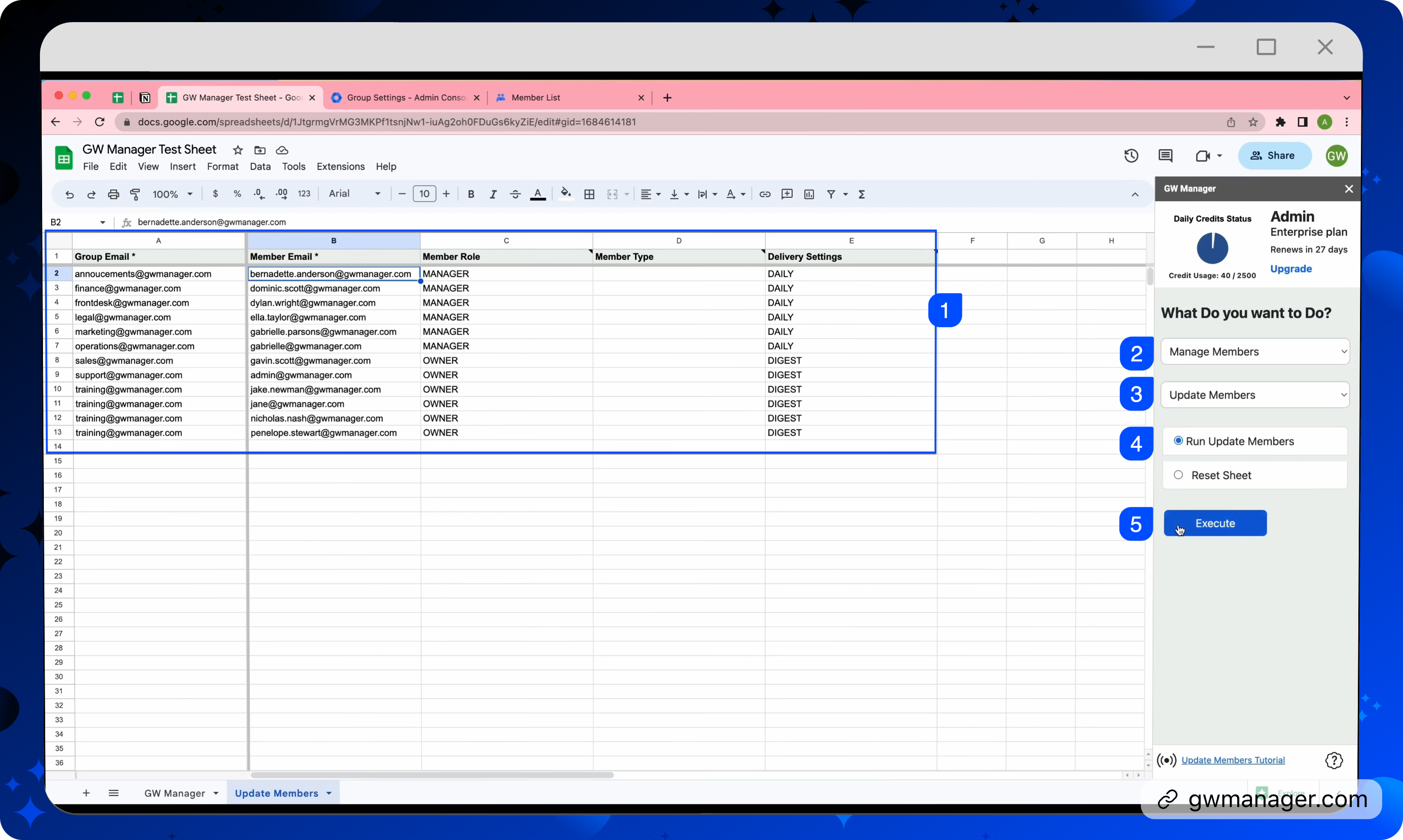
At this time, GW Manager is updating the settings based on your input and within a few seconds it'll write back the results to our Google sheet.
GW Manager says that it has updated all the members.
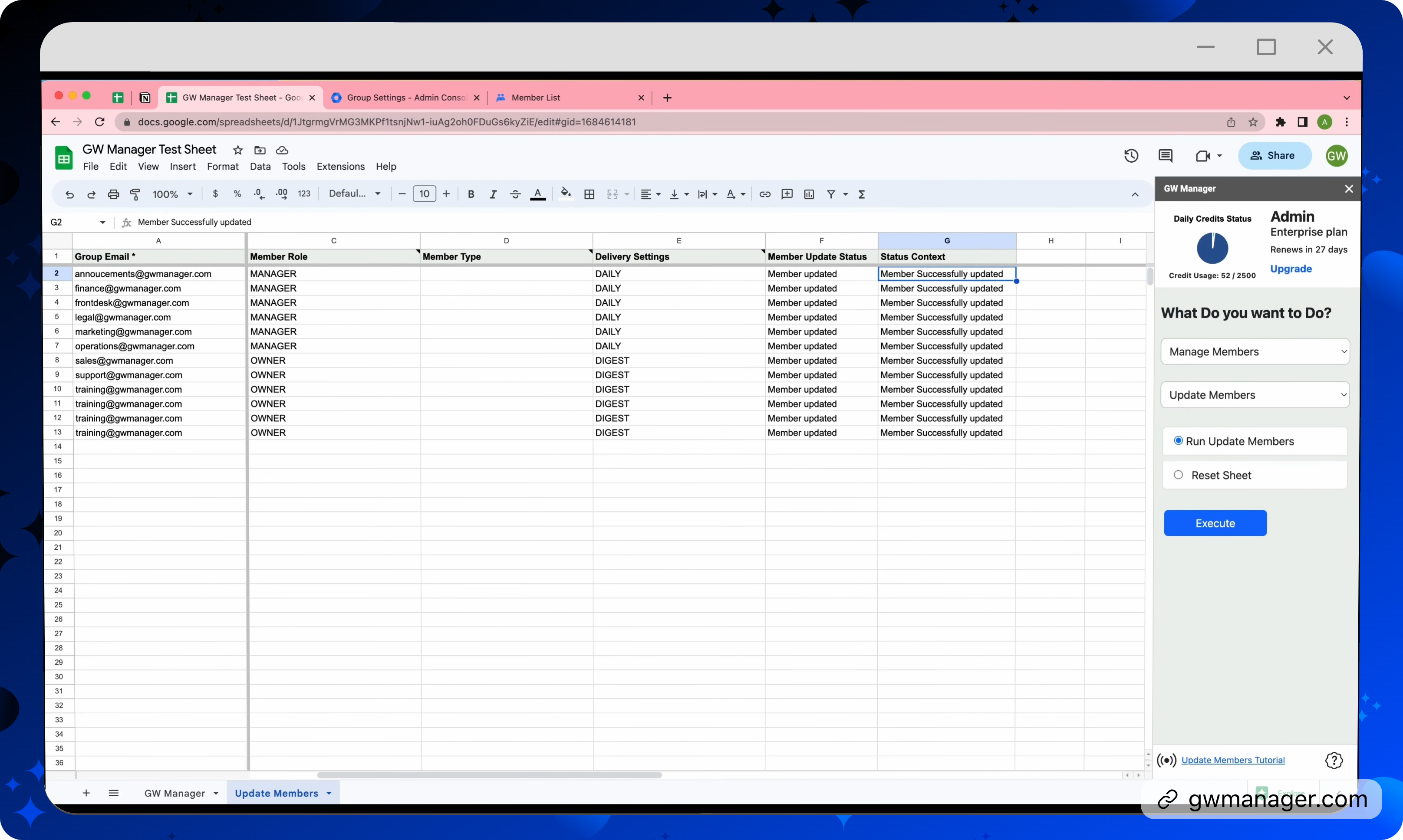
and to confirm that we will go back to our admin console and look for the Announcements Group where we changed the role of this person to manager and also changed the delivery settings to daily.
I'll go back to the announcement and do a quick reload, and I should see one manager. Here it is. When I click, this person's role has been changed to manager.
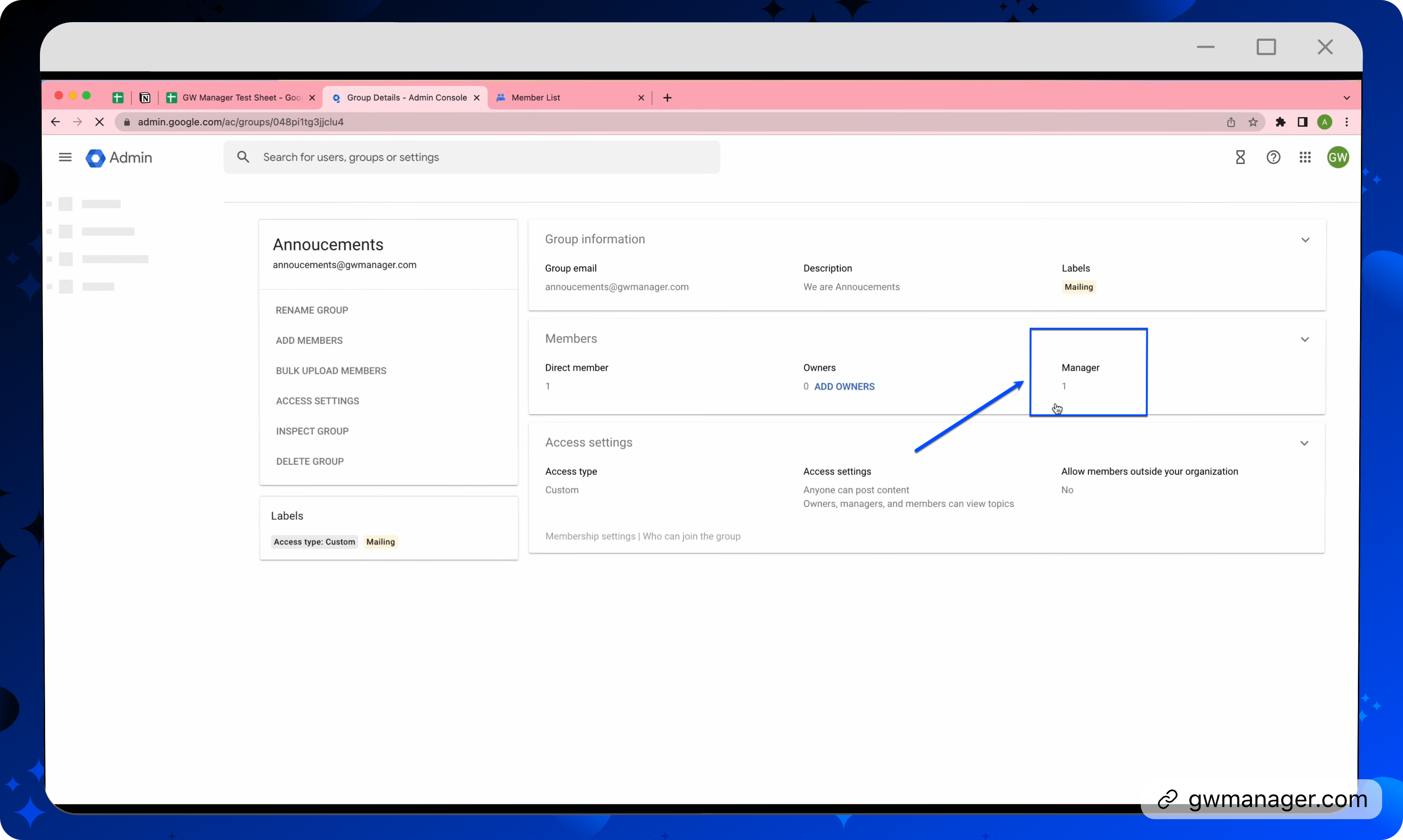
I can also go to advanced settings that says each email, but when I click on reload, it should change as we see here.
This is how you can quickly update your Google Workspace Group members in Google Sheets using GW Manager.
You can do much more with GW Manager and we are constantly adding new features based on our customers' requests.
To learn more, please visit our website, gwmanager.com.
Thank you for reading.
Related Posts
Use GW Manager like a pro with these step by step tutorials, and save bunch of time doing bulk tasks in Google Workspace!