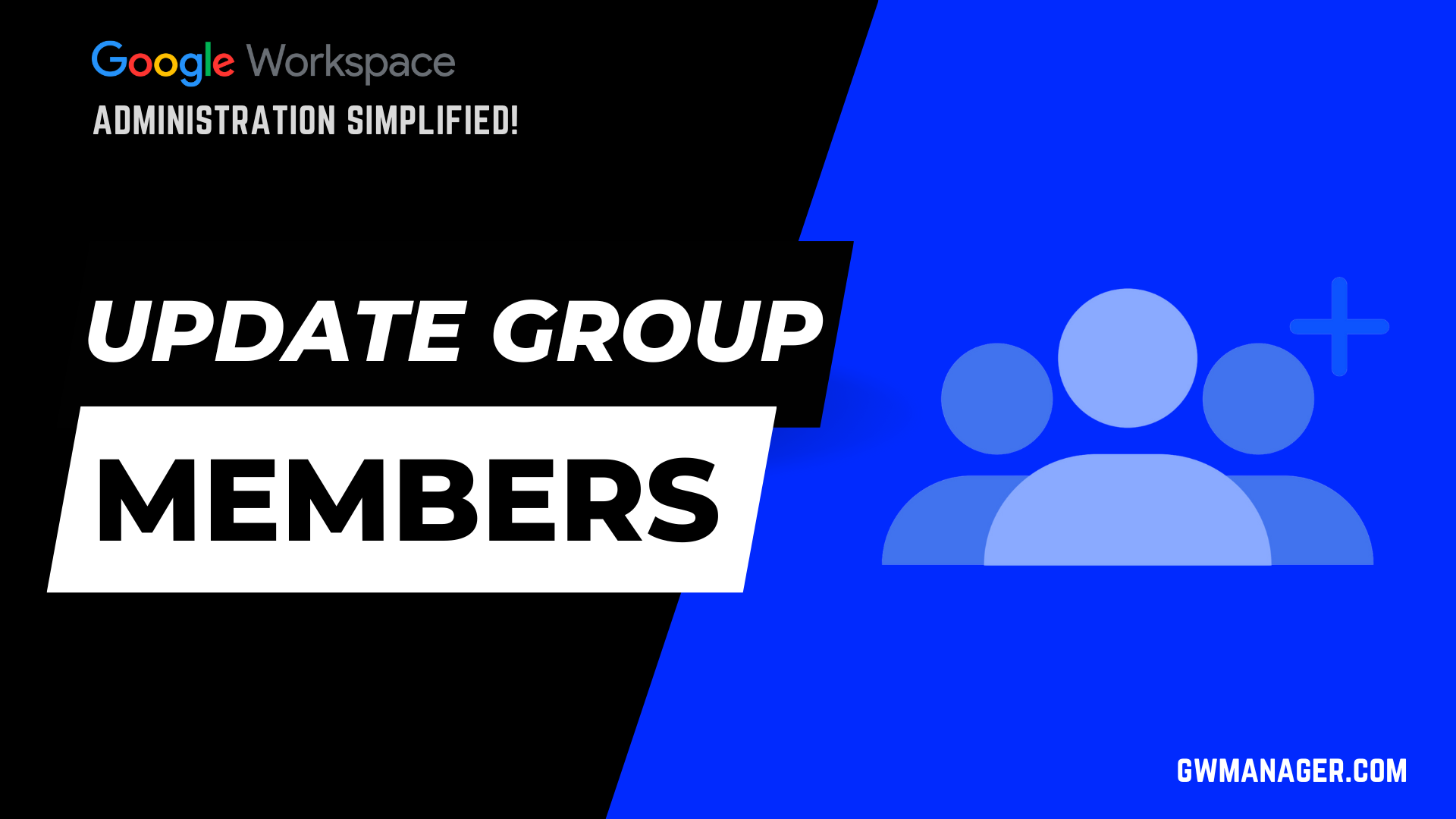Bulk Add Google Workspace Members with GW Manager
Welcome to GW Manager.
In this video, I will show you how to add members in your Google Workspace Groups from Google Sheet using GW Manager.
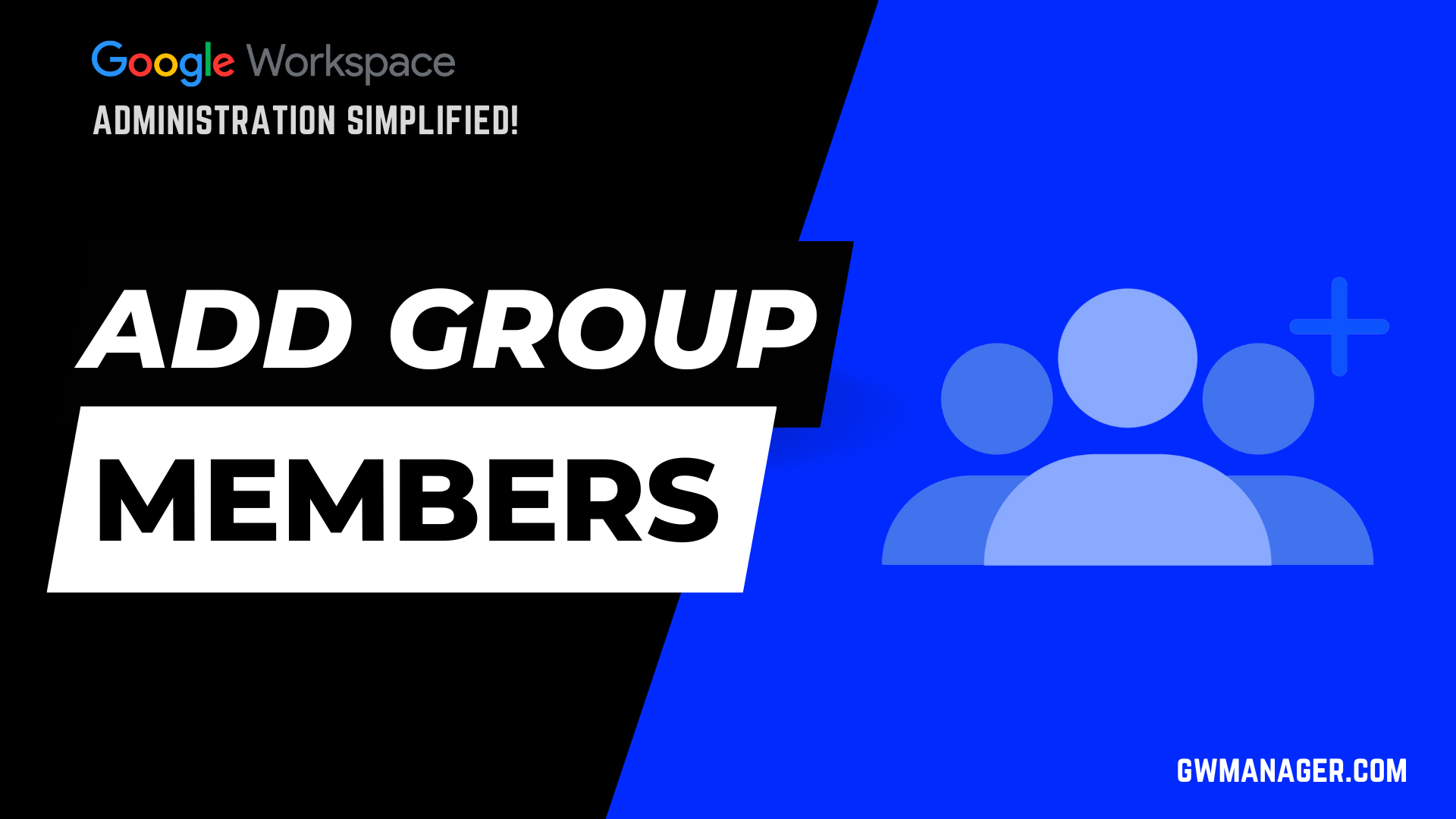
For that, I'll go to my Google sheet and click on extensions, here I should see GW manager.
If you need help with the installation, please visit our website, gwmanager.com.
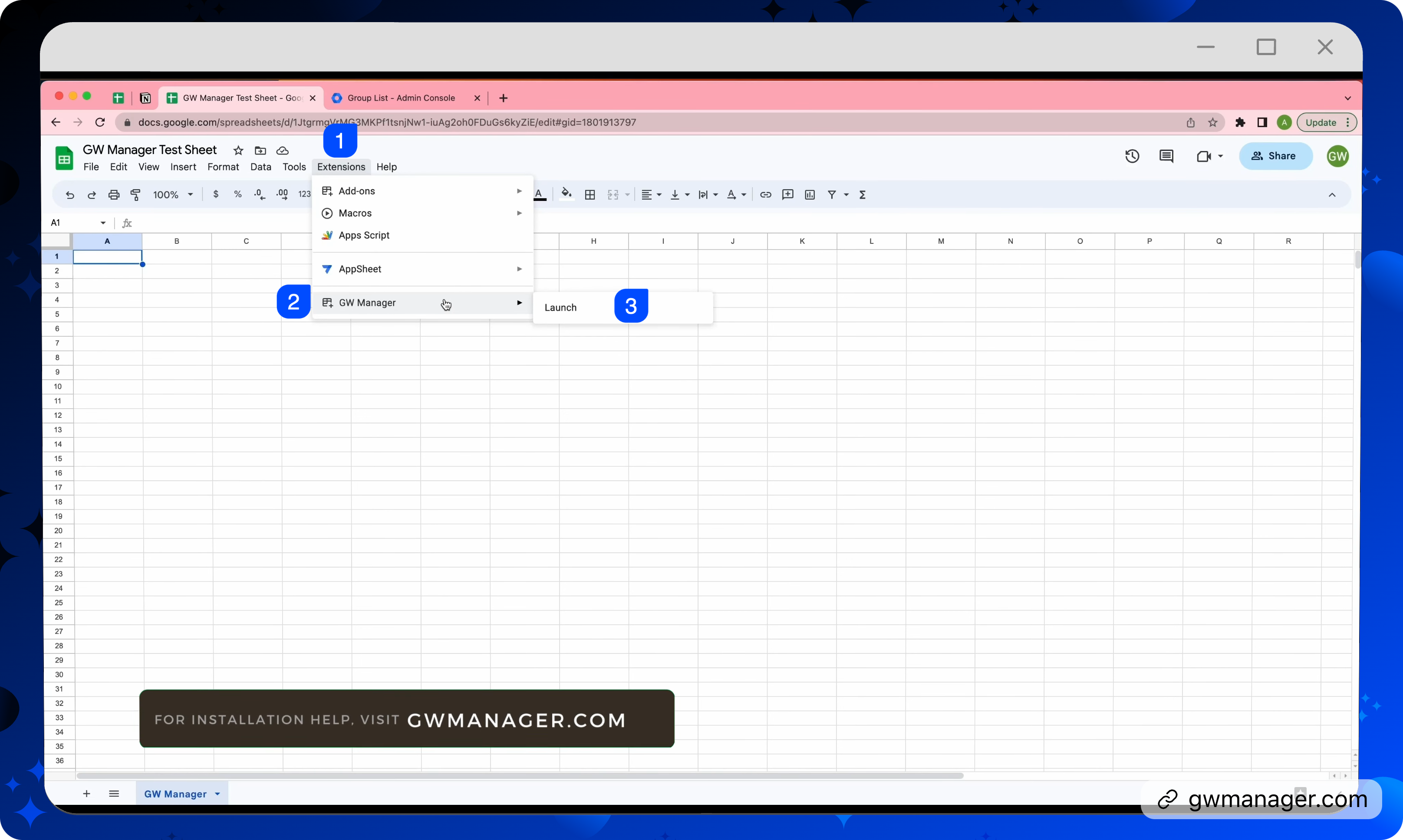
For now, I will click on launch, which will launch the GW manager in the sidebar.
Once it is launched, I will first need to insert the sheet where I can provide information about which members I want to add to which Google Groups.
And for that I have two options, either under choose a feature, I can go to Manage Utilities and then click on insert all sheets, execute, which will insert a bunch of sheets here, including add members where you can provide that information.
For now, I only need to deal with that specific task, so I'll go to manage members and it has a sheet called add members.
GW Manager recognizes that we don't have this sheet yet, it is asking us to insert that sheet. We'll click on Execute.
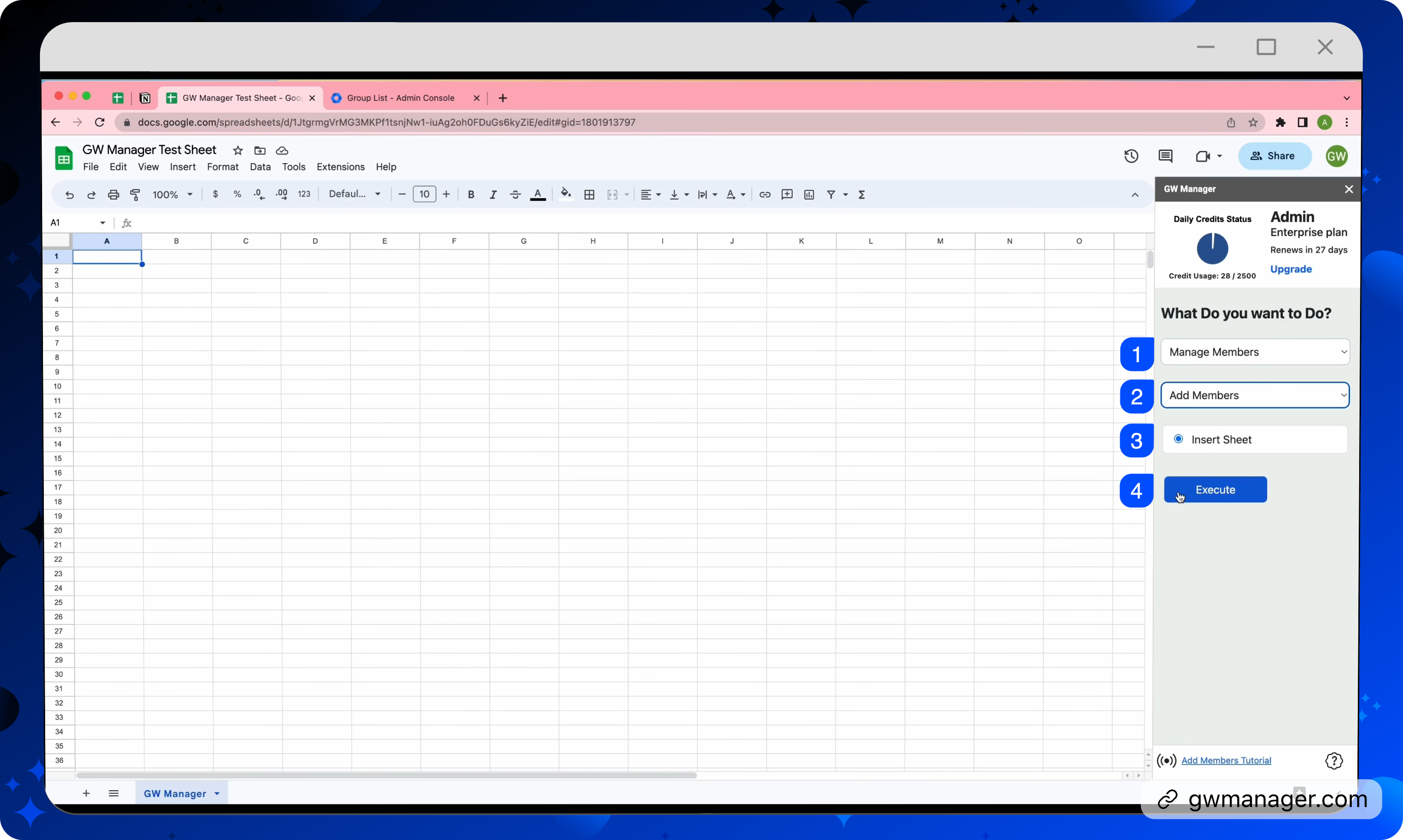
Now GW Manager has added that sheet and took us there. The sheet is asking us for some information which is required and some which is optional.
The information that you see marked as an asterisk is required, so we must provide a group email address, and the email address of the member, which we want to add in this group.
Member role, type and delivery settings, these are optional. If you want, you can provide value.
You will see comments on these headers. so if I Hoover on member role, it says, possible values are member, manager, and Owner, *member* is taken as default if you leave this field empty.
If you go to member type, possible values are user, customer, and group where *user* is taken as default, if you do not provide any value.
delivery settings will define how frequently these users will receive email sent to the group if you're using it as a collaborative inbox, or other types of group.
Delivery settings will have *all mail* as default value, if you did not provide any value here, if you want, you can type daily, digest, or none for your delivery settings.
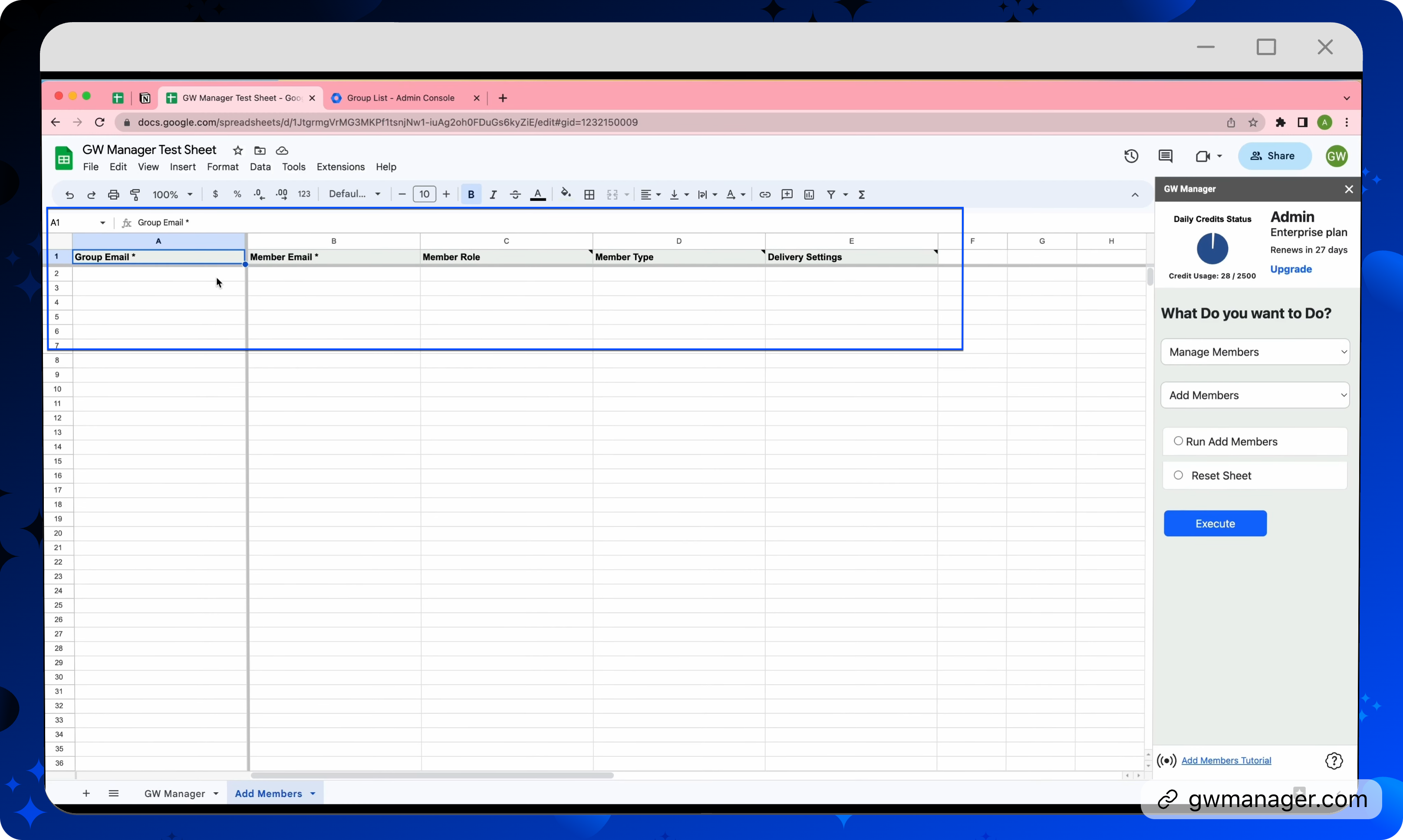
I have copied some information to save time, so I'll paste it here.
Here I'm adding these members to these group email addresses.
If you need to add more than one member to a given group, you can provide that information in multiple rows.
I'm adding four members to my training group. also I'm leaving the fields empty where I'm okay with the default values like member.
But for my training group, I want to make Jake, owner of the group and Jane, manager of the group.
I'm fine with every user's delivery settings to all mail, but specifically for Jake, I want to only have daily email and to Jane, it should only be digest.
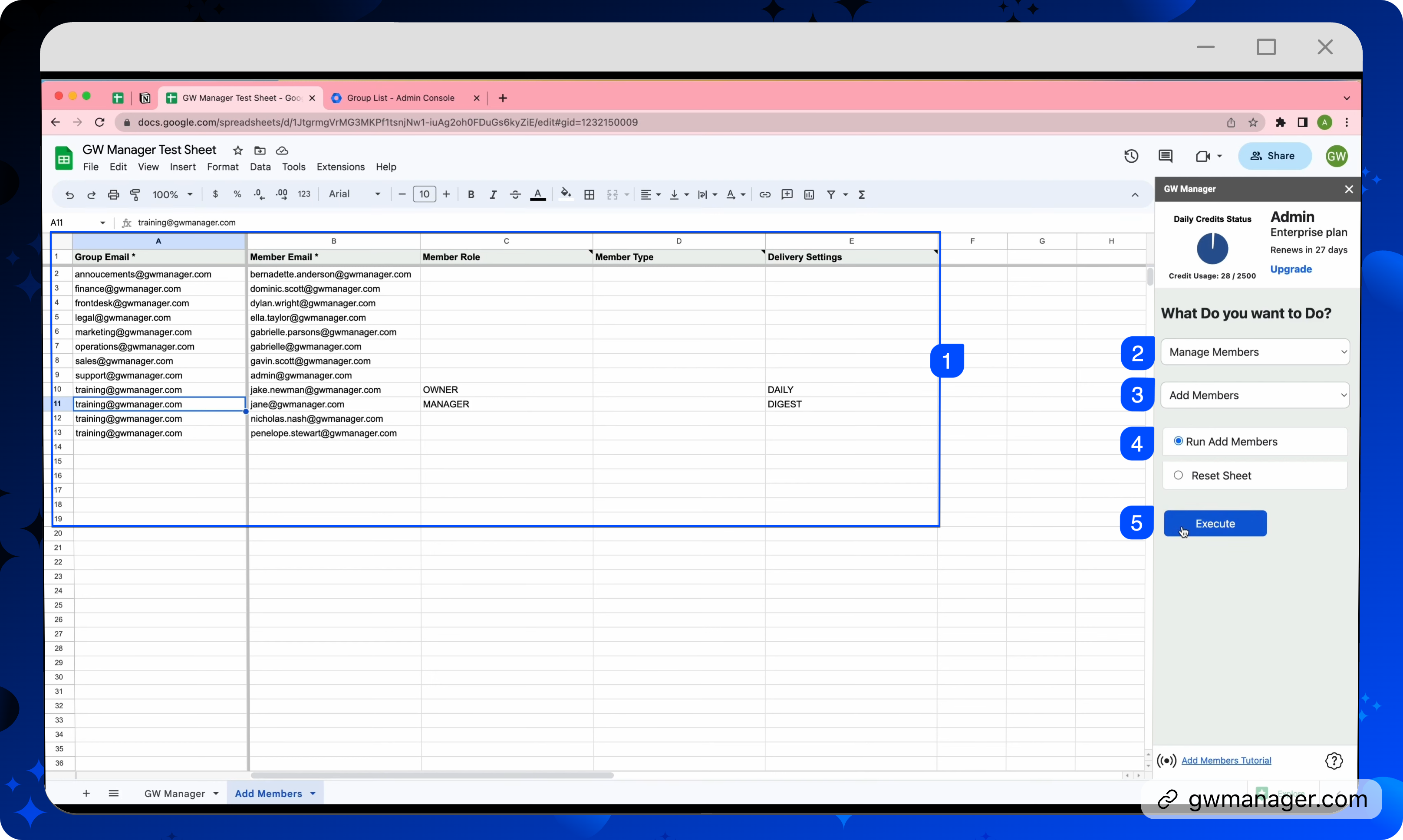
Now, before we execute the function, let's go to our Google groups in admin console and do a quick reload to see that we have a few groups here, but they don't have any members yet
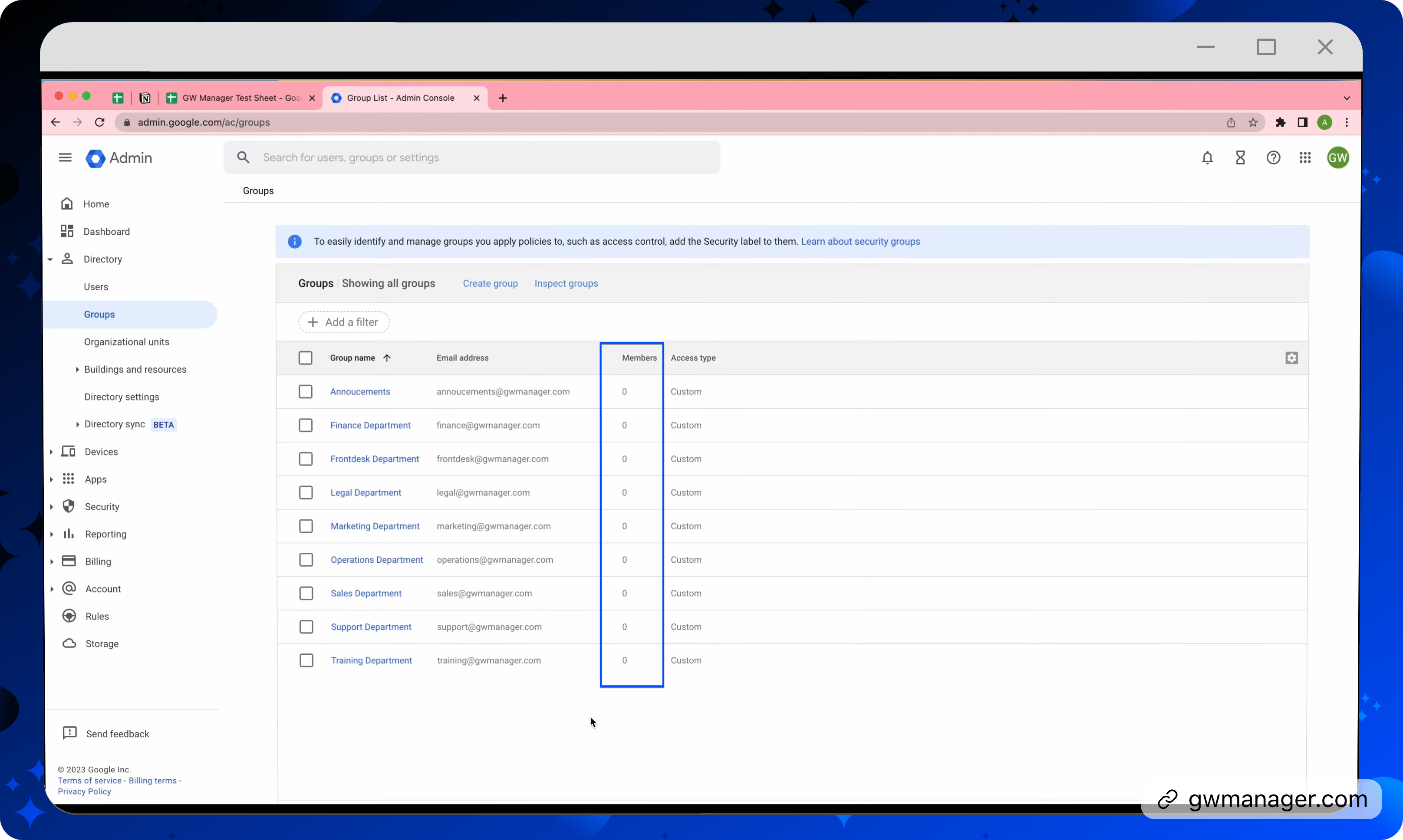
so we'll go back to our sheet and click on Execute, selecting Run add members function here.
At this time, GW Manager is adding these members to the Google Group emails that you provided including these settings, and within a few seconds it'll let us know the results of this task.
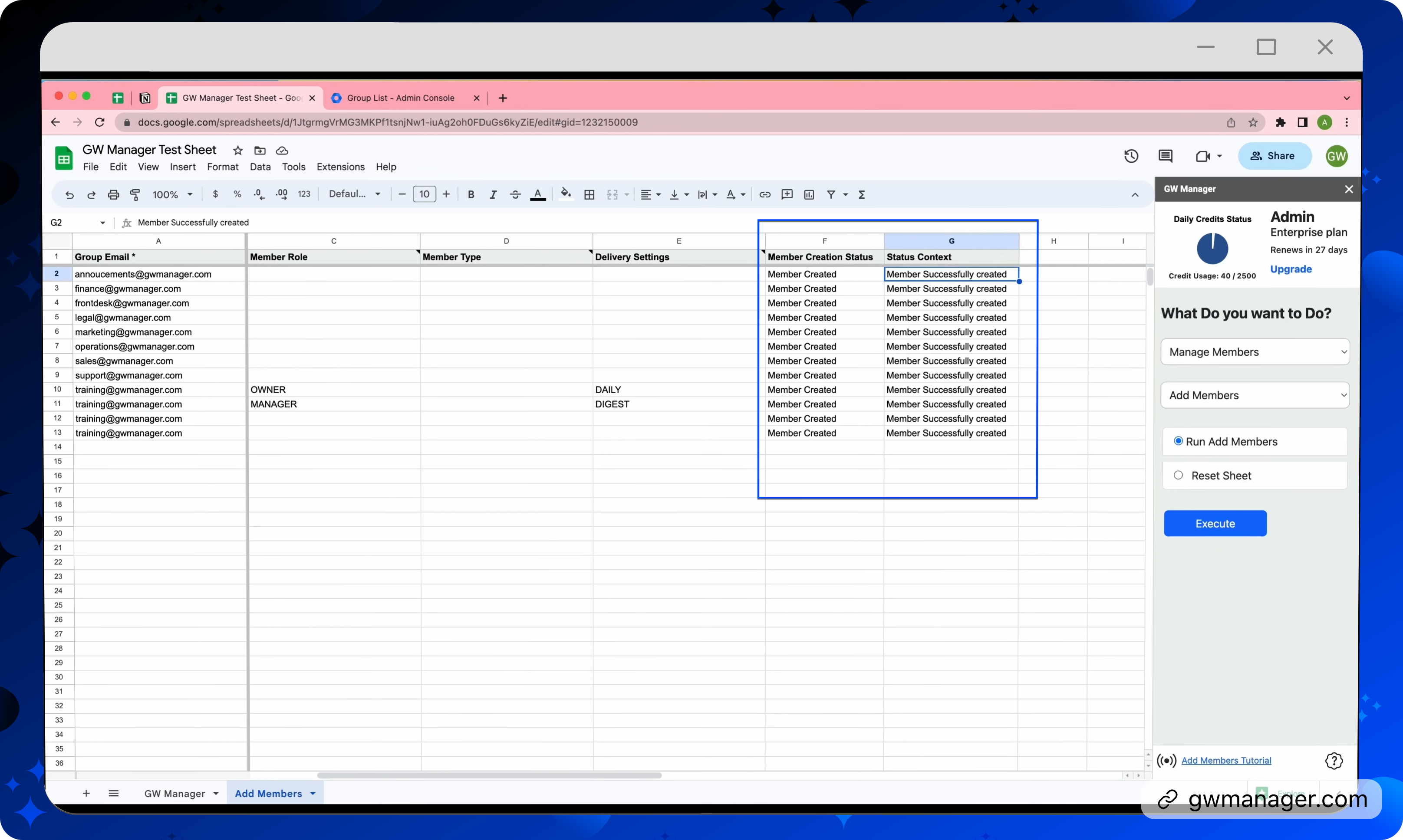
GW Manager has updated the status and it says all the members were updated successfully.
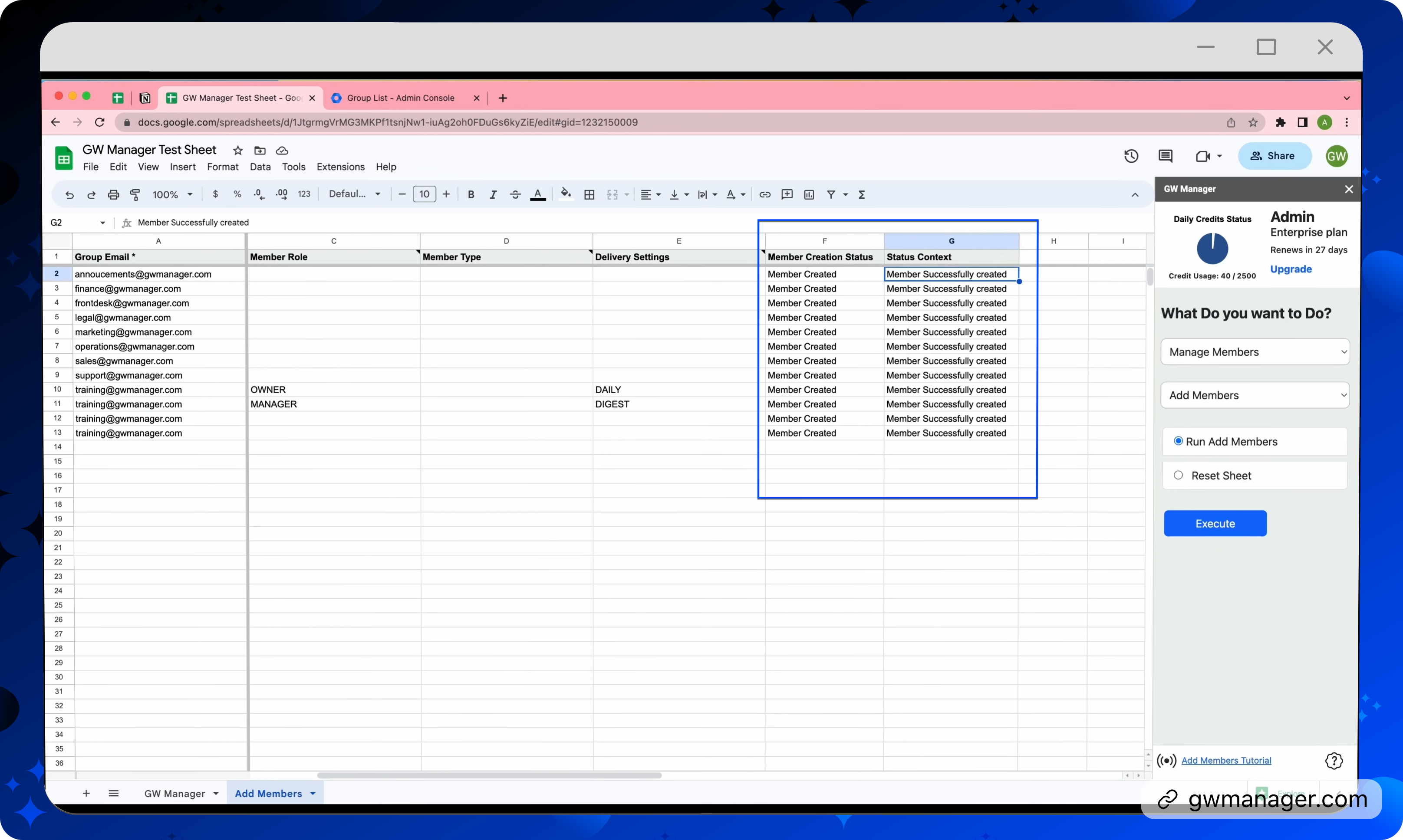
We will go back to our Google Workspace admin console, do a quick reload, and as we see all the members were added, including four members that we provided for the training group.
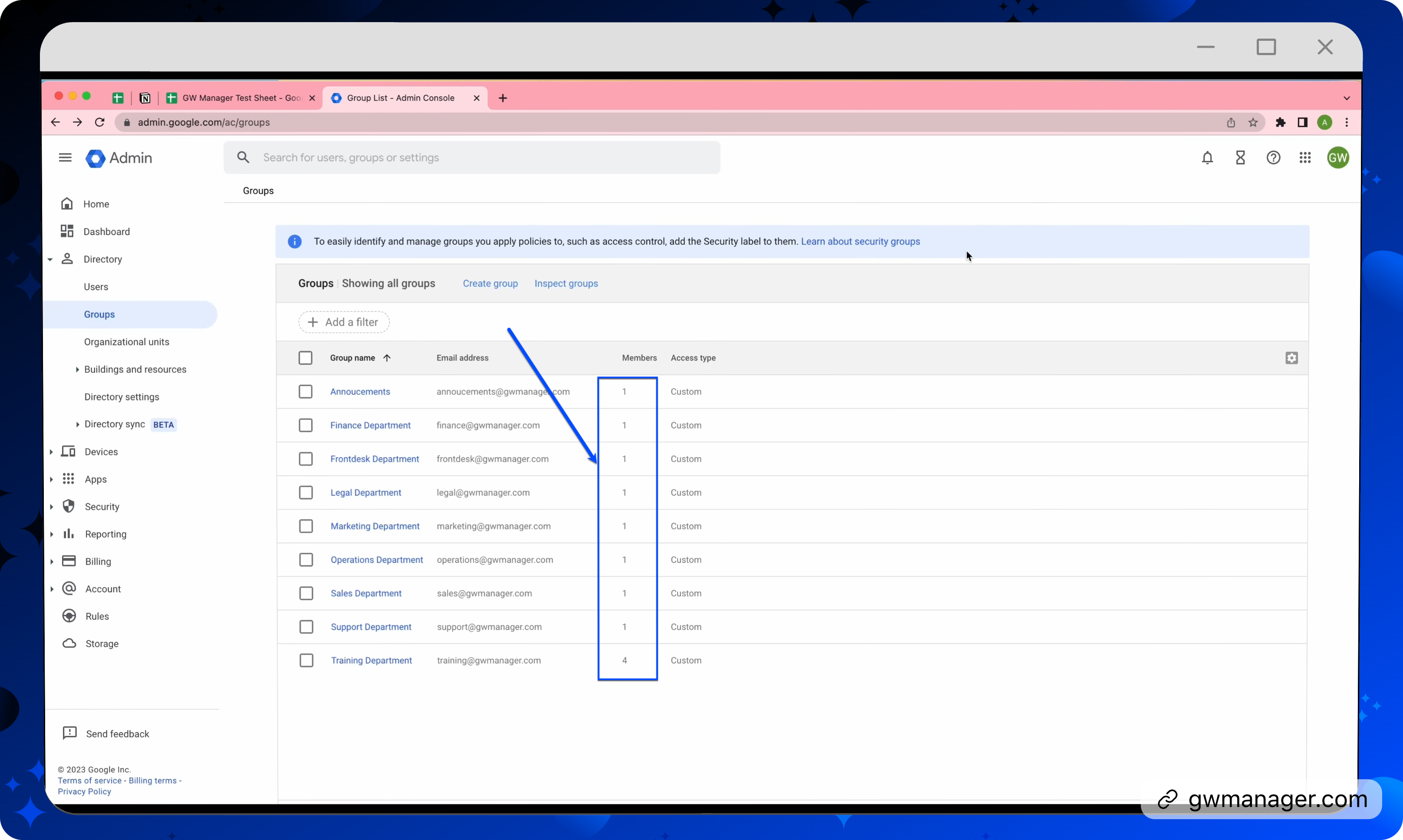
Now let's go to the training department and we will go to Access type and let's go to advanced settings to see the settings that we updated.
Here, if I go to members, I see that four members who are added to this group, we created Jane as manager, and Jake as owner.
Also, if you look at the rest of two users, we took the default value of each email, but, for Jake, it's abridged, and for Jane, it's digest, and this is what we asked when we provided the inputs.
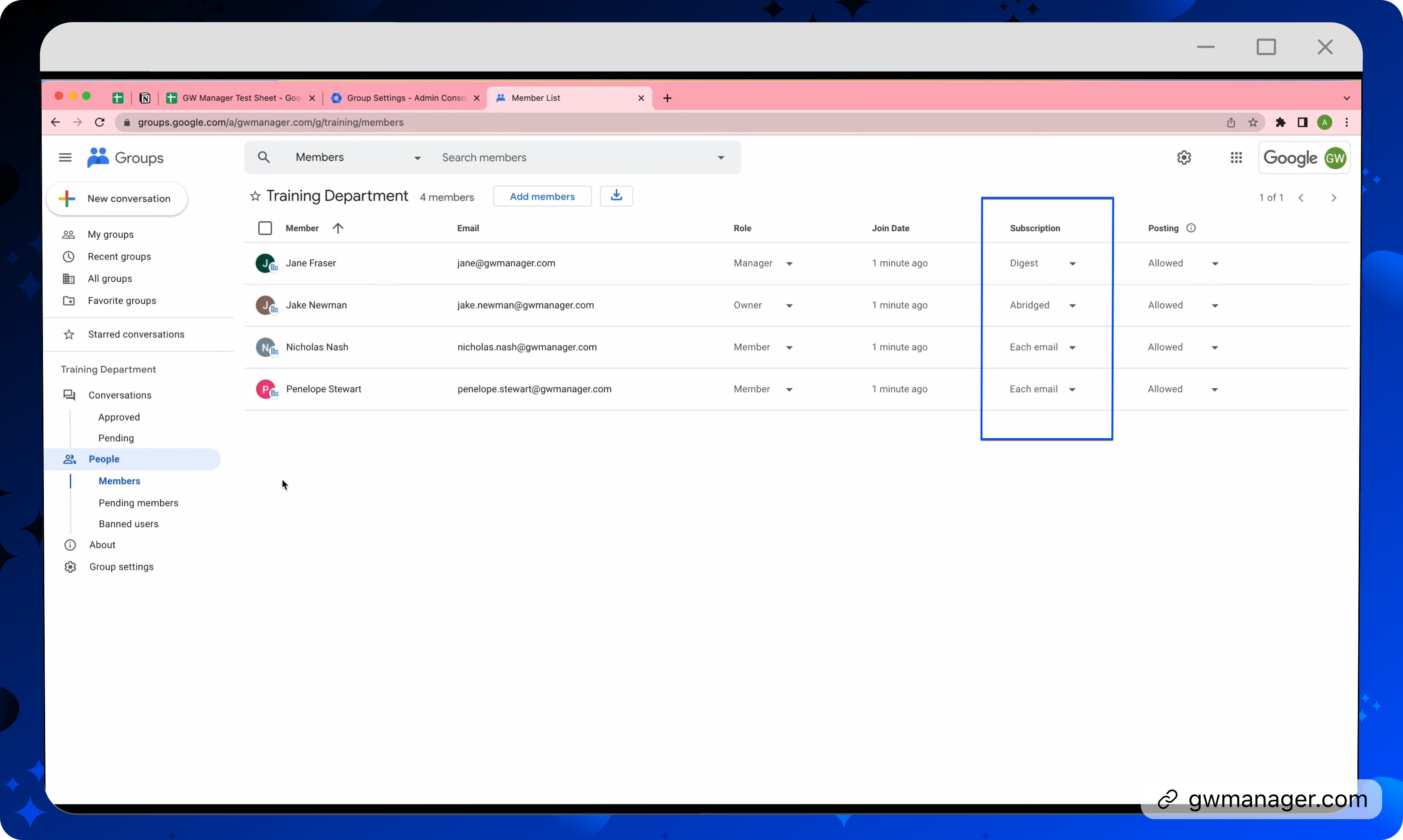
You can also manage Google groups settings by going to manage group settings, and here you can update settings or watch another video, where we show you how you can manage Google groups settings.
This is how you can quickly add hundreds of thousands of members into your Google Workspace groups with GW Manager.
You can do much more with GW Manager and we are constantly adding new features based on customers' feedback.
Please visit our website, gwmanager.com to learn more.
Thank you for reading.
Related Posts
Use GW Manager like a pro with these step by step tutorials, and save bunch of time doing bulk tasks in Google Workspace!