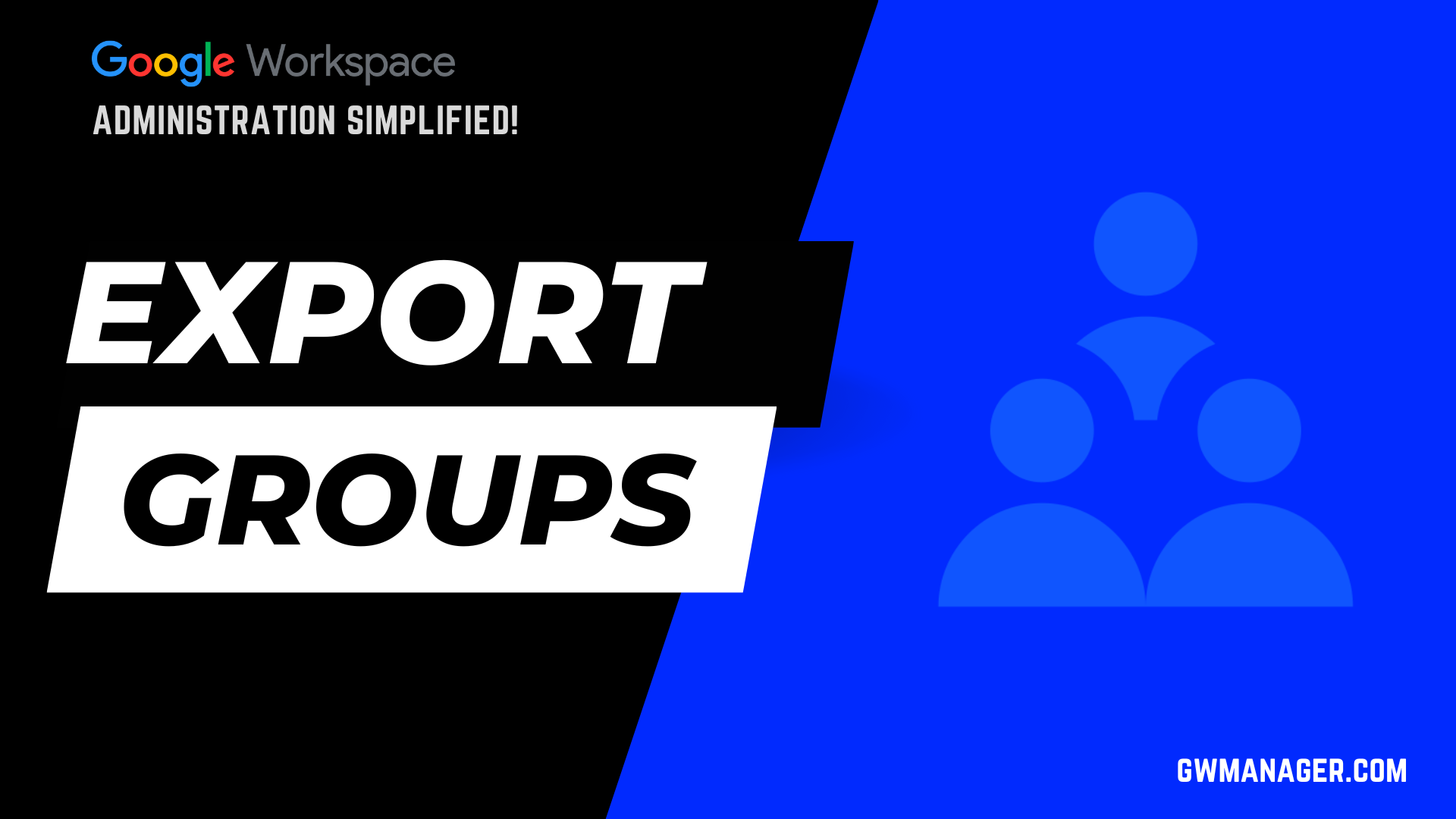Bulk Update Google Workspace Groups with GW Manager
Welcome to GW Manager.
In this video, I will show you how you can update multiple groups in Google Workspace with GW Manager.
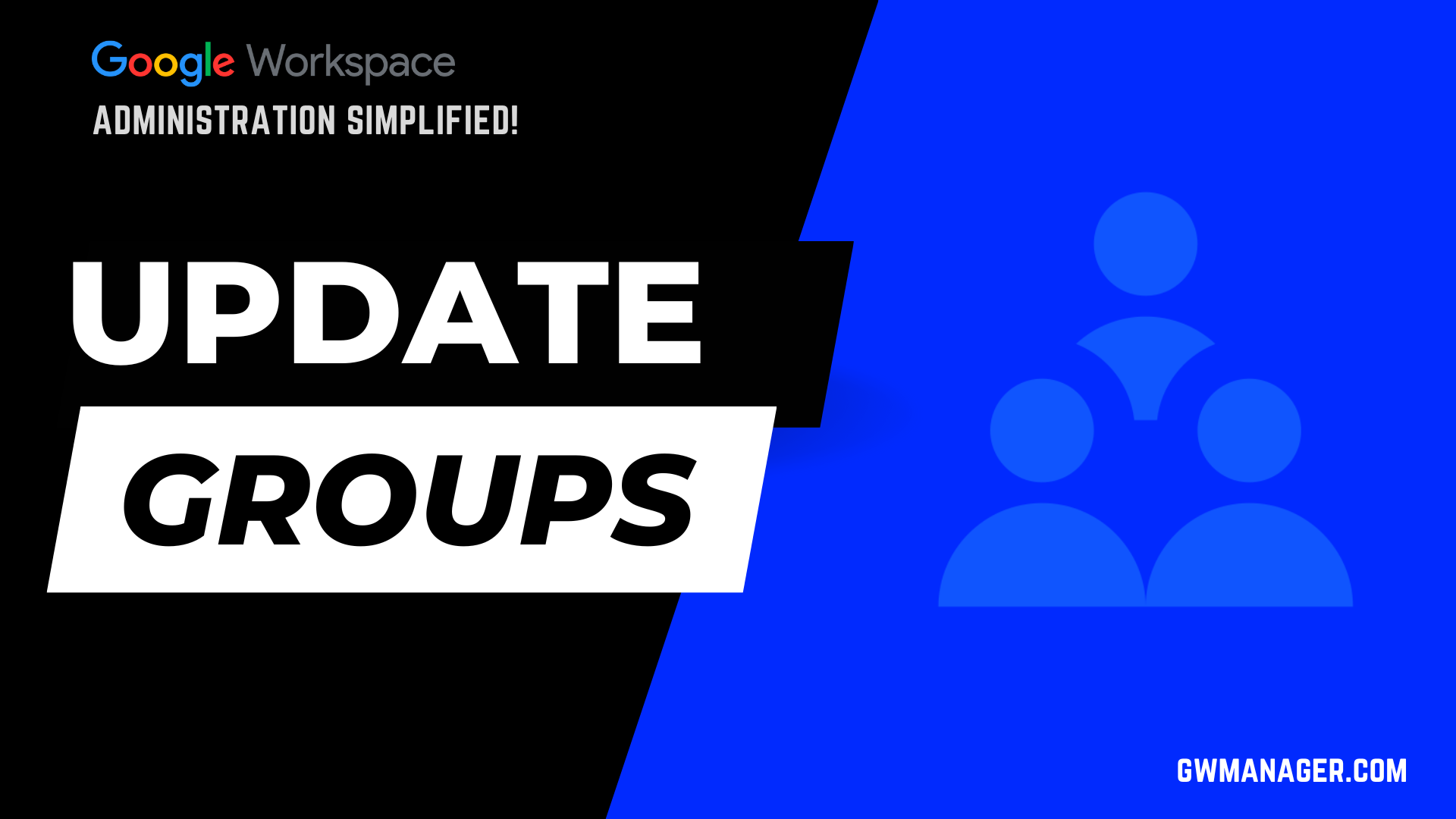
First, I'll come to my Google sheet and then click on extensions, here I should see GW Manager.
If you need help with the installation, please visit our website, gwmanager.com.
For now, I'll click on launch, this will launch GW Manager in the sidebar.
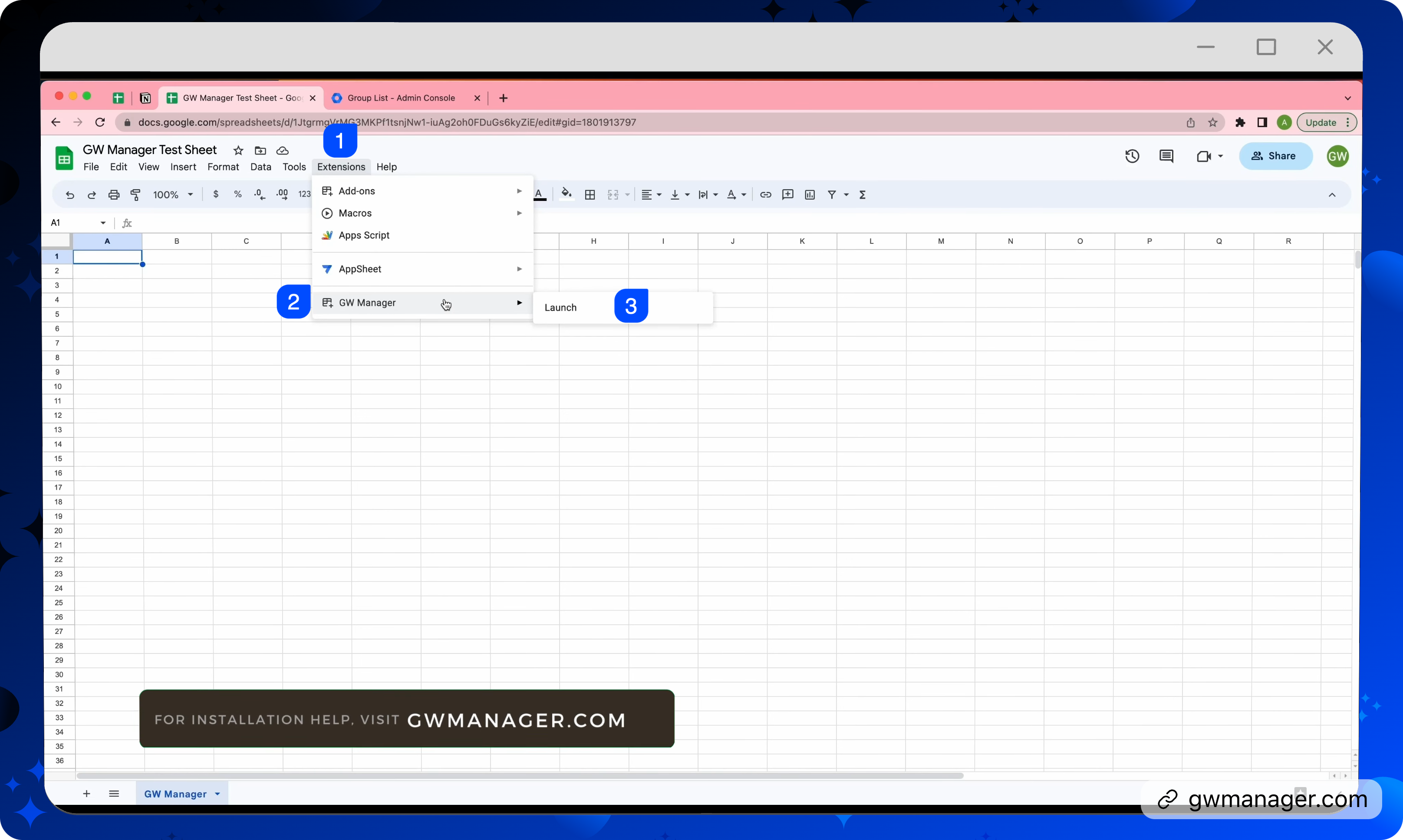
Once it is launched, we will first need to insert a sheet where we can provide information about the group updates.
You have two choices for that, either you can go to manage utilities and then click on insert all sheets, click on execute, which will insert all the sheets at the bottom here, which will let you use any of these features.
If you only want to insert an update groups sheet, you can go to manage groups and under manage groups, you can click on update groups, and it'll ask you to insert a sheet because that sheet is not inserted yet.
You can click on execute, GW manager will now insert the sheet and take you there.
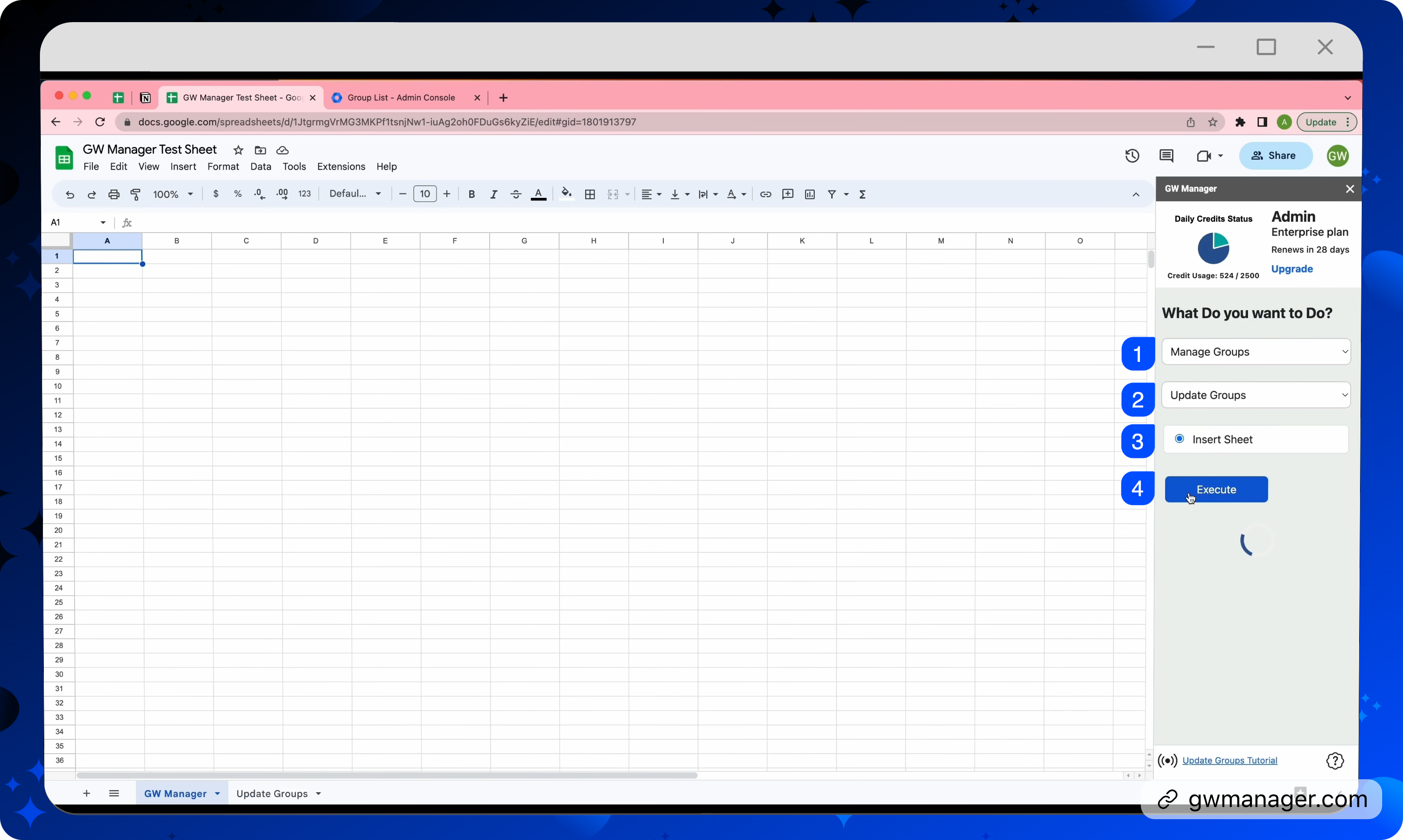
It is asking us for group email with an asterisk, this means, it's a must have information.
We can also provide the information that we are updating in these groups.
We can update group name, we can also update group email, and we can also update group description.
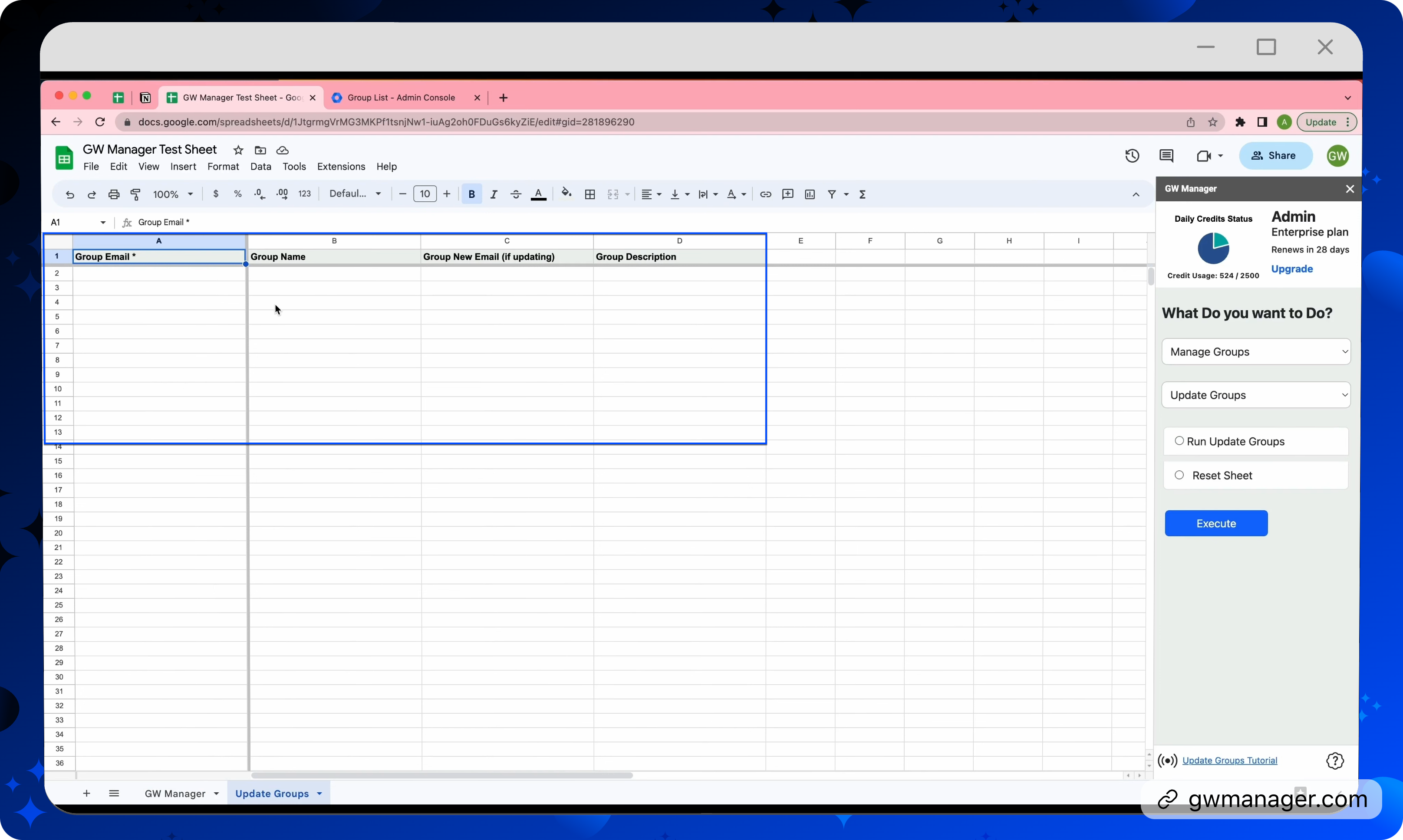
If I go back to my Google admin console and do a quick reload, we will see that we have announcements, finance department, et cetera.
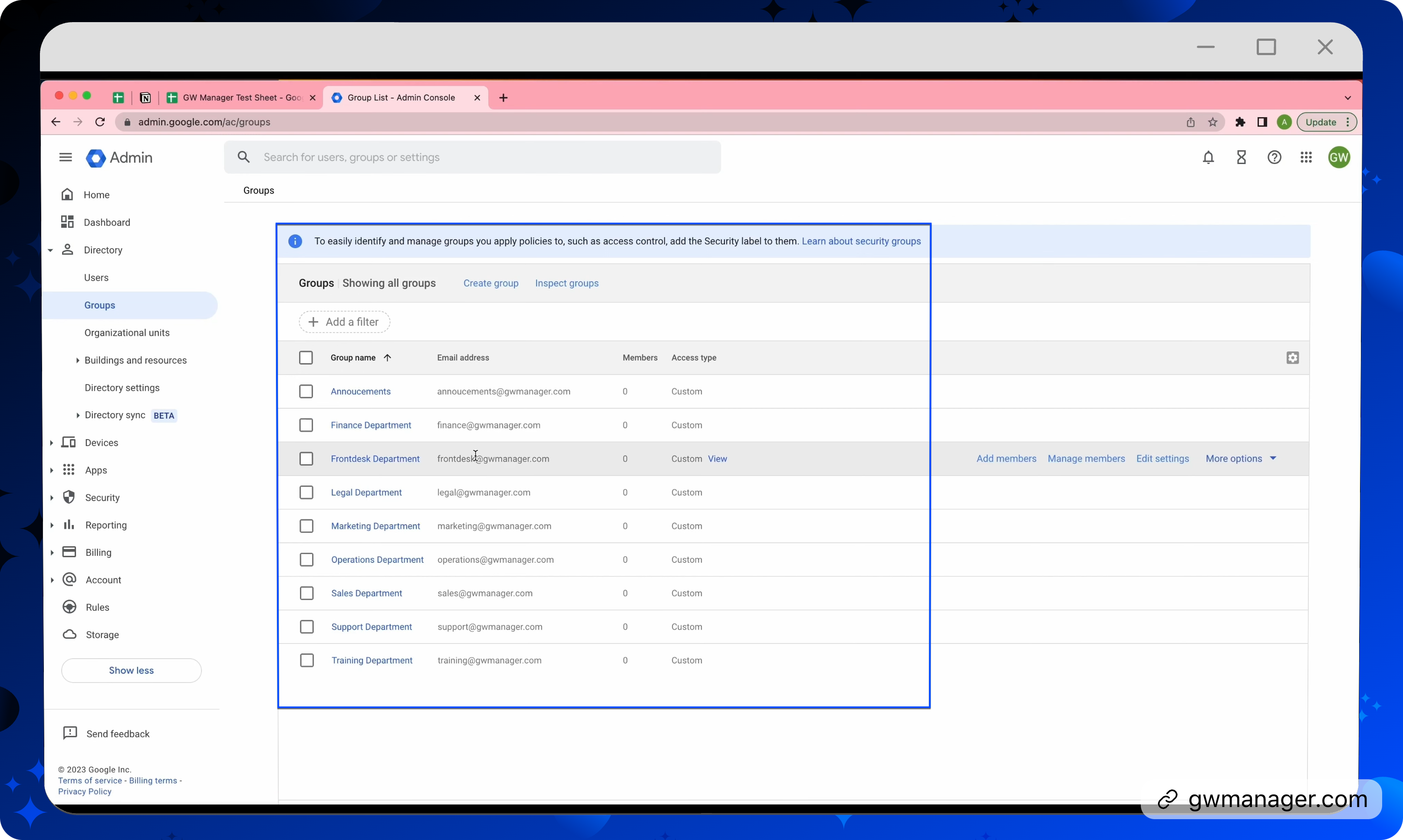
These are the group names, and then we have email addresses.
Specifically if we look at, its email is supported at GW Manager, and for training, It is training at GW Manager and if we click on announcement, for example, we will see that the description is via announcements.
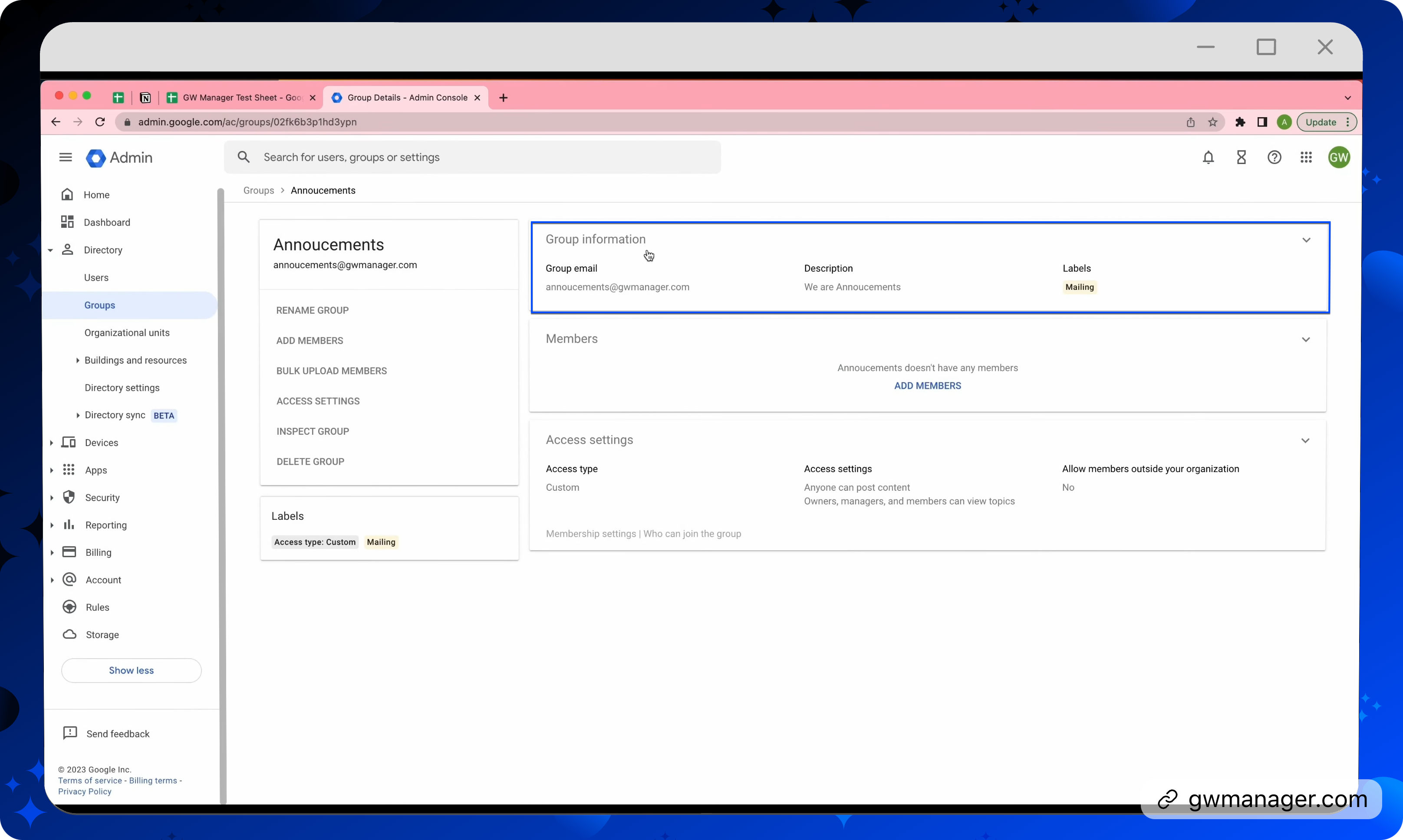
We will change all of it.
For that, I've already copied some information to save time, I'll paste it.
I have put group email addresses and then I'm appending “is updated” to the group names also in the description, I'm appending “in gwmanager.com”.
I only want to update email addresses of these two groups from support to customer service, and from training to training department.
Once I have all the information entered here, I can go to GW Manager, select "run update Groups", and click on Execute.
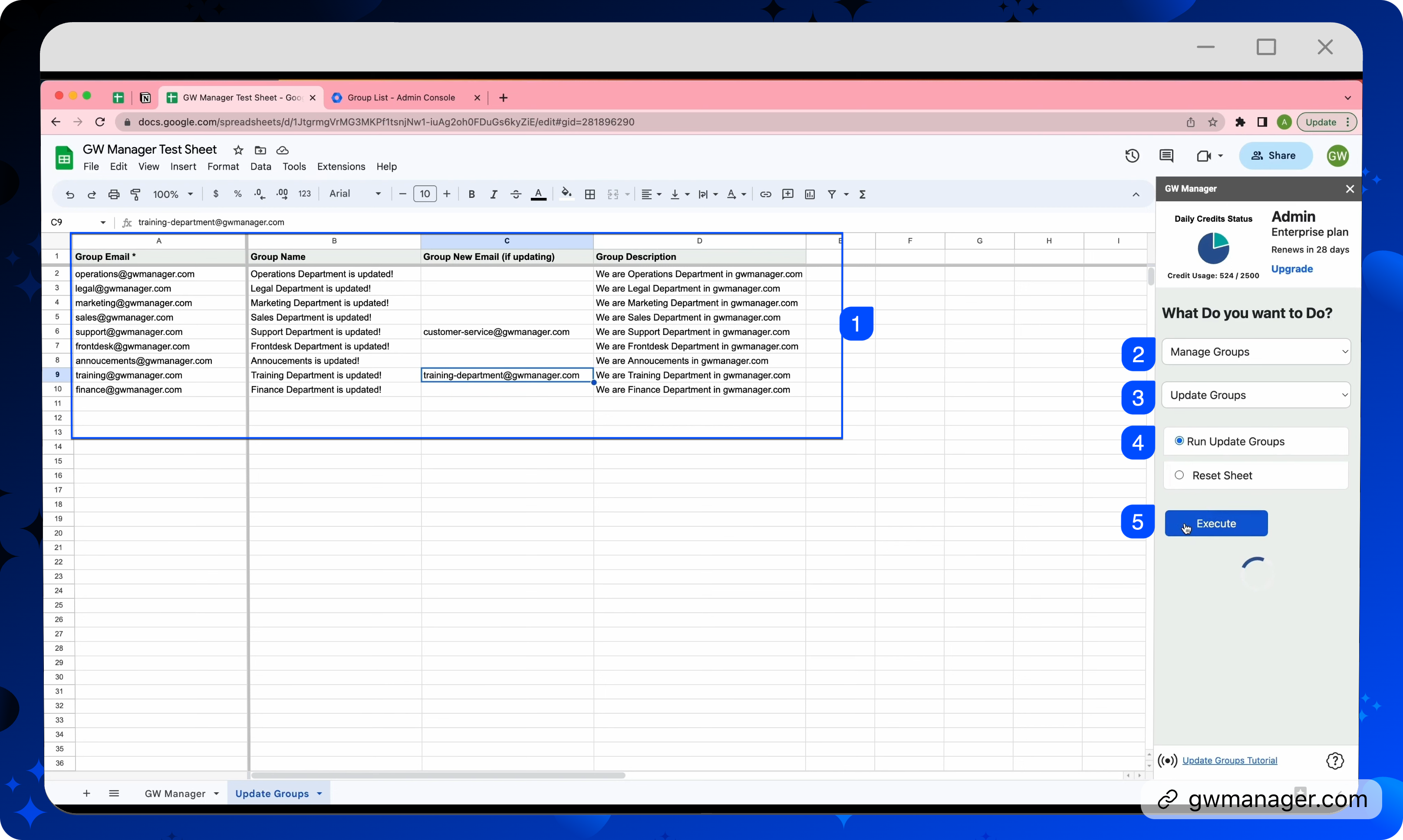
At this time, GW Manager will start updating these in your Google workspace and within a few seconds it will help us understand the status.
It says all the groups are updated.

Now we will go back to the admin console and we will do a quick reload to see the changes. And as you see, all the group names are updated with “is updated” appended.
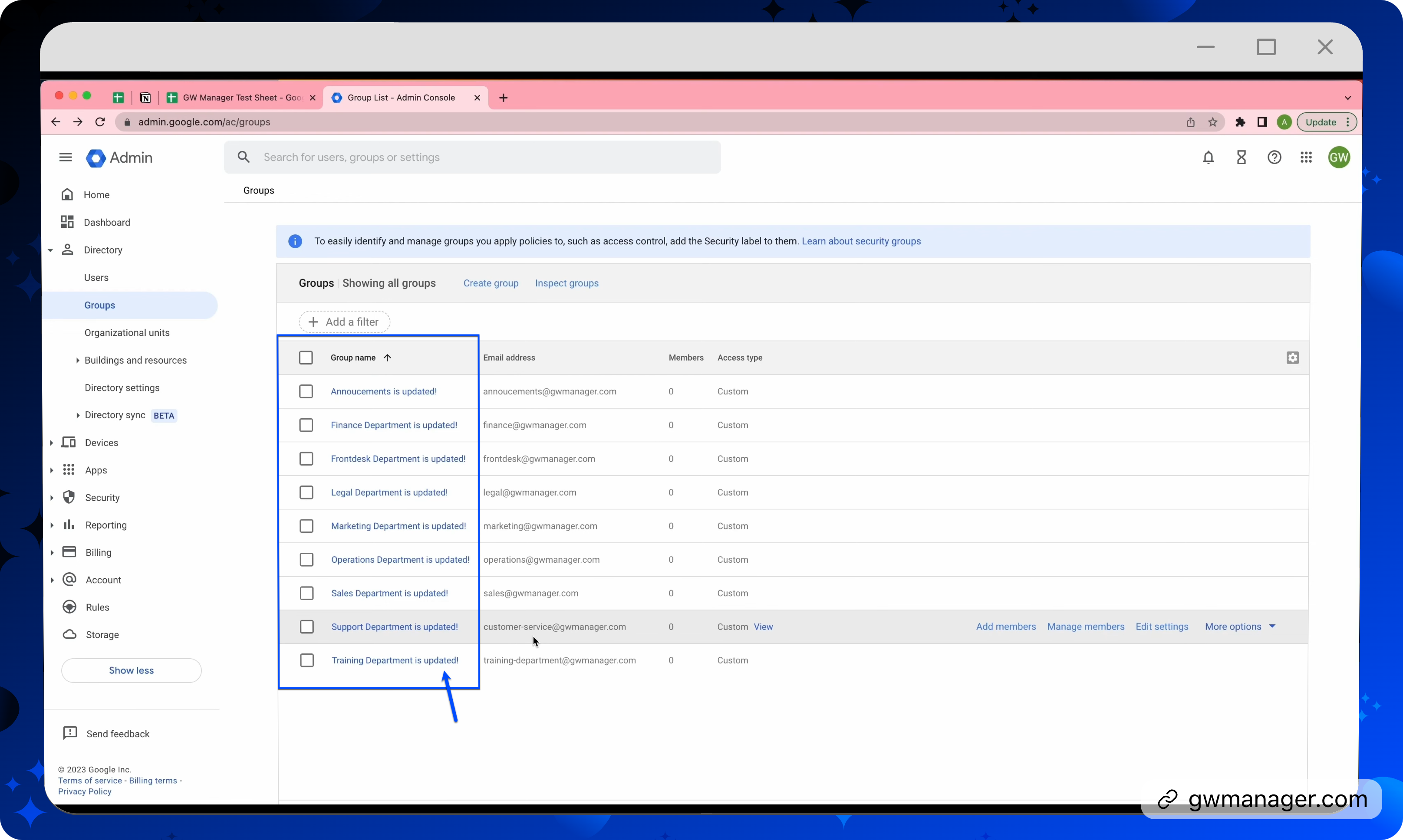
Also, if you look at support's email address now, it has changed from support at GW Manager to customer service, and training to training department.
If you look at any of these, for example, an announcement, you will also notice that the description has also changed as it now has in gwmanager.com.
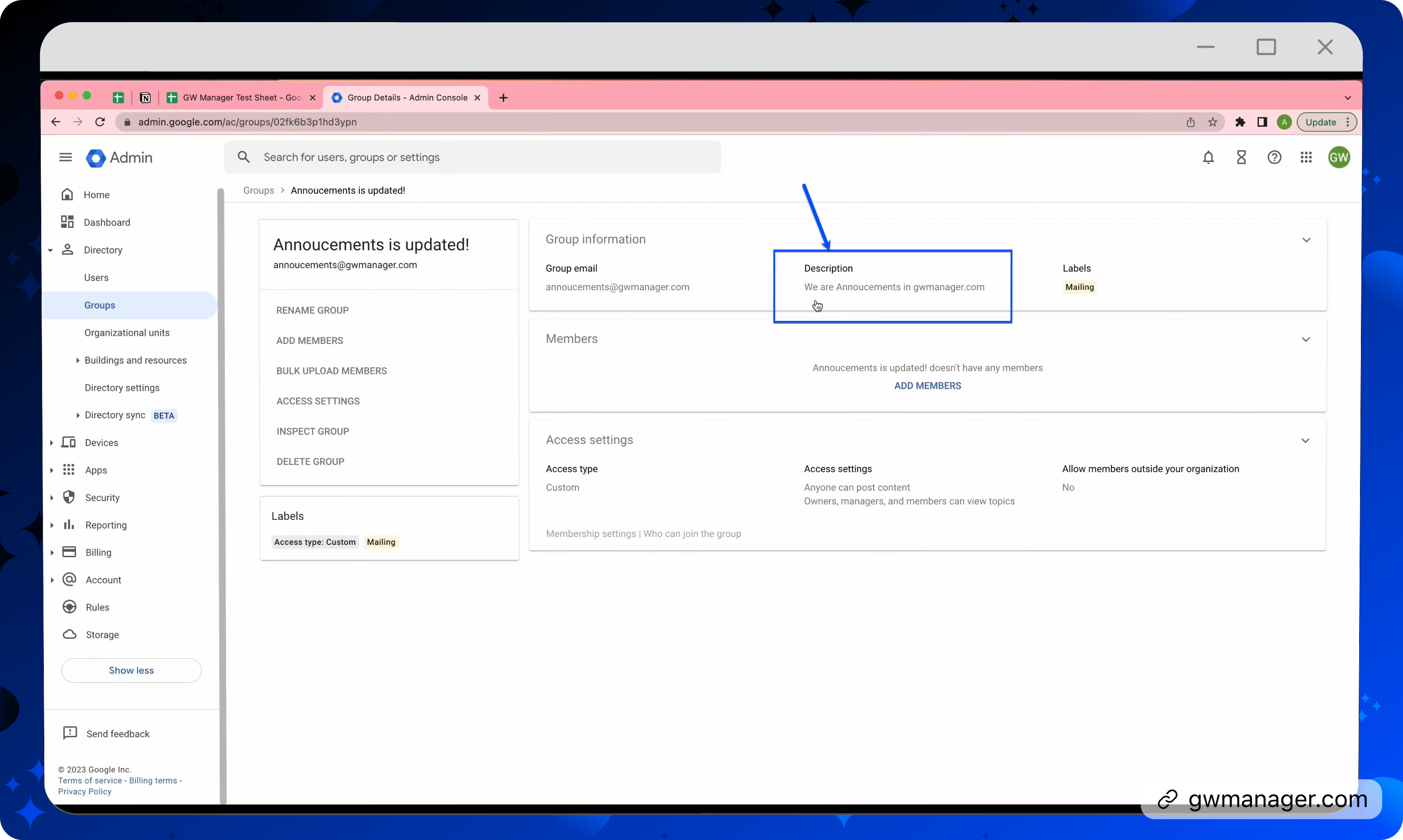
This is how you can quickly update hundreds and thousands of Google Workspace groups with GW Manager.
You can do much more with it and we are constantly adding new features based on customer' feedback.
To learn more, please visit our website, gwmanager.com.
Thanks for reading.
Related Posts
Use GW Manager like a pro with these step by step tutorials, and save bunch of time doing bulk tasks in Google Workspace!