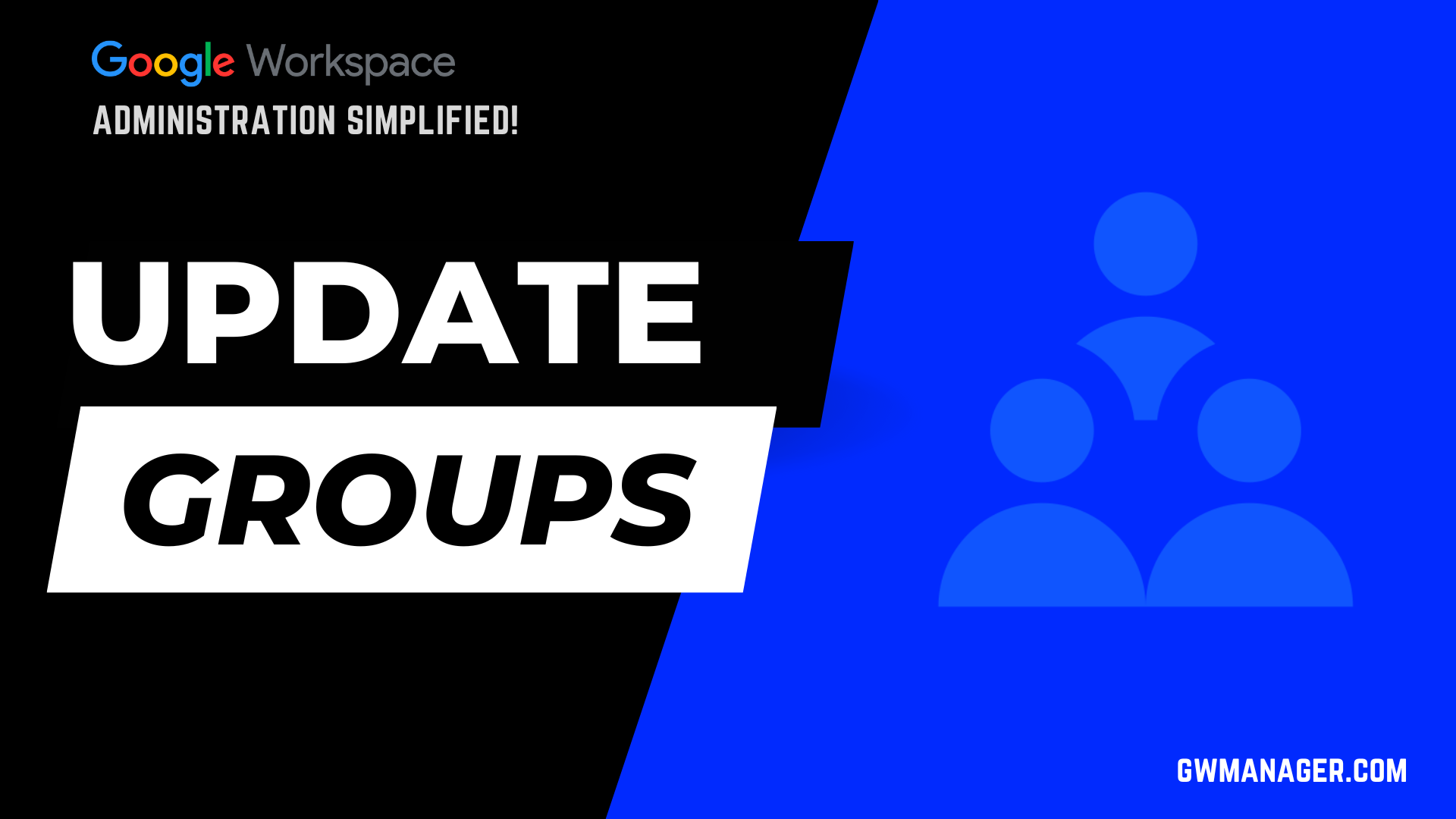Bulk Export Google Workspace Groups with GW Manager
Welcome to GW Manager.
In this video, I will show you how you can export all of your Google Workspace groups in Google Sheet with GW Manager.
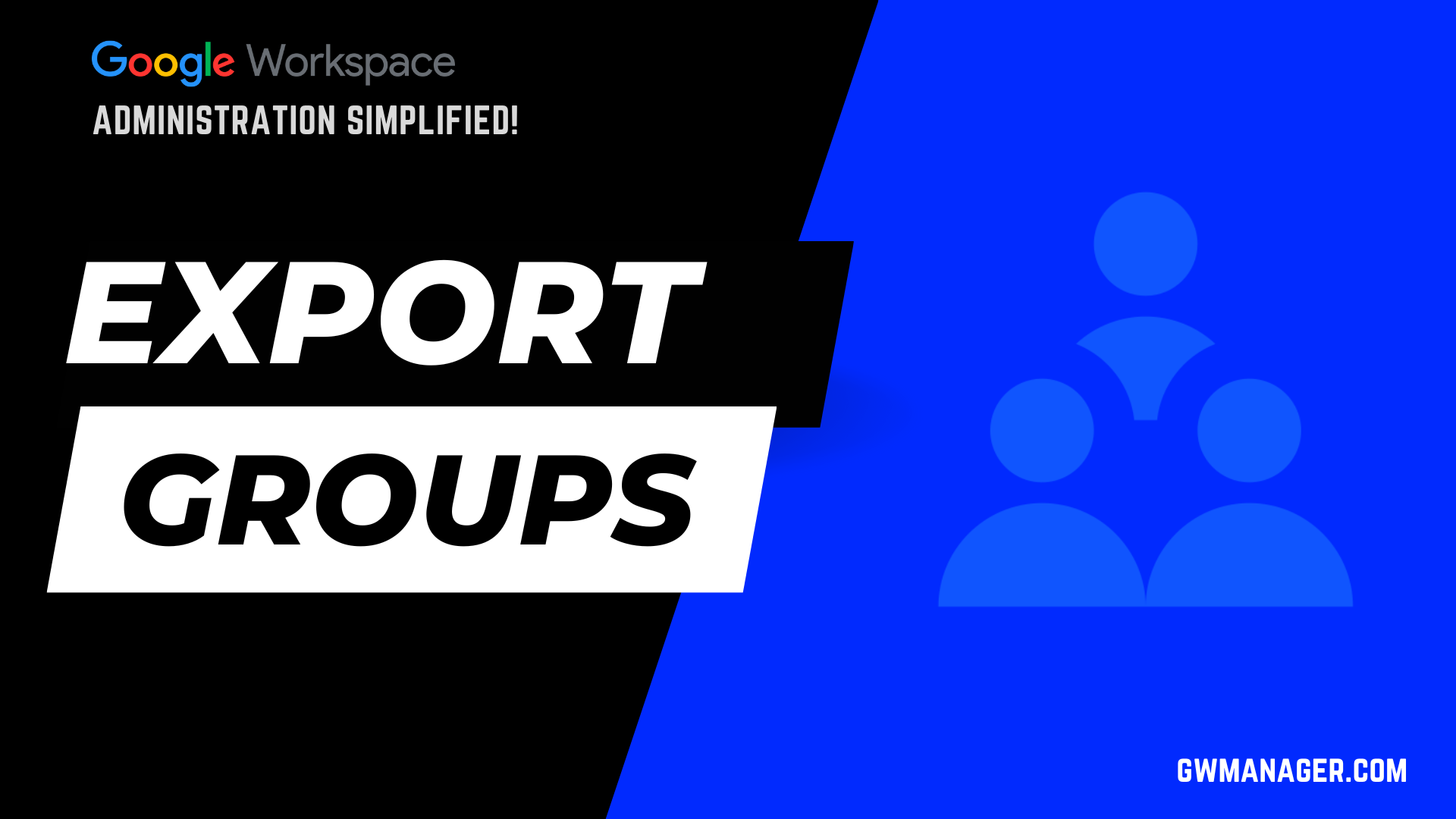
I'll go to my Google sheet and then click on extensions. I should see the GW Manager here.
If you need help with the installation, please visit our website gwmanager.com.
For now, I will click on launch, it'll launch GW Manager in the sidebar.
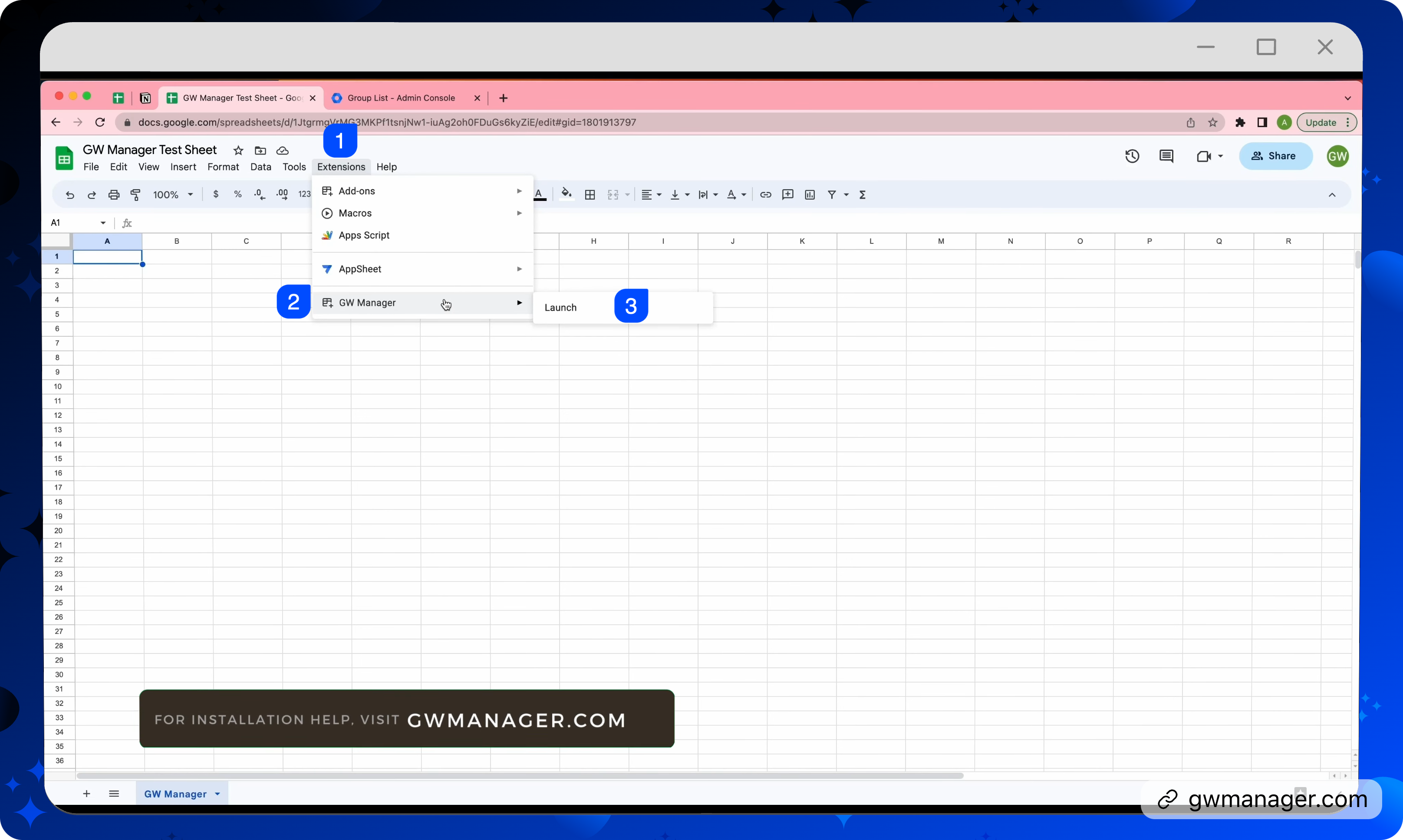
Once it is launched, we will first need to add a sheet where GW Manager can export your groups.
For that, you can either go to Manage Utilities and then click on insert all sheets, click on Execute, and it'll add lots of sheets at the bottom, which will help you perform any of these tasks.
If you specifically want to just export groups, you can also go to manage groups, and then click on export groups, and it will recognize that we don't have the sheet inserted yet, So it says, insert sheet, click on execute.
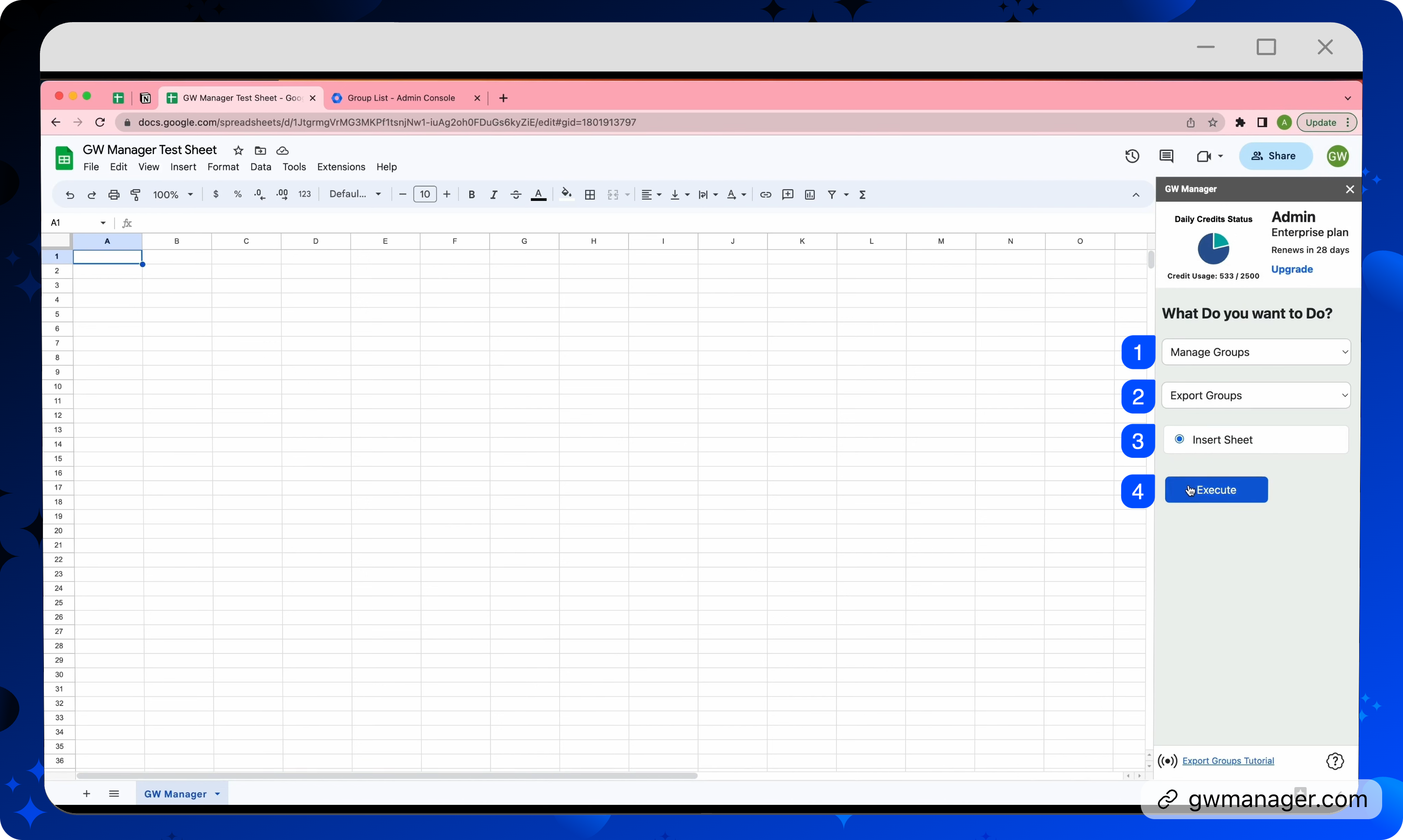
Now, GW Manager has inserted the sheet and it says, no input required because we are just exporting.
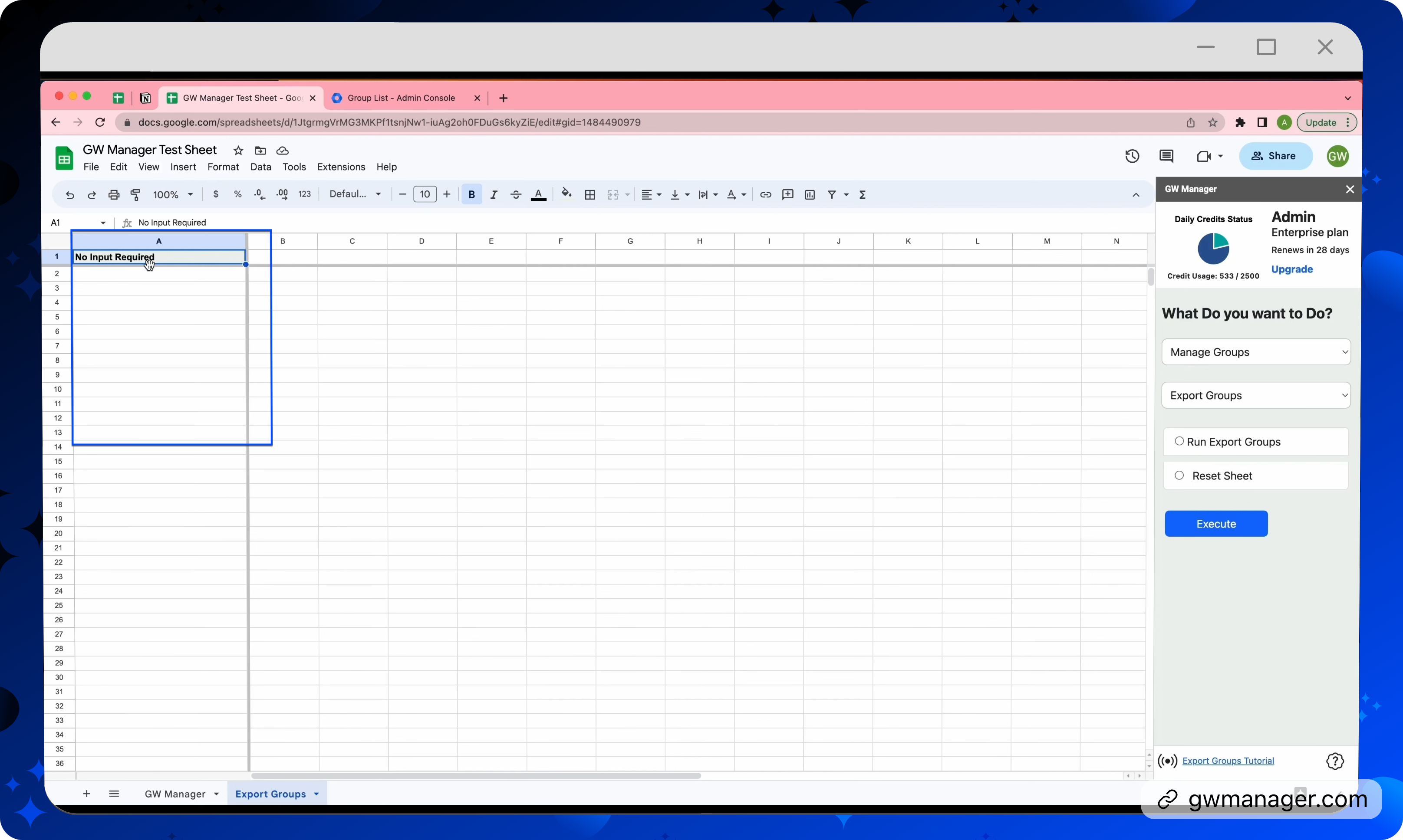
You can click on Run export Groups, click on execute, and it'll now help us export within just a few seconds.

It gives us group email, group name, group description, direct member account, any group aliases, and also the group non-editable alias, which Google would create by default.
For the group member count, these are the direct count. So in case if you have 10 members in your announcement group, it'll say 10.
But in case if you nest another group inside announcements and that group might have 10 more members, instead of showing 20 here, it'll show 10 because it's a direct member count.

This is how you can export all of your Google Workspace groups in Google Sheet with GW Manager.
You can do much more with GW Manager, and we are constantly adding new features based on customers' feedback.
Please visit our website, gwmanager.com to learn more.
Thank you for reading.
Related Posts
Use GW Manager like a pro with these step by step tutorials, and save bunch of time doing bulk tasks in Google Workspace!