GW Manager - Add on Installation
Welcome to GW Manager.
In this video. I will show you how you can install GW Manager in your Google Workspace domain.
You can either go to Google Workspace Marketplace and search for GW Manager, or you can come to our website and click on start free trial, which will take you to our listing in Google Workspace Marketplace.
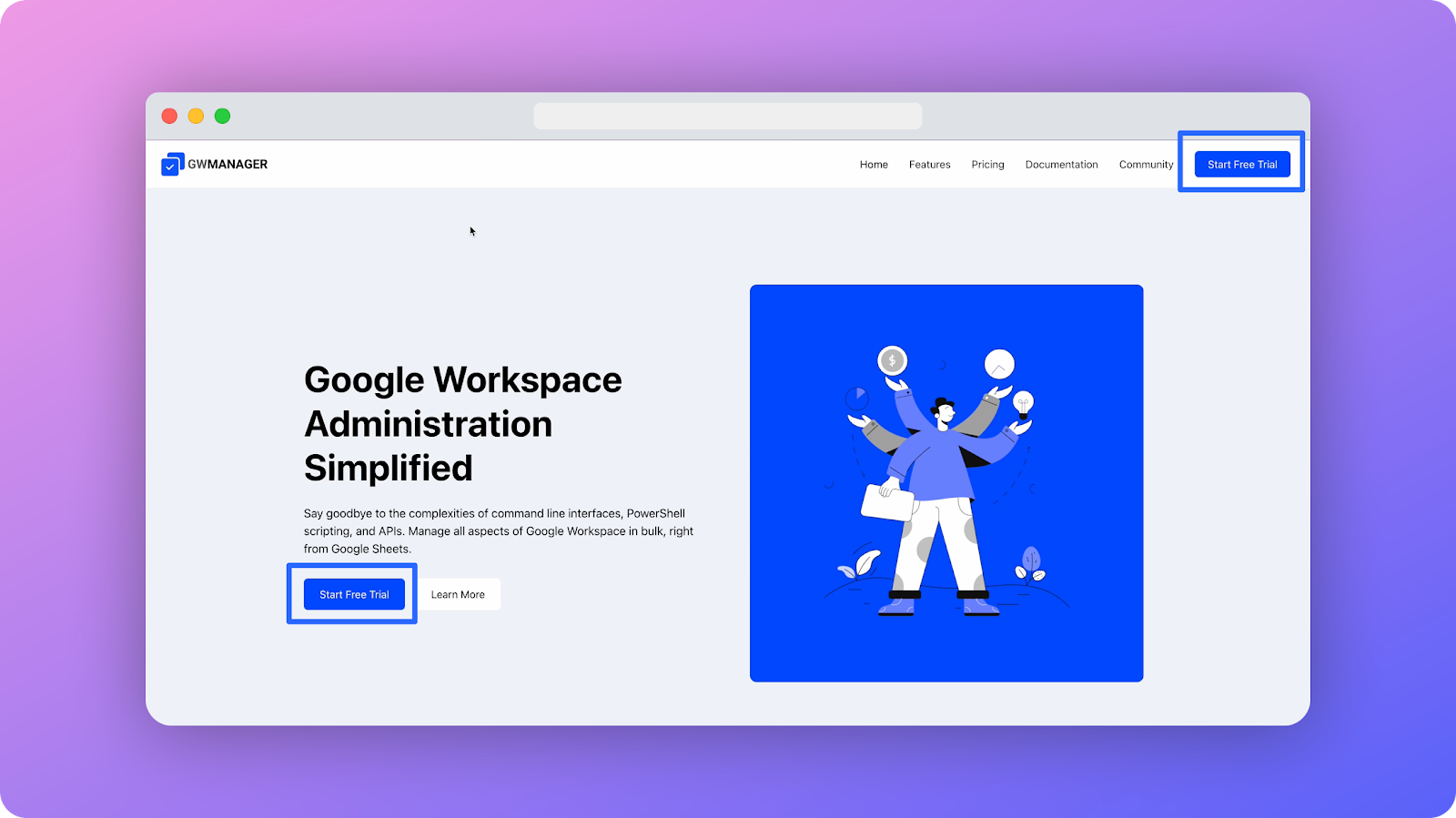
Here you have two options. Either you can install it as an individual install if you want to install it just for yourself as a Google Workspace admin, or if you want to install for a group of admins, you can click on admin install.

I'm the only Google Workspace administrator in my organization, so I'll click on individual install.
GW Manager needs some permissions in order to start installation, so I'll click on continue.
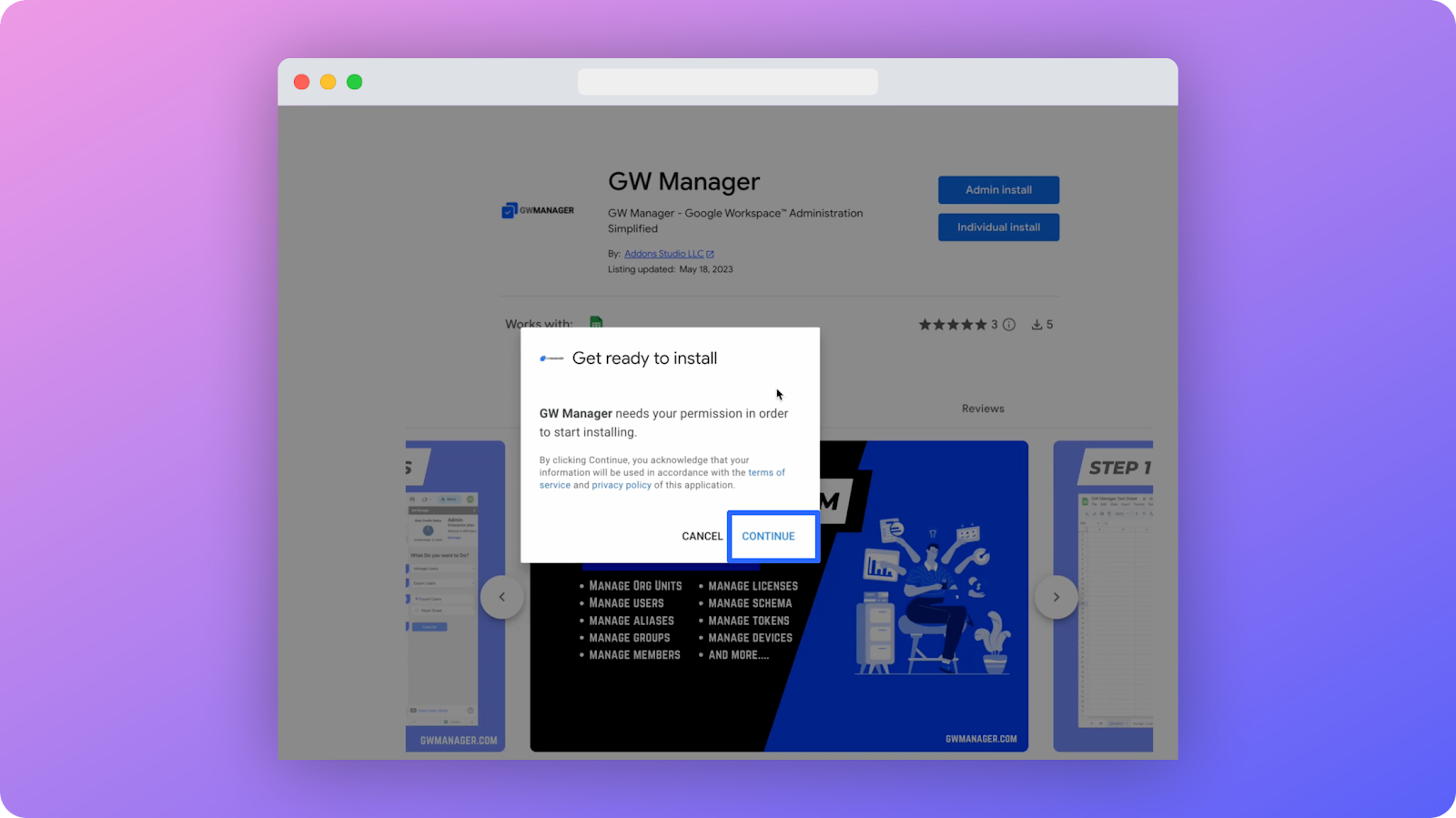
Here I should select my Google Workspace admin account because this tool does not work for end users of Google Workspace.
I'm a Google workspace admin, so I'll select my account here.
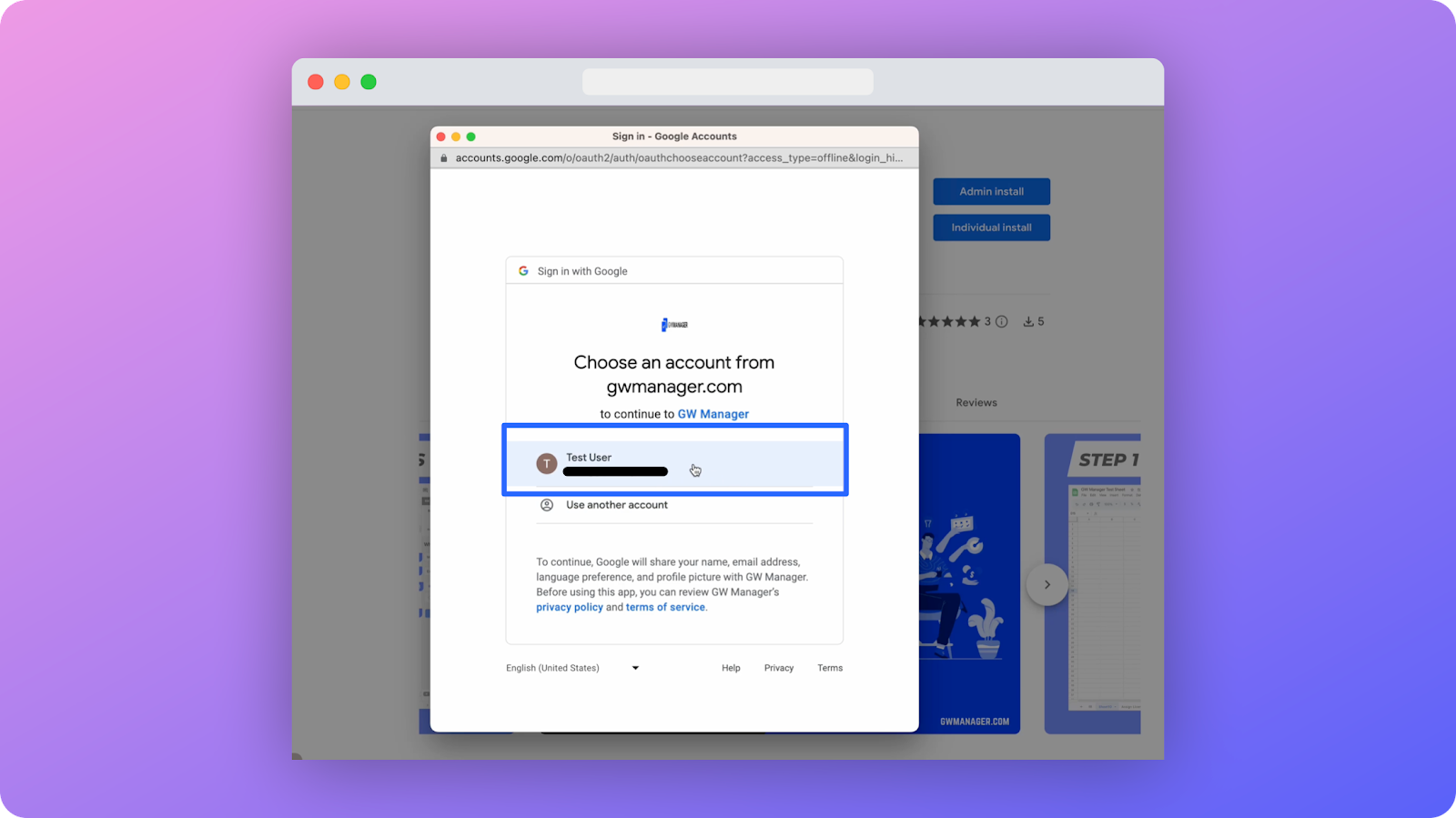
GW manager now needs permissions so that it can perform the bulk tasks from your Google sheet to Google Workspace domain, like managing custom schema, managing devices, org units, et cetera.
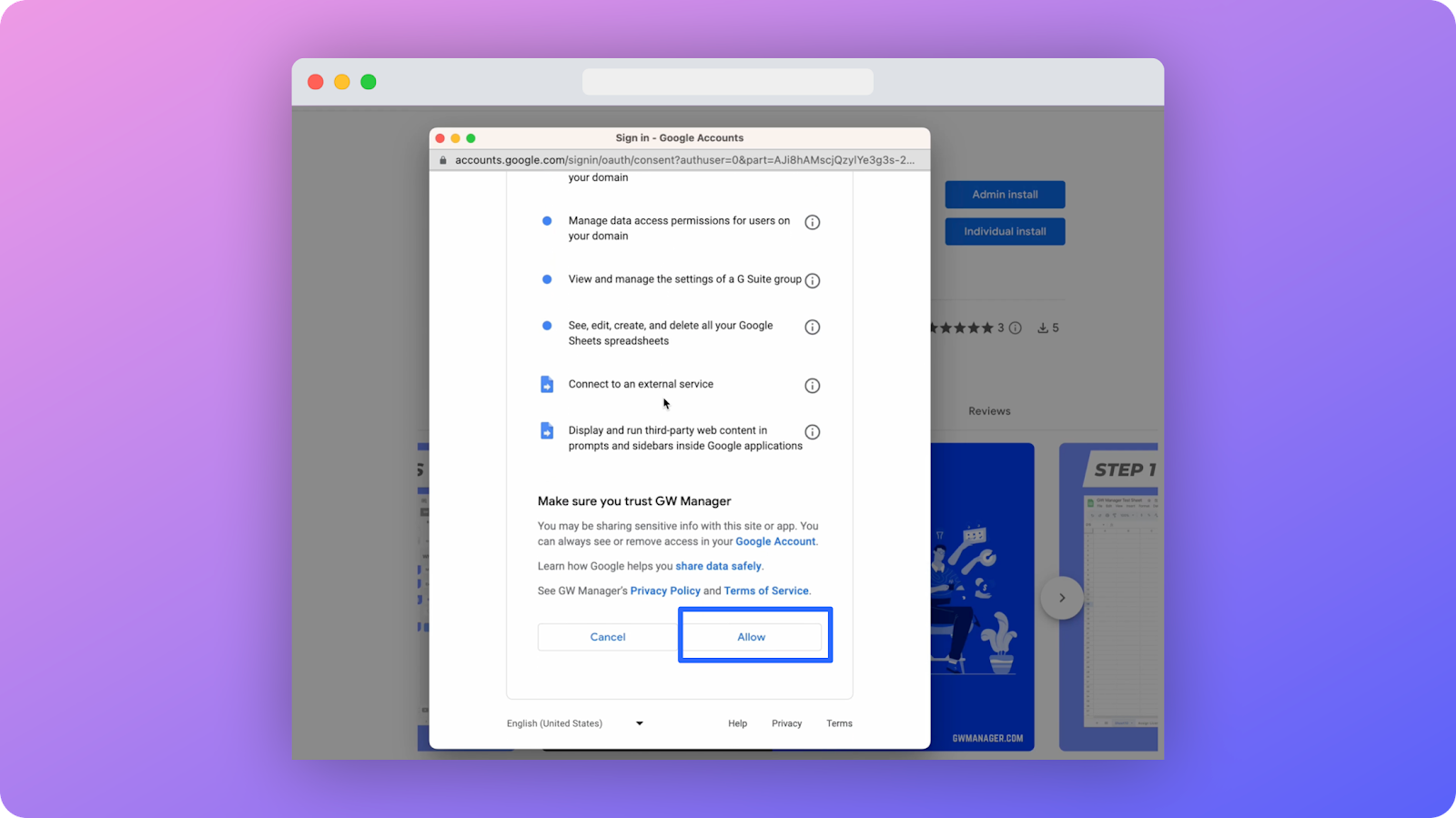
If you need more information about the scopes and how we use them, you can visit our website to learn more.
You can also click on privacy policy and terms of service to understand how we use your data and how we protect it.
Once you're satisfied, click on allow to give GW Manager required permissions.
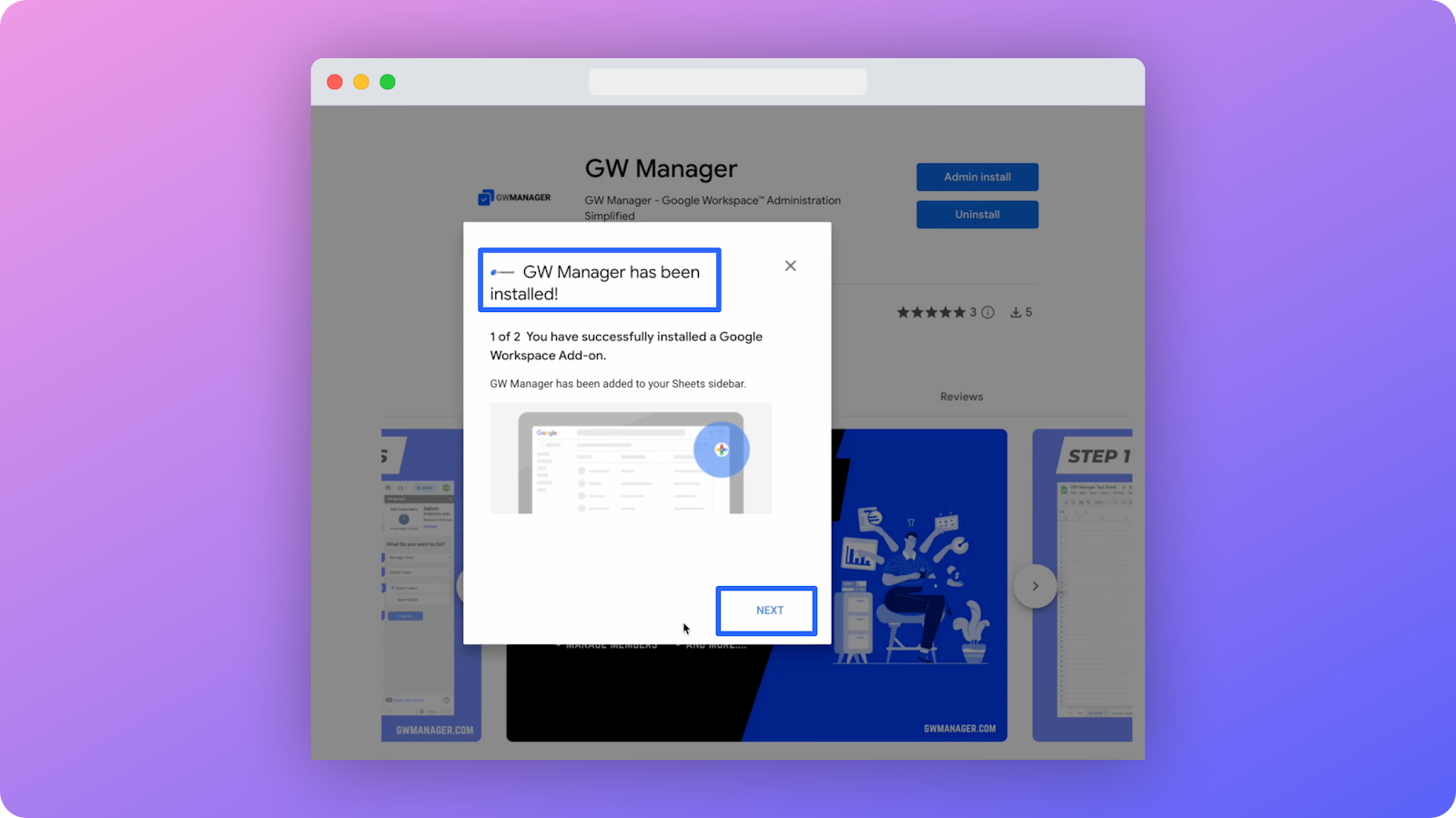
Now it says, GW Manager has been installed.
I'll click on Next.
You can also click this link to see our step-by-step video tutorials. I'll click on done for now.
Now you can create a new Google sheet or open any existing sheet and go to Extensions, and here you should see GW Manager because you just installed it.
You can click on help if you need any help. Otherwise you can click on launch.
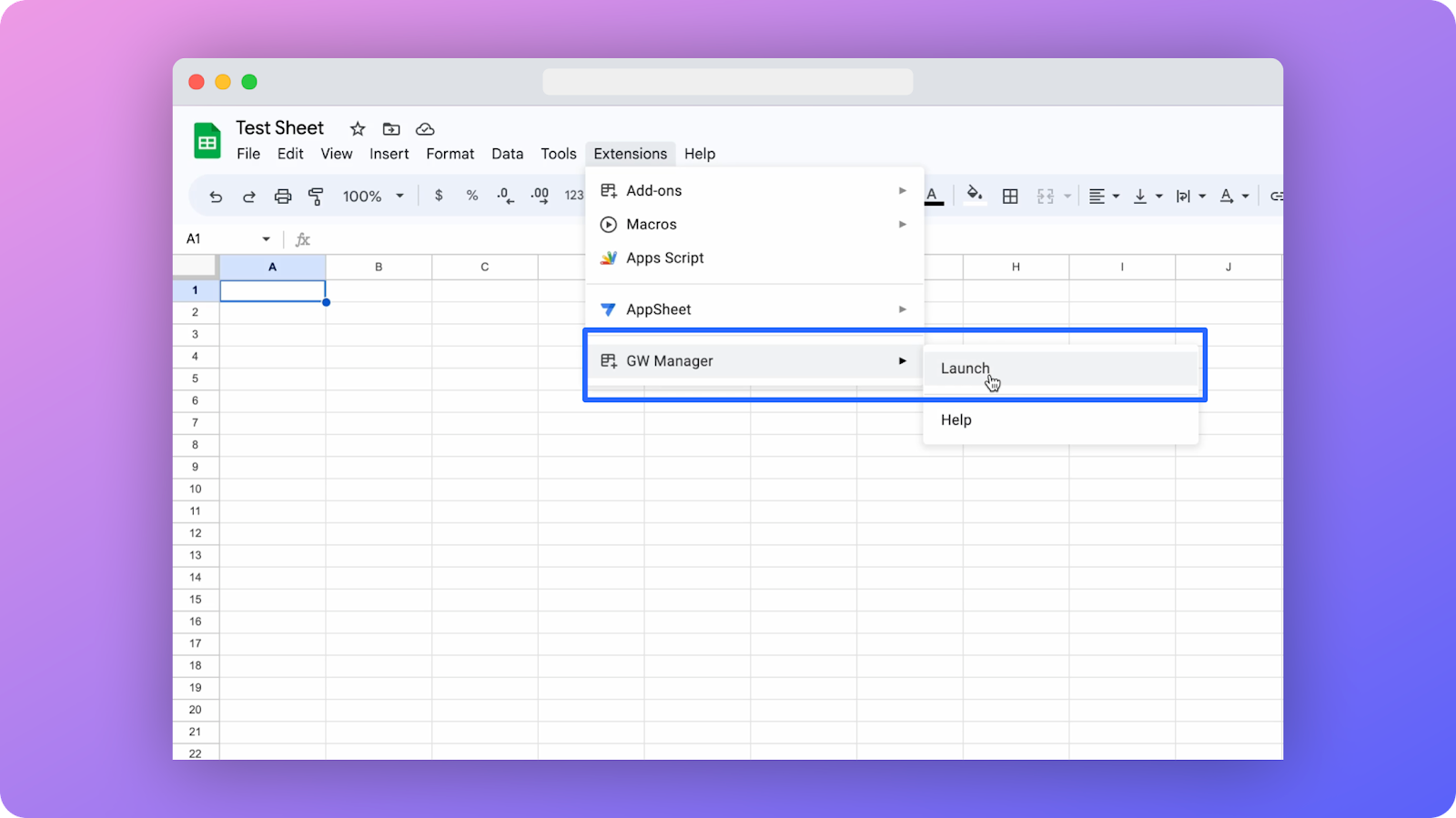
Clicking on launch will launch the GW Manager sidebar, where you can see a bunch of information.
You can see how many credits you have versus credits you have consumed.
You can click on manage, to upgrade your trial or upgrade your subscription plan. I'll close it for now.
You can also choose the feature that you want. We have different modules like manage org units, users licenses, et cetera.

In case your subscription does not have some modules, so I'm running a standard plan, which does not provide tokens or custom schema management. These are disabled.
If you are running a trial version. You might not see some of these too, but they will come as soon as you upgrade your subscription .
You can select any of the features that you want. For instance, if you need to manage users, you can click on manage users, and then under this you can choose update users if you want to update users and then click on execute to insert a sheet.
A sheet will be inserted and tool will take you there, and now you can put all the information that you want to update.
Once done, just click on the execute button, and we have step by step video tutorials.
You can go to our website, gwmanager.com, and then click on documentation to see step by step video tutorials.
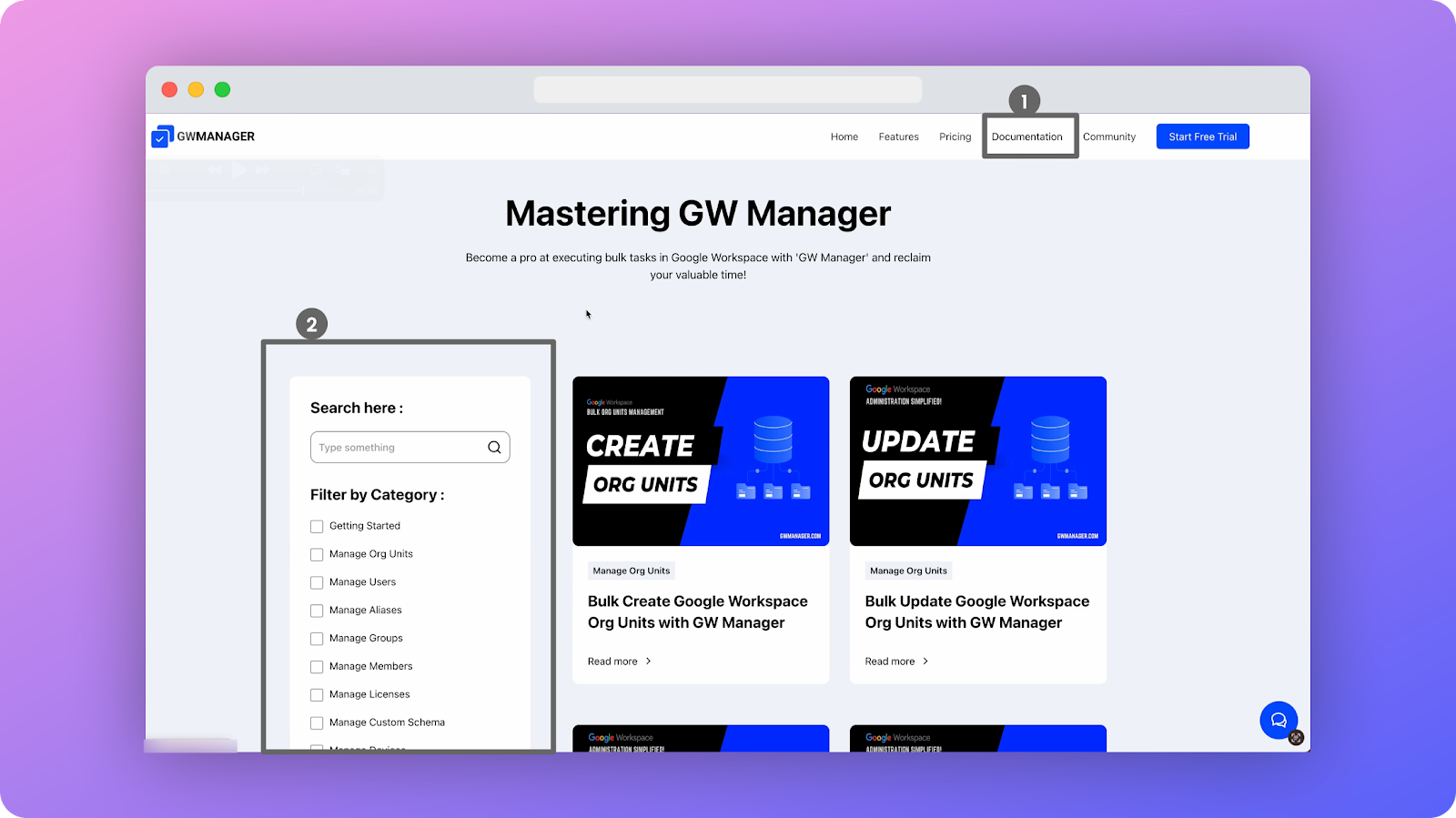
You can also filter them, so if I need to update users, I can click on Manage Users, and then I can see a bunch of tutorials that we have here.

Under the feature. You will also see the tutorial link, which is an updated users tutorial.
If I change it to something else, like delete users, you will see that it changes to delete users, and when you click on that, it will take you to the video where you can learn about deleting users and you can also look at the instructions.
This is how you can install and use GW Manager to do bulk tasks in Google Workspace, right from your Google sheet.
If you want to learn more, please visit our website gwmanager.com.
Thank you for reading.
Related Posts
Use GW Manager like a pro with these step by step tutorials, and save bunch of time doing bulk tasks in Google Workspace!




