GW Manager - Overview & Demo
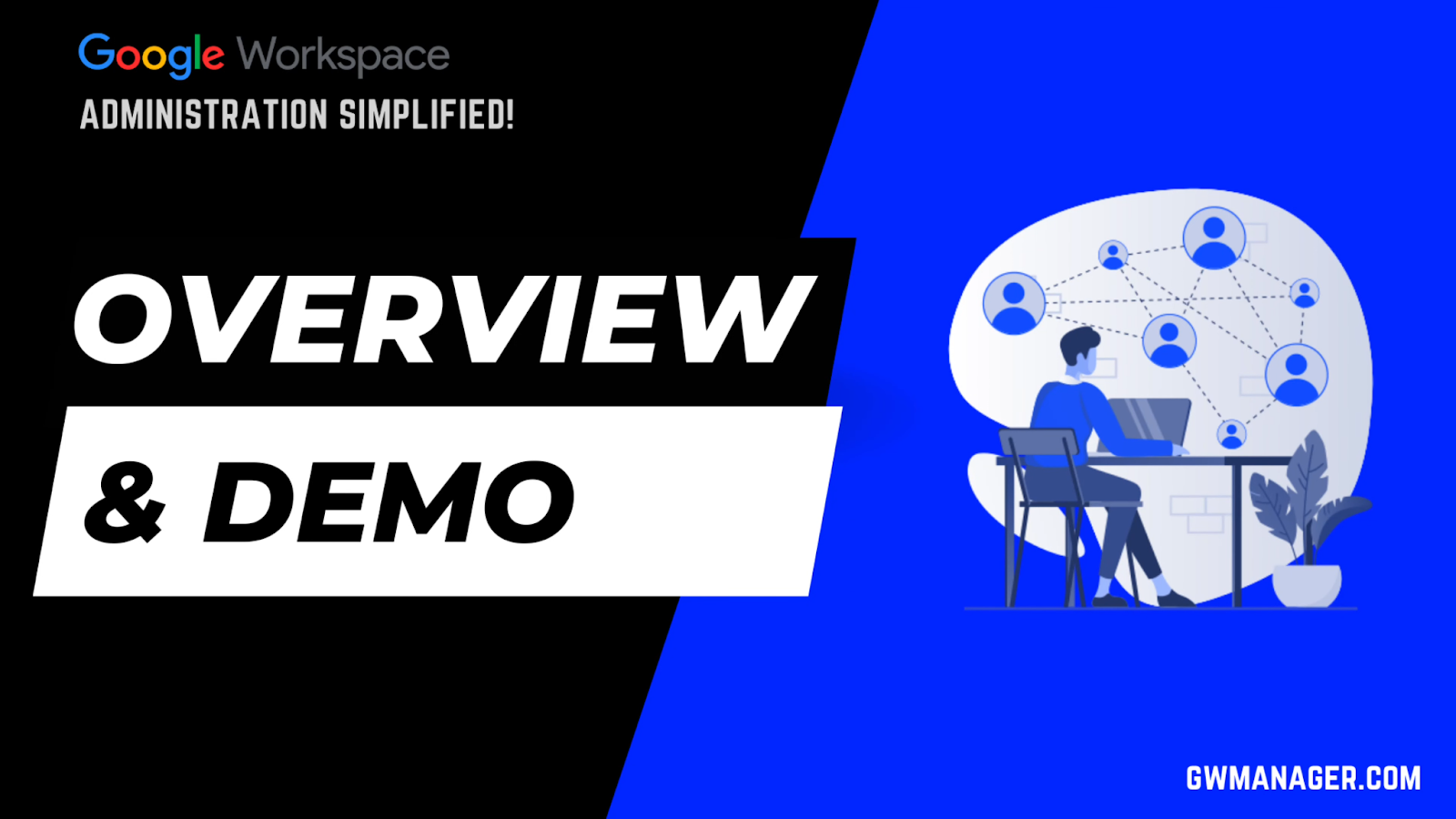
Welcome to GW Manager—the Google Sheets Add-on that's a game-changer for Google Workspace Administrators.
It is designed to streamline bulk operations, this tool puts time-saving power back in your hands, all within the Google Sheets environment you already know and love.
Let me quickly showcase what we've got here.
After you've installed GW Manager from the Google Workspace Marketplace, it'll appear under your Google Sheet extensions.
To launch GW Manager, simply click 'Launch,'

It will appear in your Google Sheet sidebar.
GW Manager provides you with a multitude of options. Simply choose your targeted module, for example, 'Manage Users,' and then opt for the particular action you wish to carry out, like suspending users.
Each function in GW Manager, such as suspending users, is linked to a specific Google Sheet.
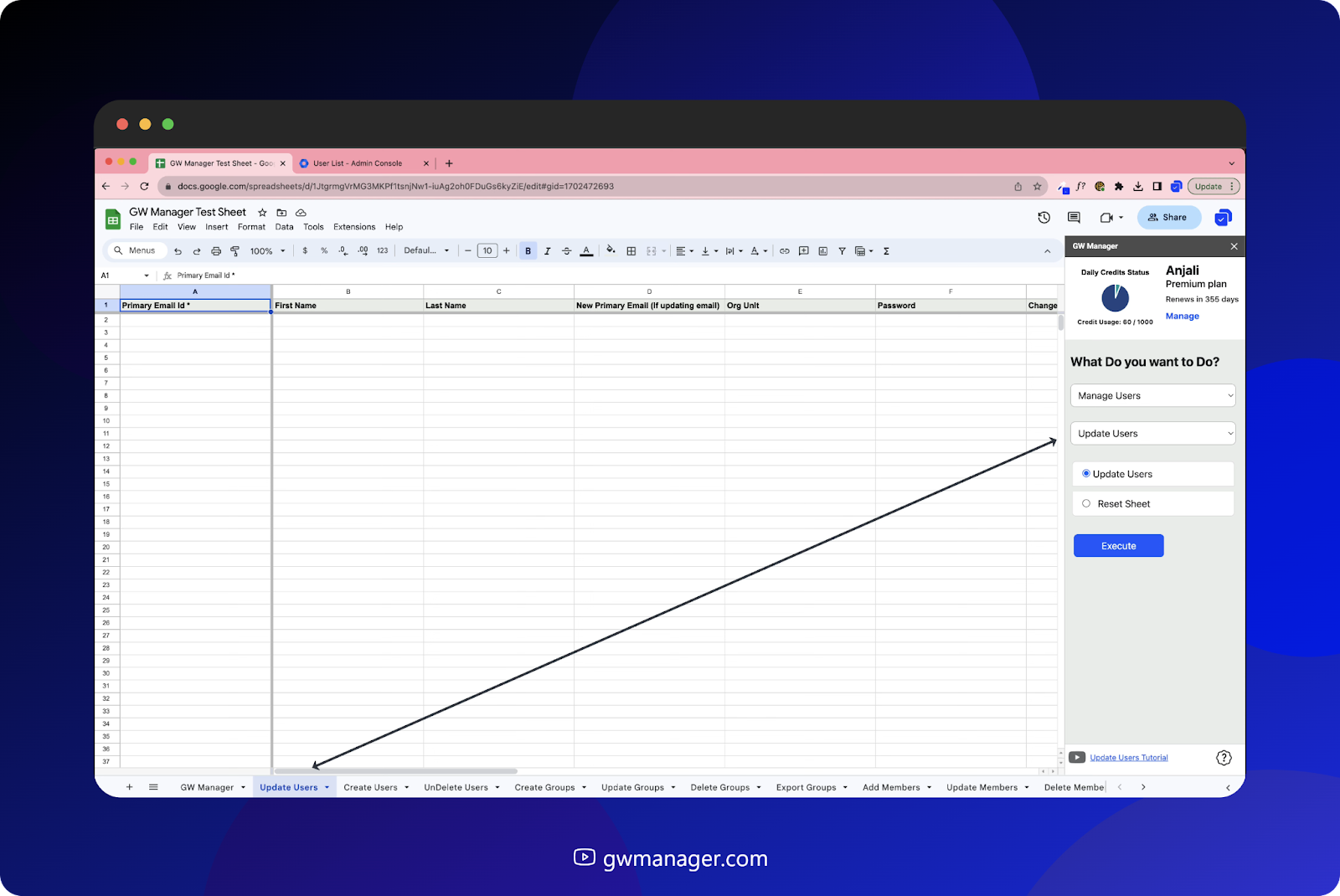
Your first step is to insert that associated sheet.
But don't worry, GW Manager is clever enough to detect if the sheet is missing. It will either prompt you to insert the necessary sheet or directly navigate you to it if it already exists.
In the sheet tied to each GW Manager function, required fields are marked with an asterisk in the column header—everything else is optional depending on the task.
For additional insights, hover over the column headers where relevant. For example, when suspending users, hover over the 'Suspended' column header to see possible values—either TRUE or FALSE, with FALSE as the default if left blank.

For the purpose of this demo, we're suspending users. To do so, we'll input the primary email addresses in the appropriate column and set the 'Suspended' column to TRUE.
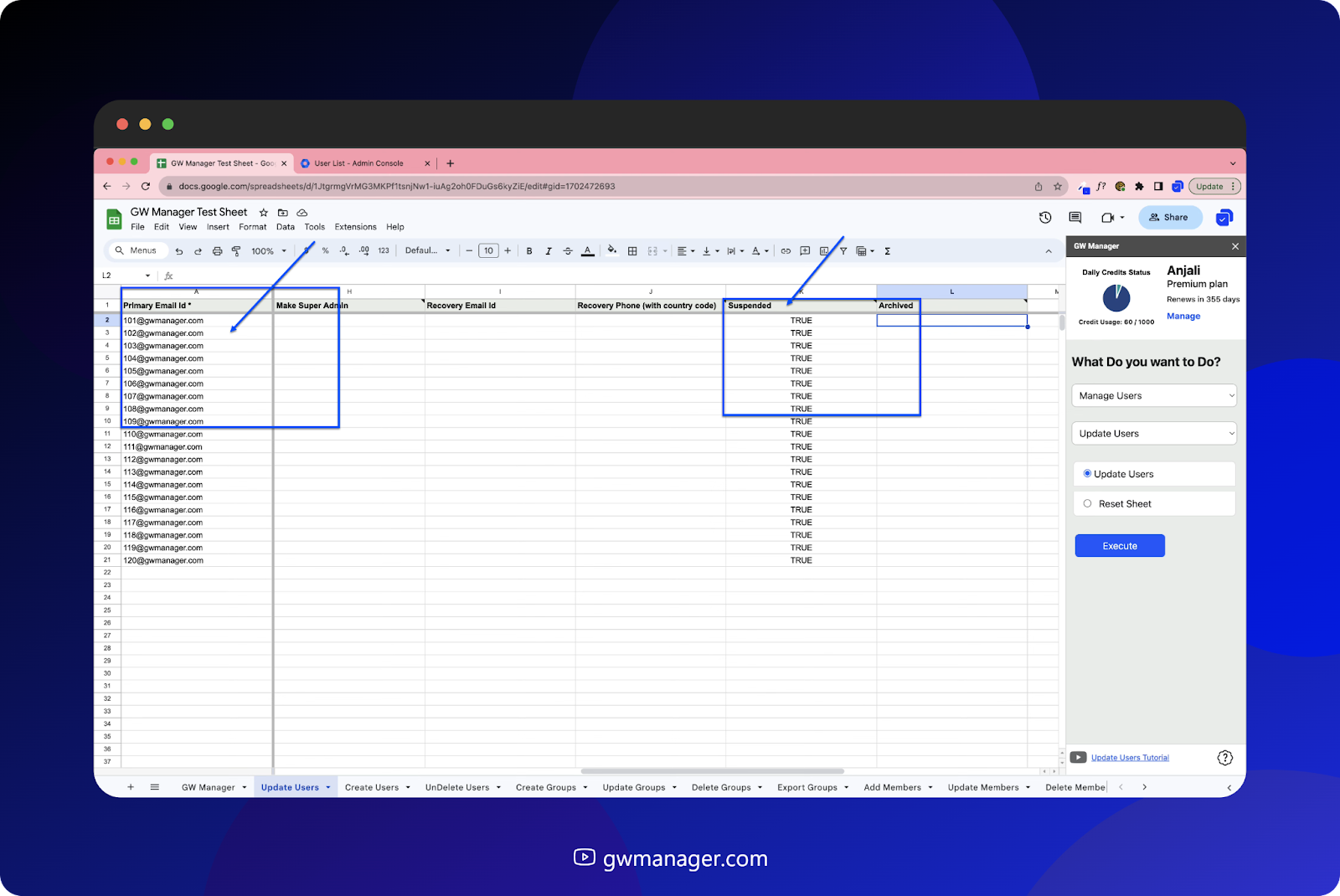
Back in the Google Workspace Admin Console, you'll see these users are currently active.
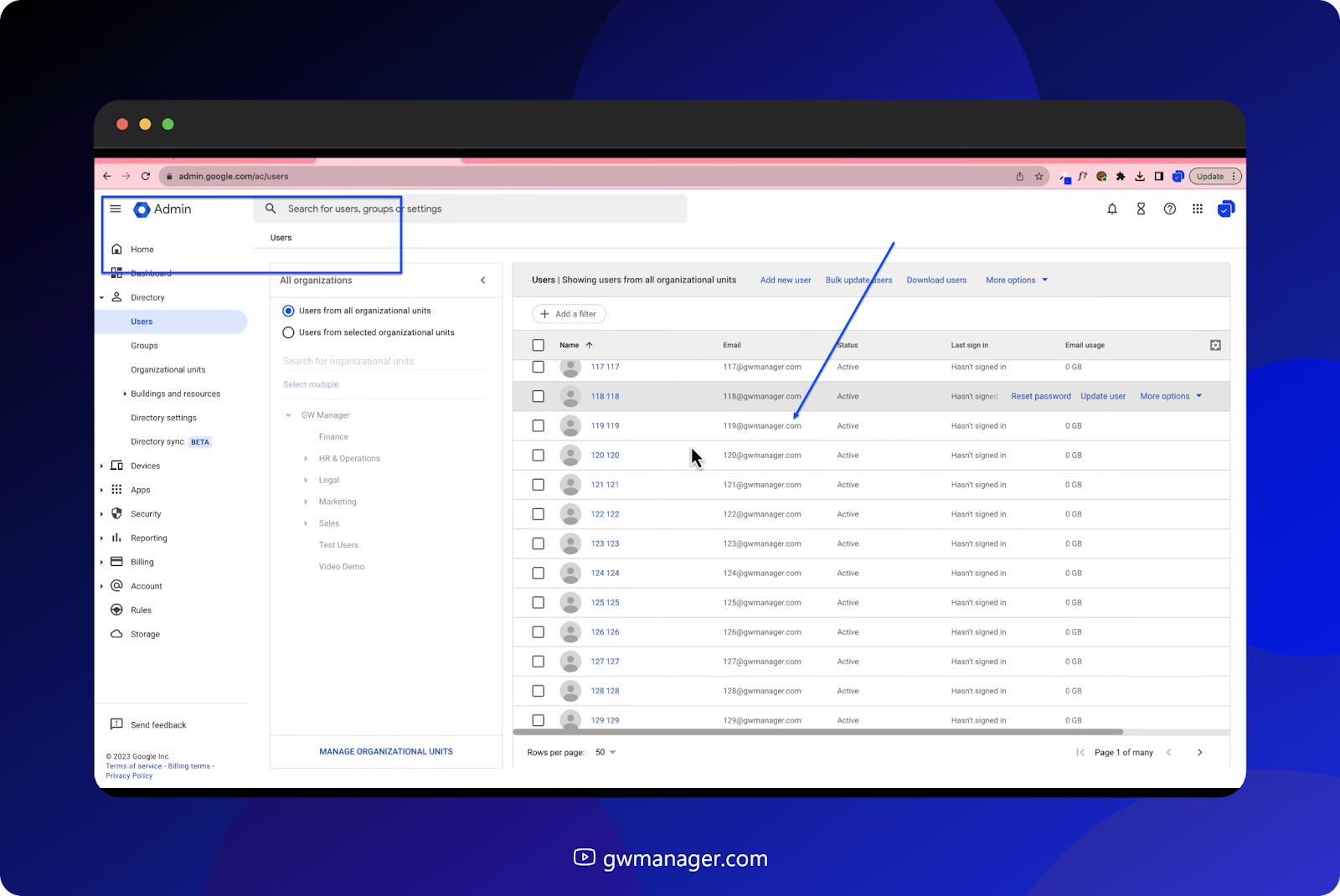
Let's go ahead and suspend them all using GW Manager. All it takes is a click on the Execute button after filling in the required information on the sheet.
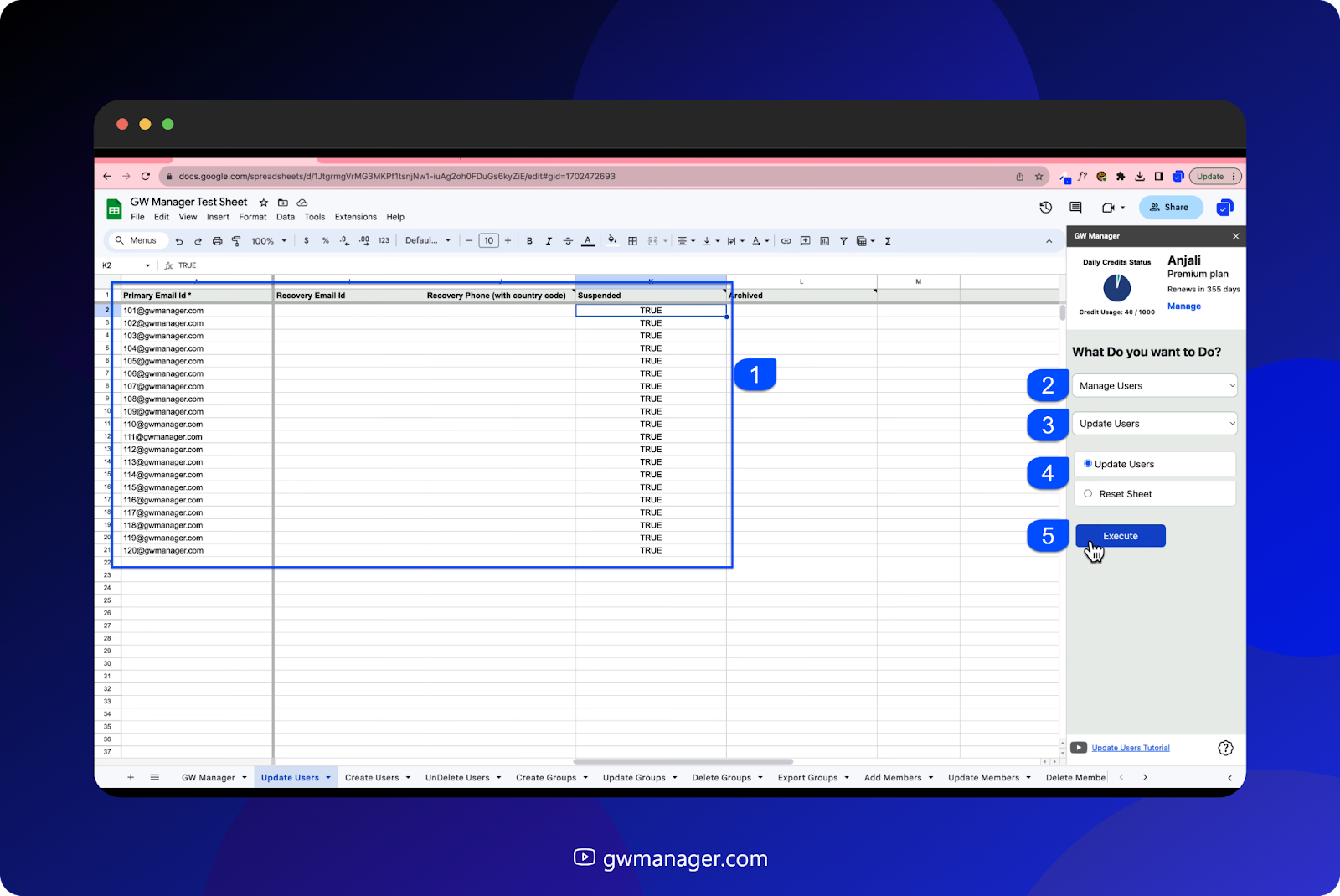
Right now, GW Manager is working its magic, suspending these users. You'll see the updated status pop up on our Google Sheet very soon.
Voilà! GW Manager has successfully suspended all the users, and you can see the success message in the status column.
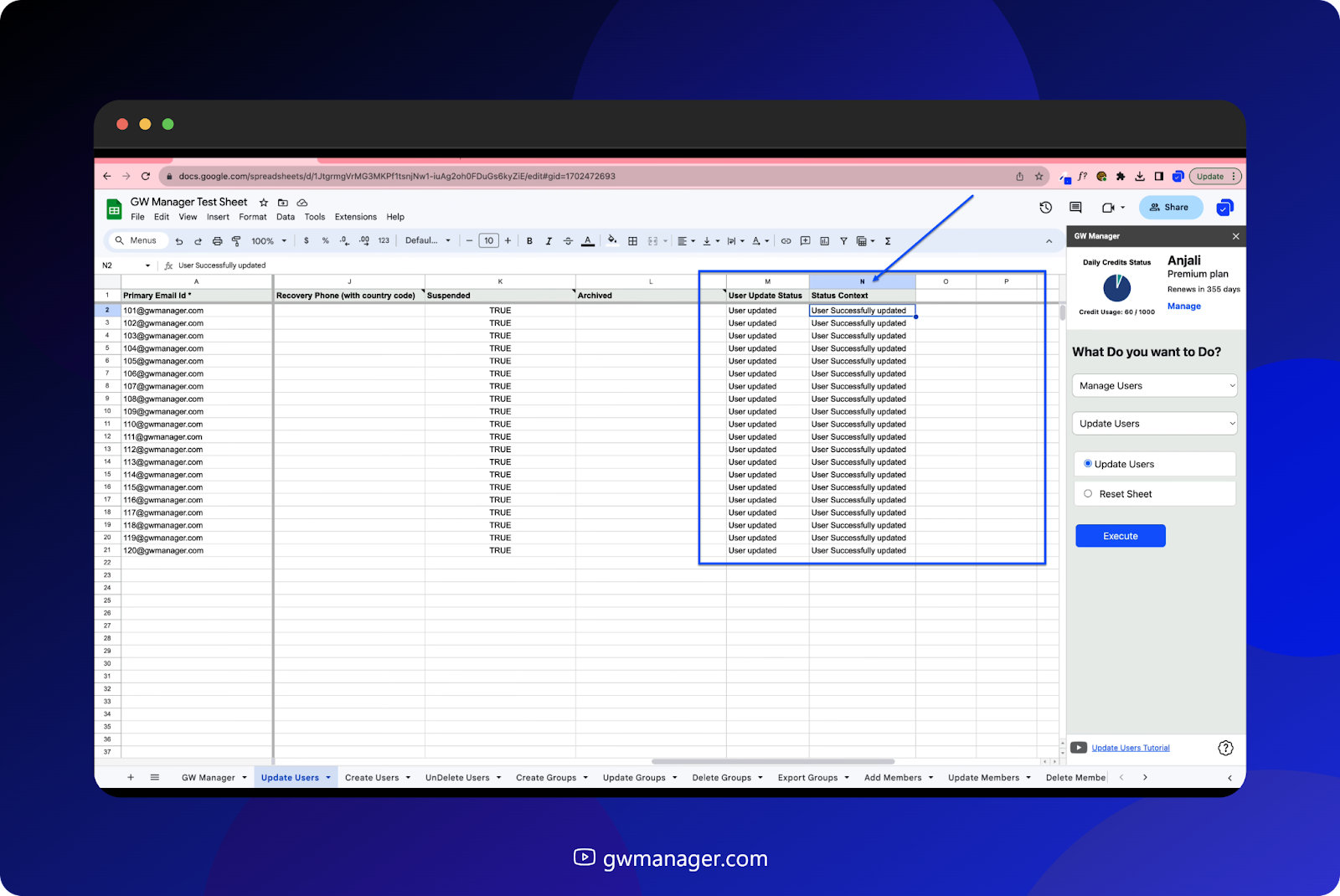
Now, let's hop back over to the Google Workspace Admin Console to verify that the users have indeed been suspended.
Currently, I'm in the Video Demo organizational unit and all these users are showing as active. Let's refresh the browser and see if that changes...and there it is, all users are now listed as suspended.

Unlock your Google Workspace admin superpowers with GW Manager! Boasting 15 modules and over 60 game-changing functions, this is more than just an add-on—it's your ultimate Google Workspace command center. What's more, we're in a relentless pursuit of innovation, fueled by your feedback.
Why settle for basic when you can go heroic? Swing by GWManager.com and snag your always-free plan today. Elevate your Google Workspace admin game to legendary status!
Related Posts
Use GW Manager like a pro with these step by step tutorials, and save bunch of time doing bulk tasks in Google Workspace!




