Export Chrome OS Devices in Bulk with GW Manager
You can easily manage Google Chrome OS devices with GW Manager in bulk. In this article, I will show you how you can export all your Google Chrome OS devices in Google Sheets with GW Manager.
For that, you will go to Google Sheets, click on extensions, then GW Manager, and then click on launch to launch it in the sidebar.
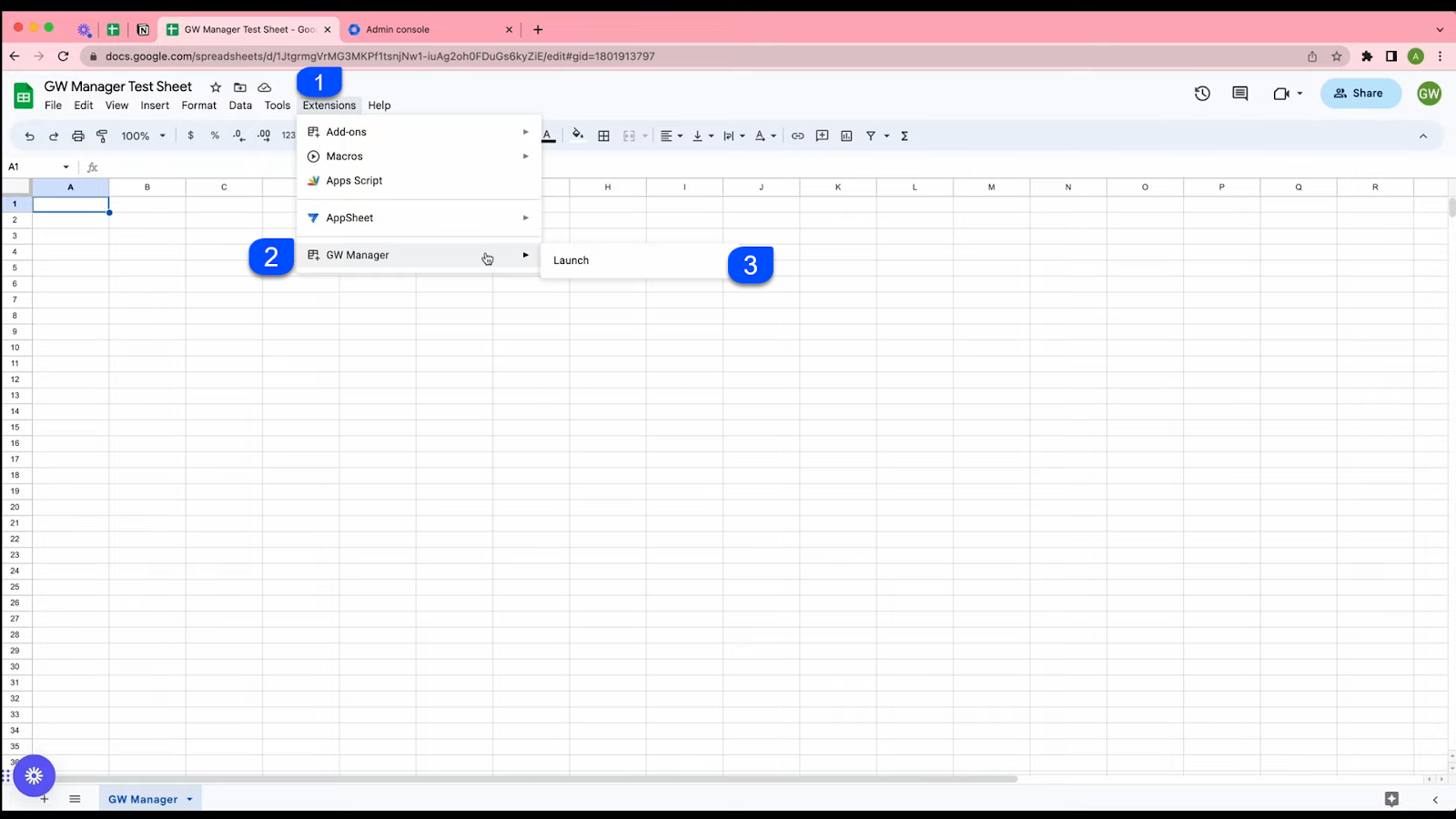
If you do not see GW Manager here, please visit our website GWMANAGER to learn more about the installation process.
Once the extension is loaded, you will choose 'Manage Chrome OS Devices' from the features, and then you go to export Chrome OS devices. Click on that.
GW manager recognizes that you do not have that sheet inserted yet and it is asking you to insert it for exporting chrome devices.
So click on Execute to insert that sheet as shown in the screenshot below.
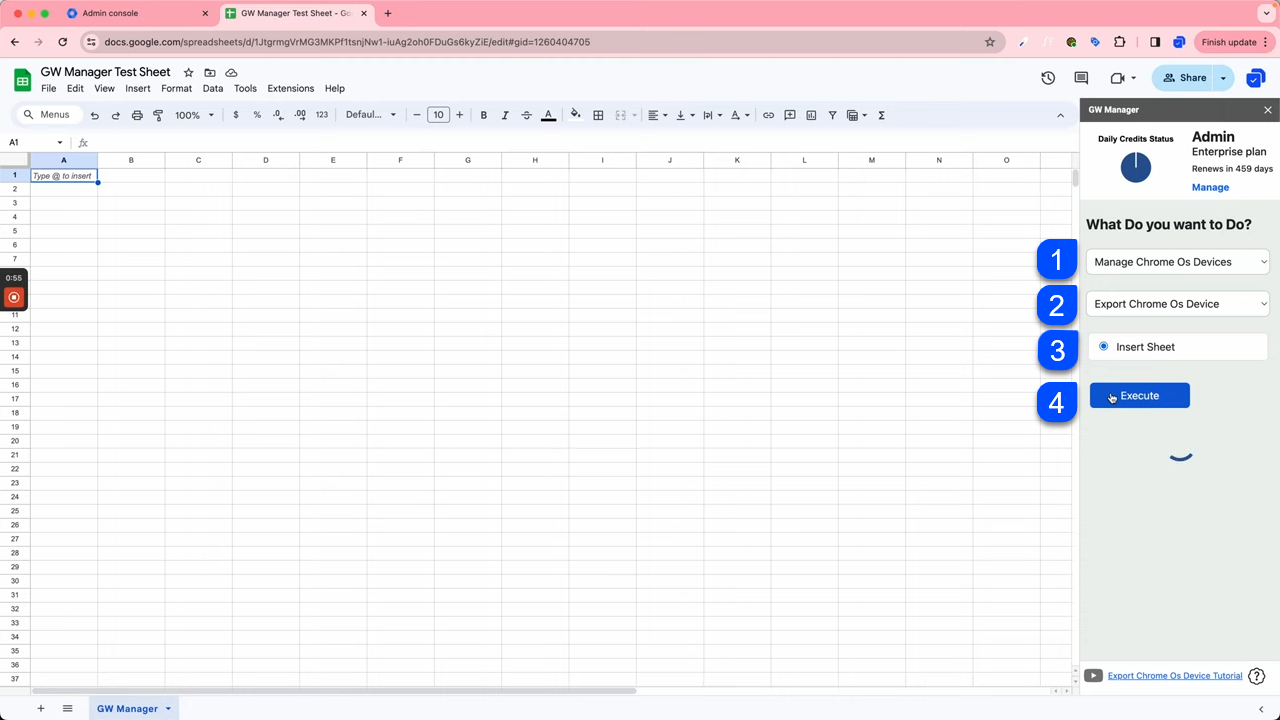
It will insert the export Chrome OS devices sheet. No inputs are required in this sheet because we are just doing an export.
So now we are ready to start export function, but wait.
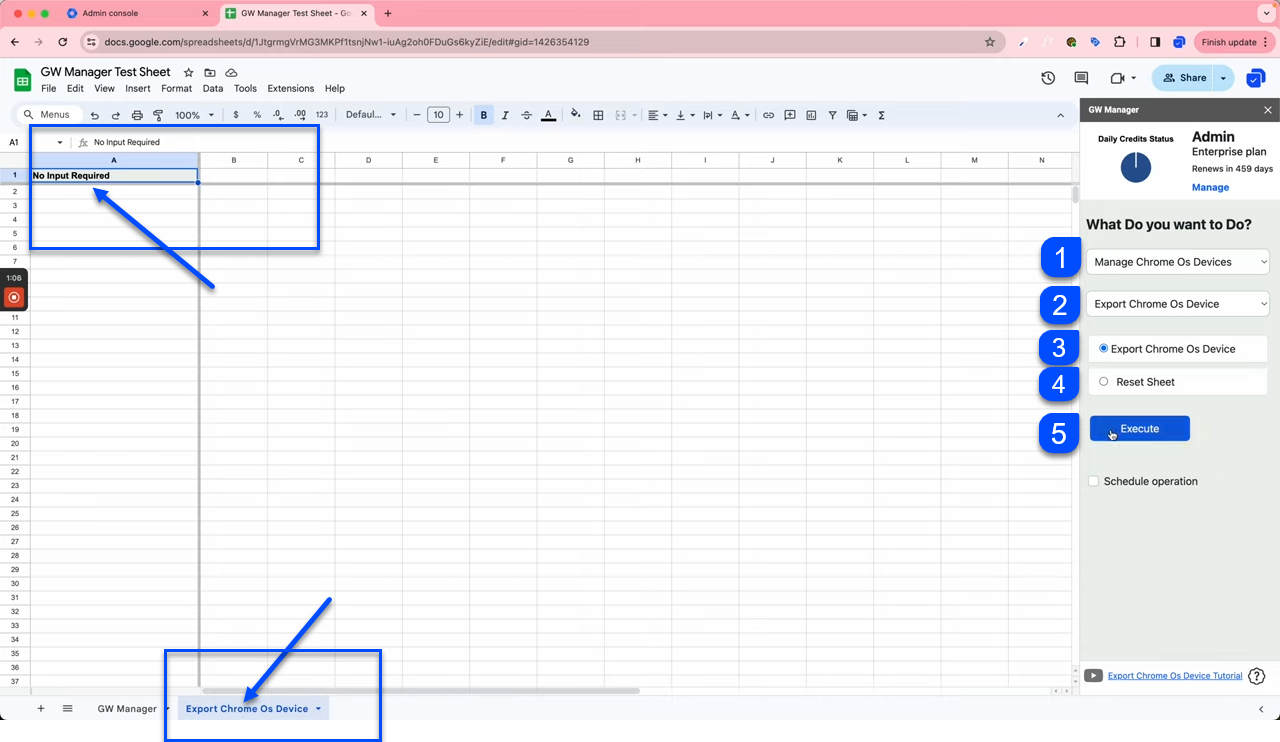
let's first go to Google Workspace Admin Console.
Let's go to Devices --> Overview, then go to Chrome OS Devices.
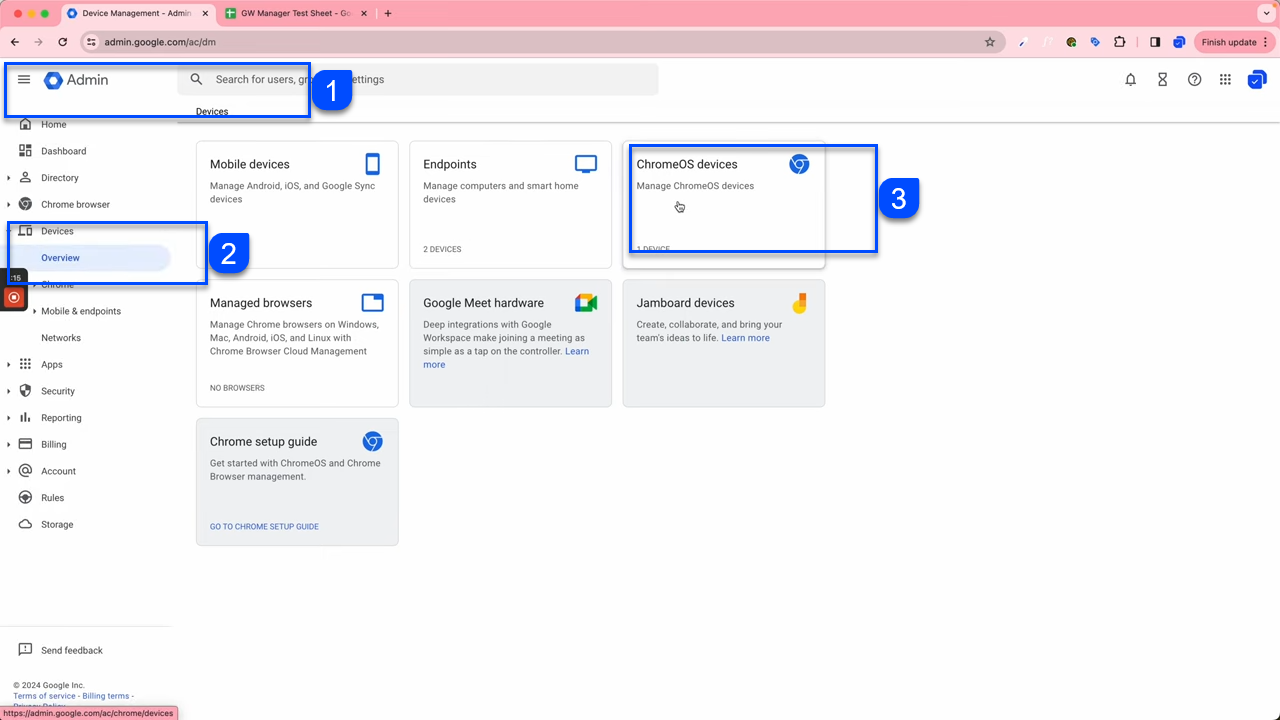
Here we'll see all the Chrome OS devices we have in our Google Workspace Account or Domain.
In our case, we see that we have one device registered or enrolled for test@gwmanager.
Now we can go back to GW Manager, start export, and we should all the devices as you see here as a result of export function.
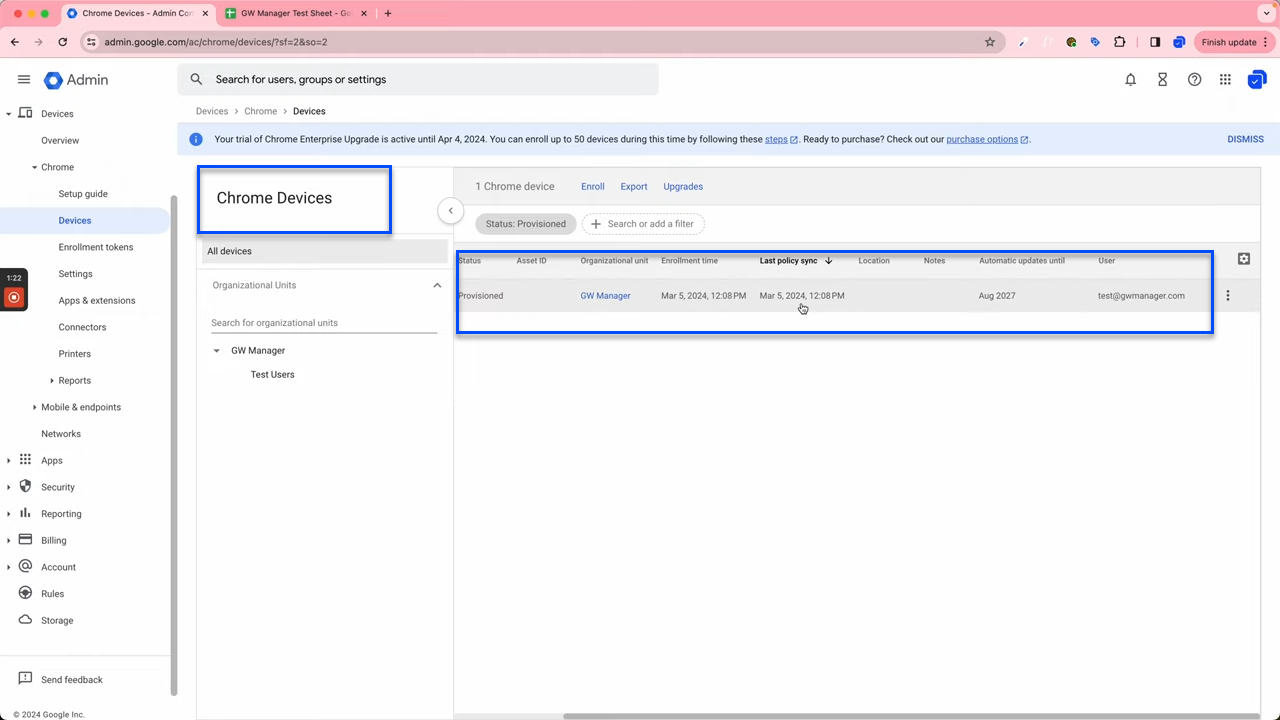
So now in our Google Sheet, I have selected Manage Chrome OS Devices as category, Export Chrome OS Devices as a function, and clicked on Execute.
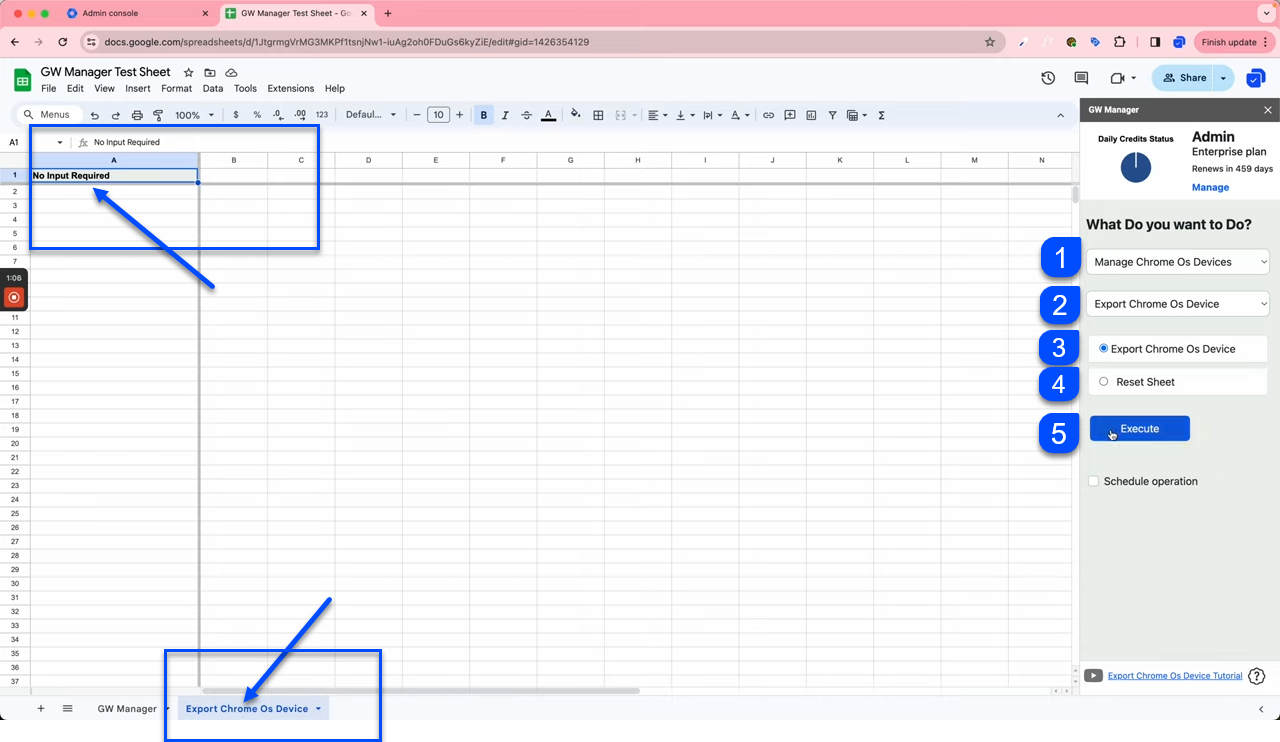
GW Manager finished the export within a few seconds, and we see all the devices in our sheet now.
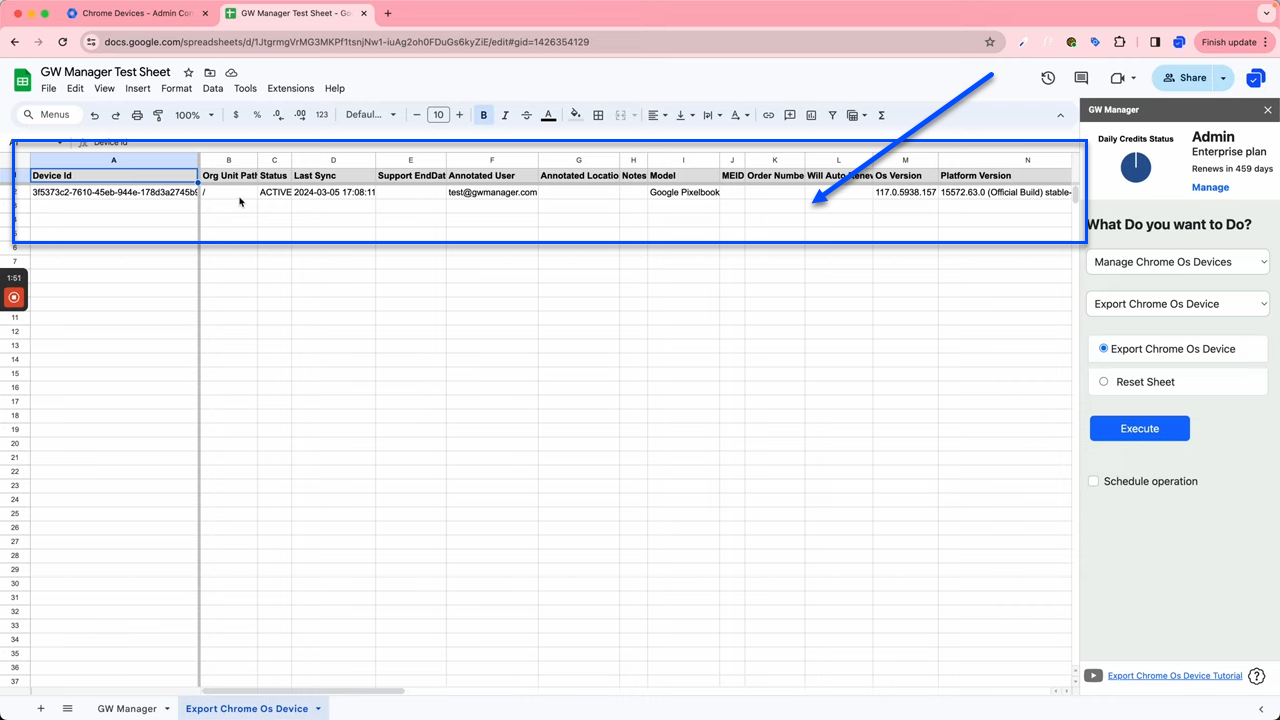
We only have one Chromebook, but in your case even if you have thousands, it shouldn't take more than a few seconds to export them all here.
You can do much more with GW Manager, and we are constantly adding more features based on customers' requests.
Please visit GWMANAGER.COM and try it out with a free plan.
Thank you for reading.
Related Posts
Use GW Manager like a pro with these step by step tutorials, and save bunch of time doing bulk tasks in Google Workspace!





