Bulk Assign Google Workspace Licenses with GW Manager
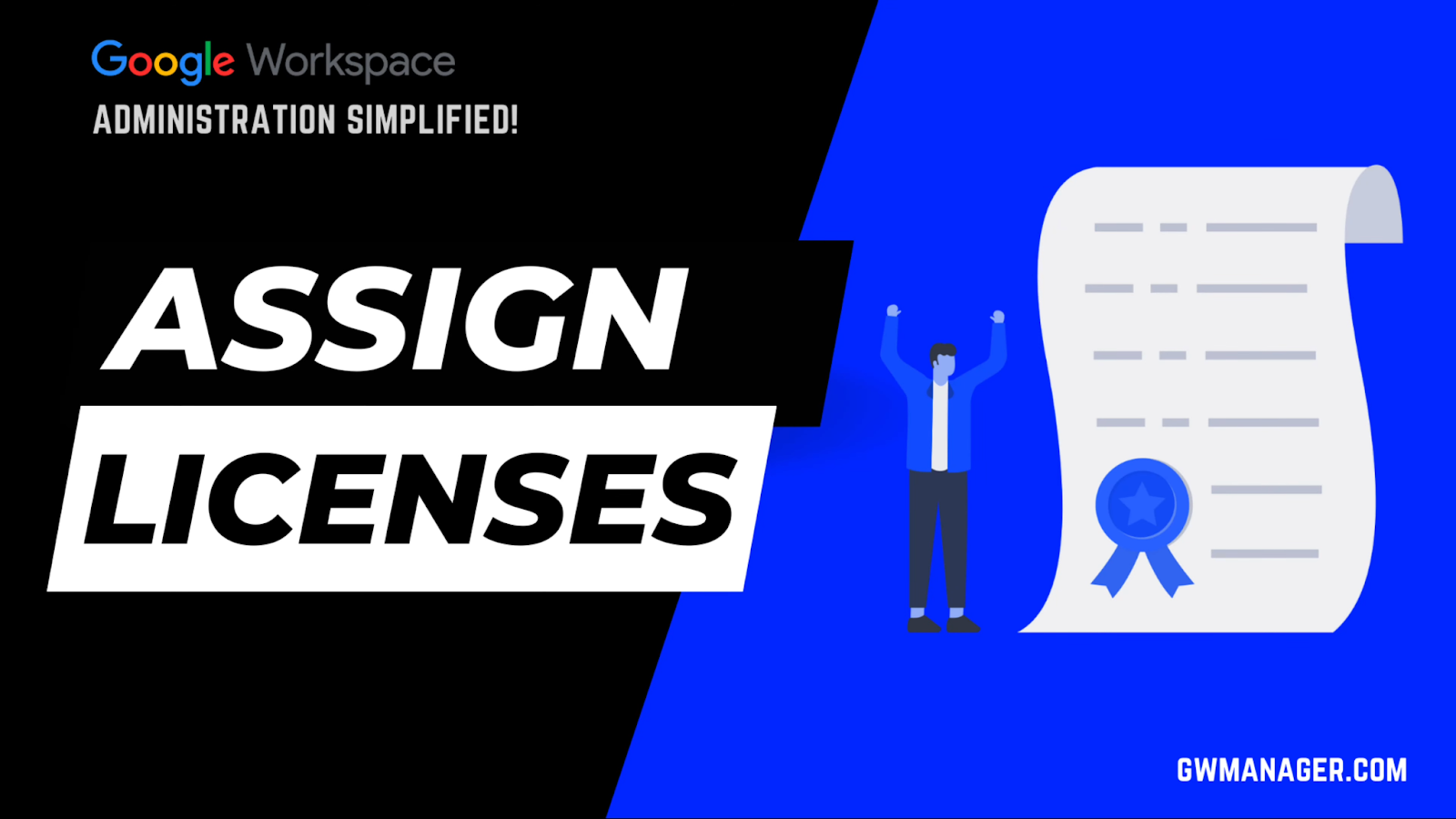
Welcome to GW Manager.
In this video, I will show you how you can assign Google Workspace licenses to your users with GW Manager.
For that, I'll go to my Google sheet and first click on extensions, under extensions I should see GW Manager.
If you need help with the installation, please visit our GW Manager Installation guide here.
I will click on launch.
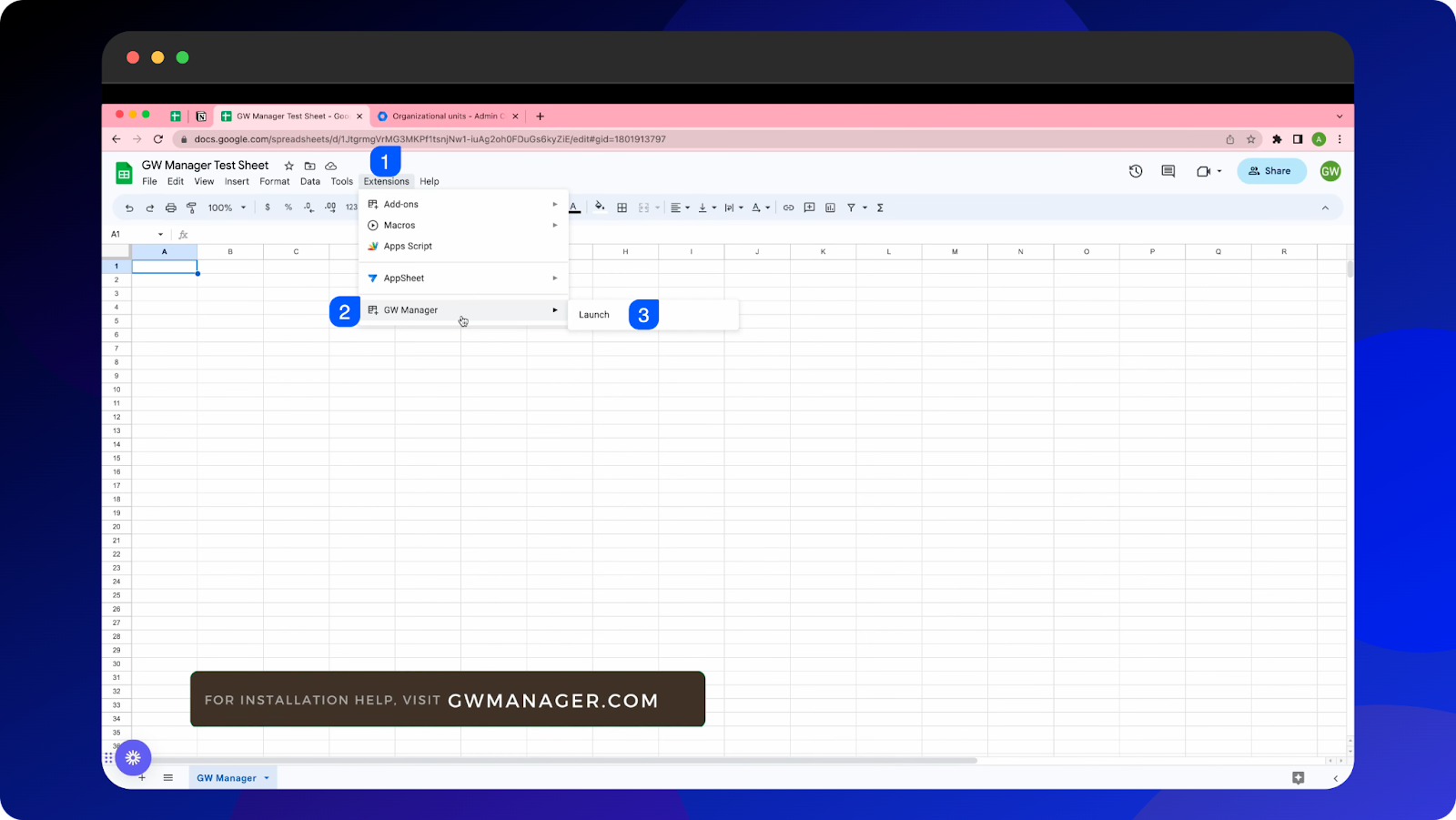
Once the sidebar is launched, I will first need to insert the sheet where I can tell GW manager which licenses we want to assign for which users, and for that we have two options.
Either under features, we can go to manage utilities, and then select insert all sheets and then click on Execute and GW Manager will add all the sheets at once, so that you can deal with any of these modules.
For now, I'll go to manage licenses and under manage licenses, I will select assign licenses.
GW Manager recognizes that we don't have an assign licenses sheet inserted yet, and it is asking us to insert one.
So we'll click on Execute.
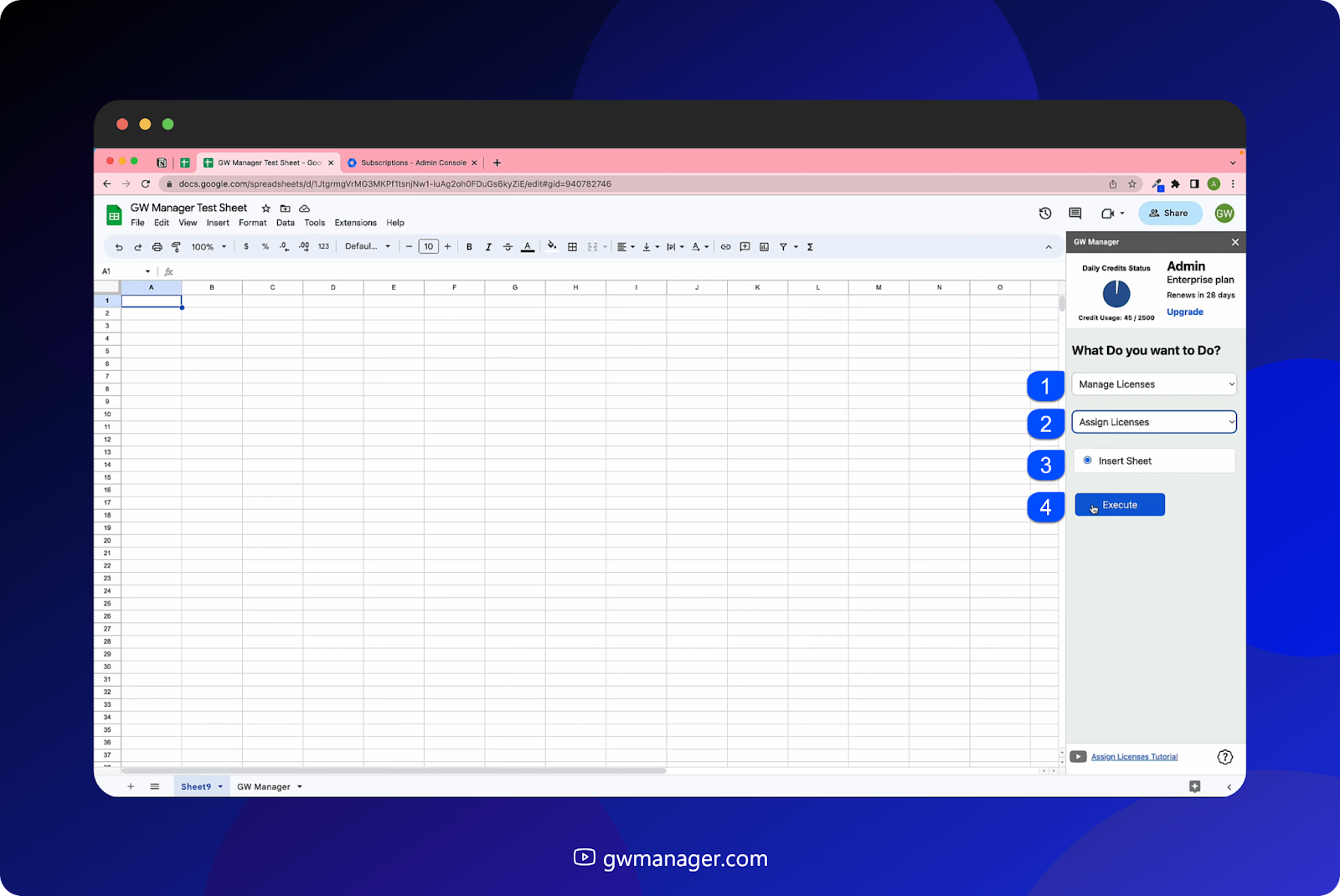
GW manager has inserted an assigned licenses sheet, and it is asking us to provide the user's primary email address, and the license name as both of them are shown with asterisk.
I've copied some information, so I'll paste it here. I'm providing the user's primary email and the license name.
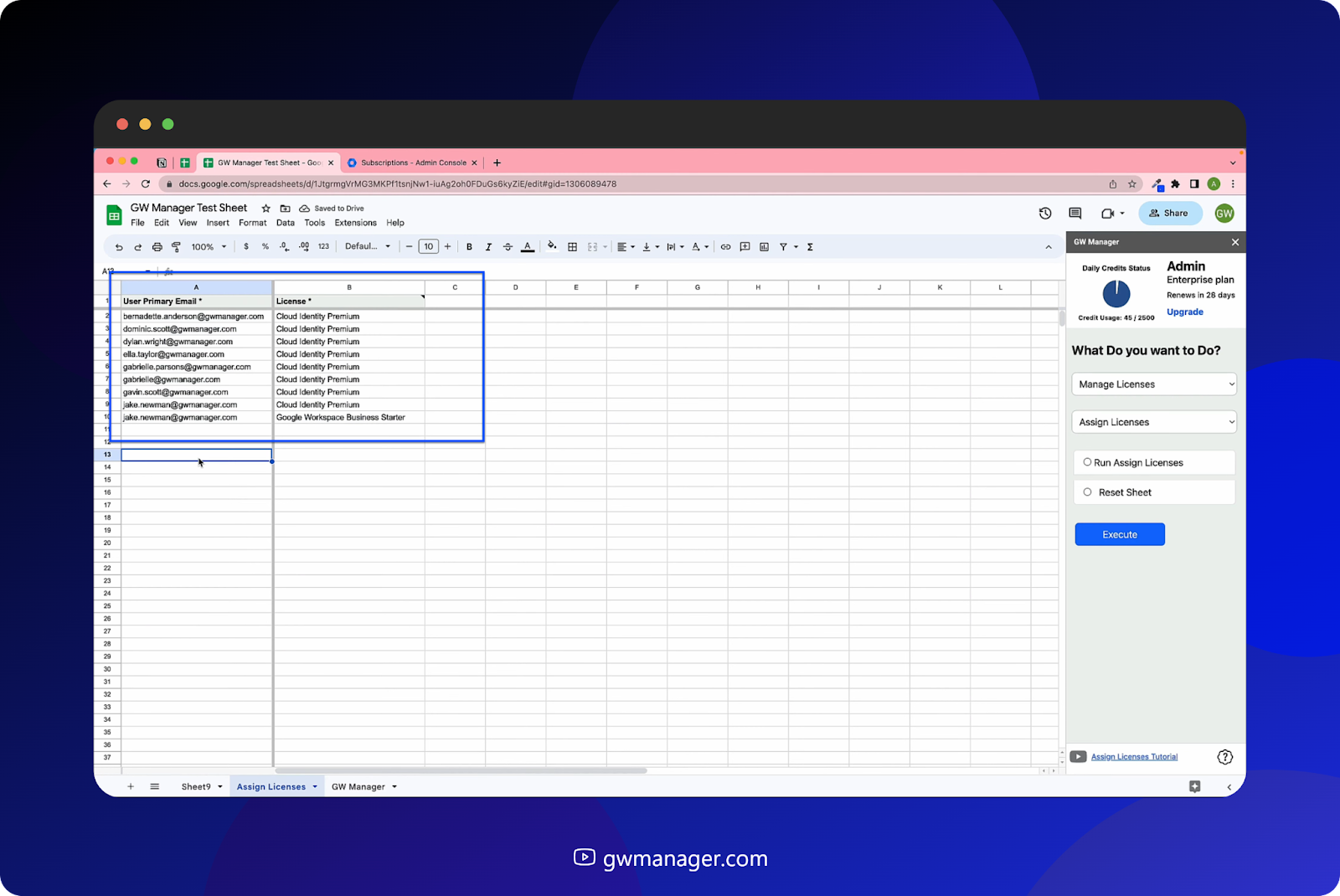
You can look at license names by hovering on the license column header, you can expand this view as required, copy and paste the license name.
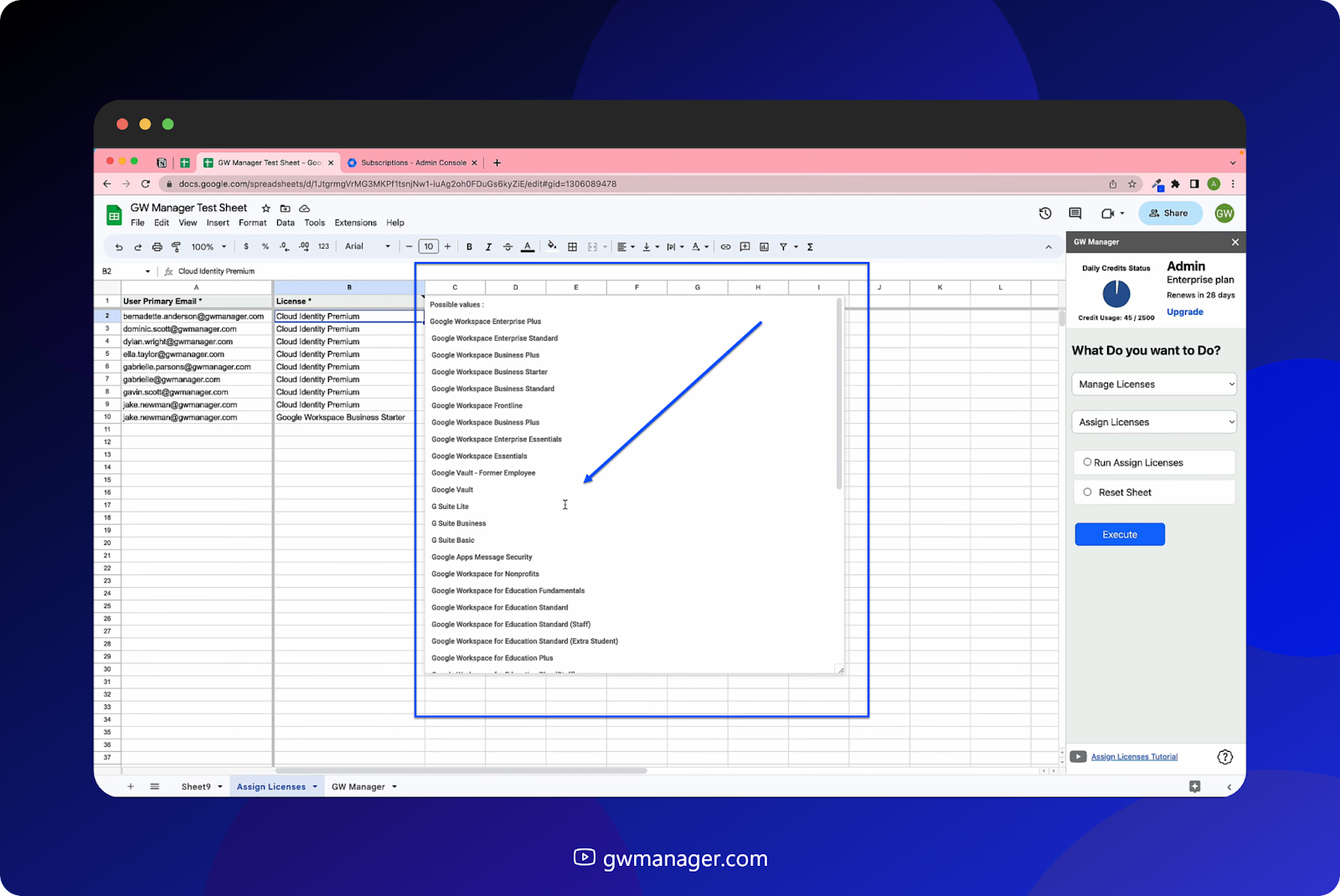
If this view doesn't work well with you, you can also insert a dedicated sheet that we provided under manage licenses, license name utility.
Select this one and insert this sheet by clicking on execute.

Now GW Manager will insert a license name utility sheet where you can see all the license names, whichever you need, just copy it and paste it in the license name column.
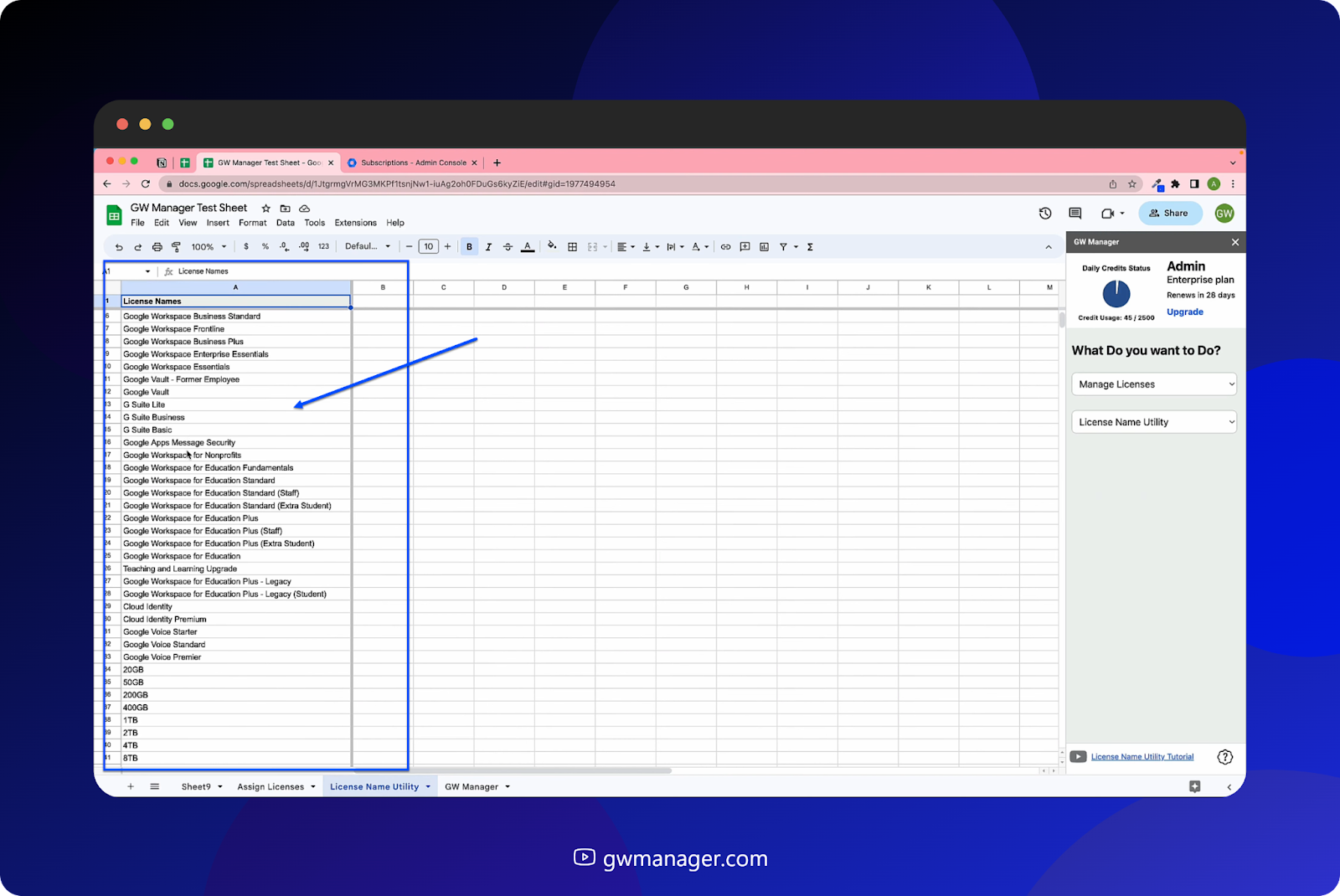
For now, I've provided all the information, so I'll go back to assign licenses, select run and assign licenses.
But before that, let's go to our admin console and do a quick reload to see that under Cloud Identity Premium, we have zero licenses assigned, and for Google Workspace we have one license assigned. These numbers should change when we run GW Manager
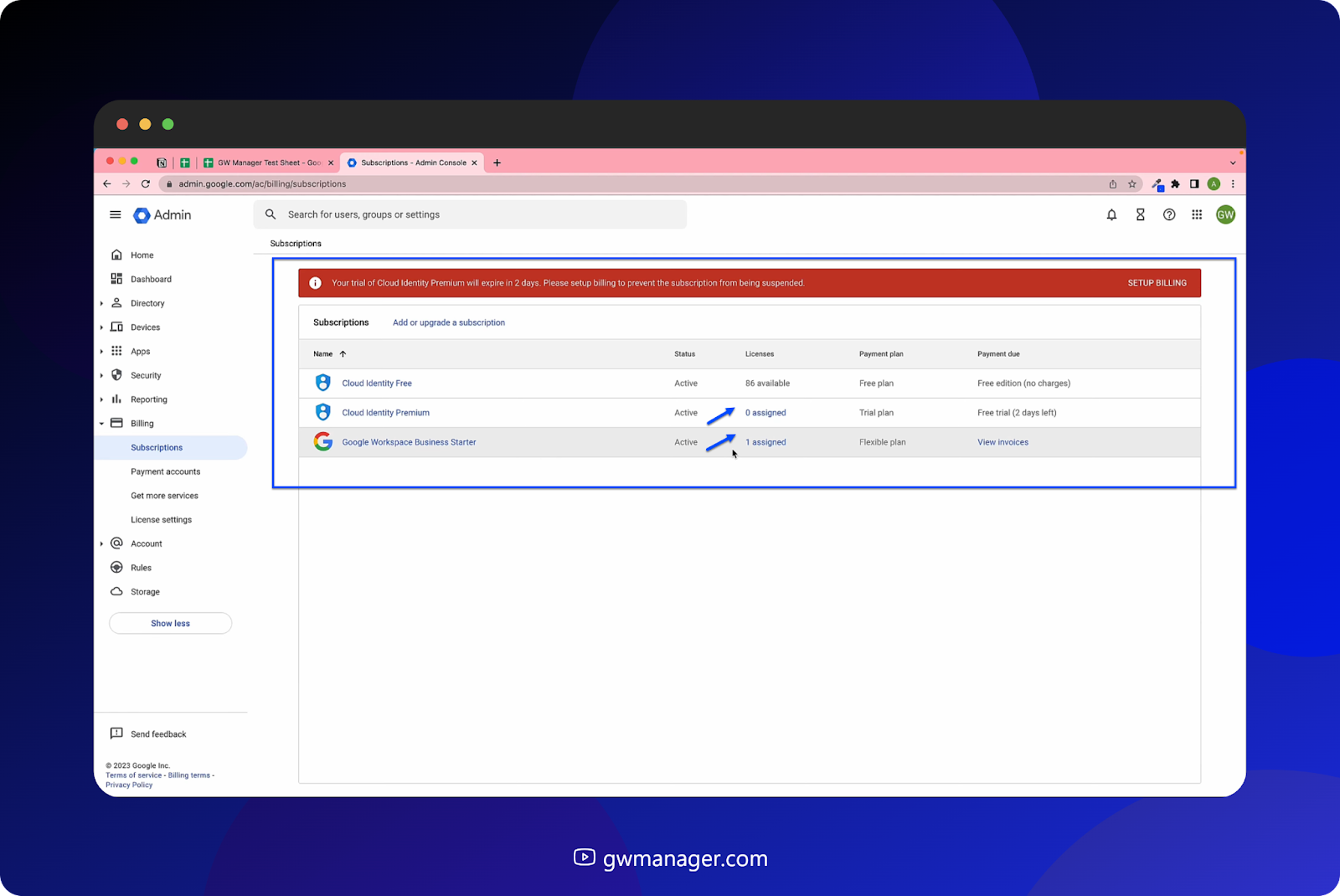
Also, I'm assigning two licenses to Jake. One is Cloud identity premium and another one is Google Workspace business starter.
If I go to Jake in my admin console and search for him, I should see that for now, he only has a cloud identity free license assigned, and not the workspace or cloud identity premium.
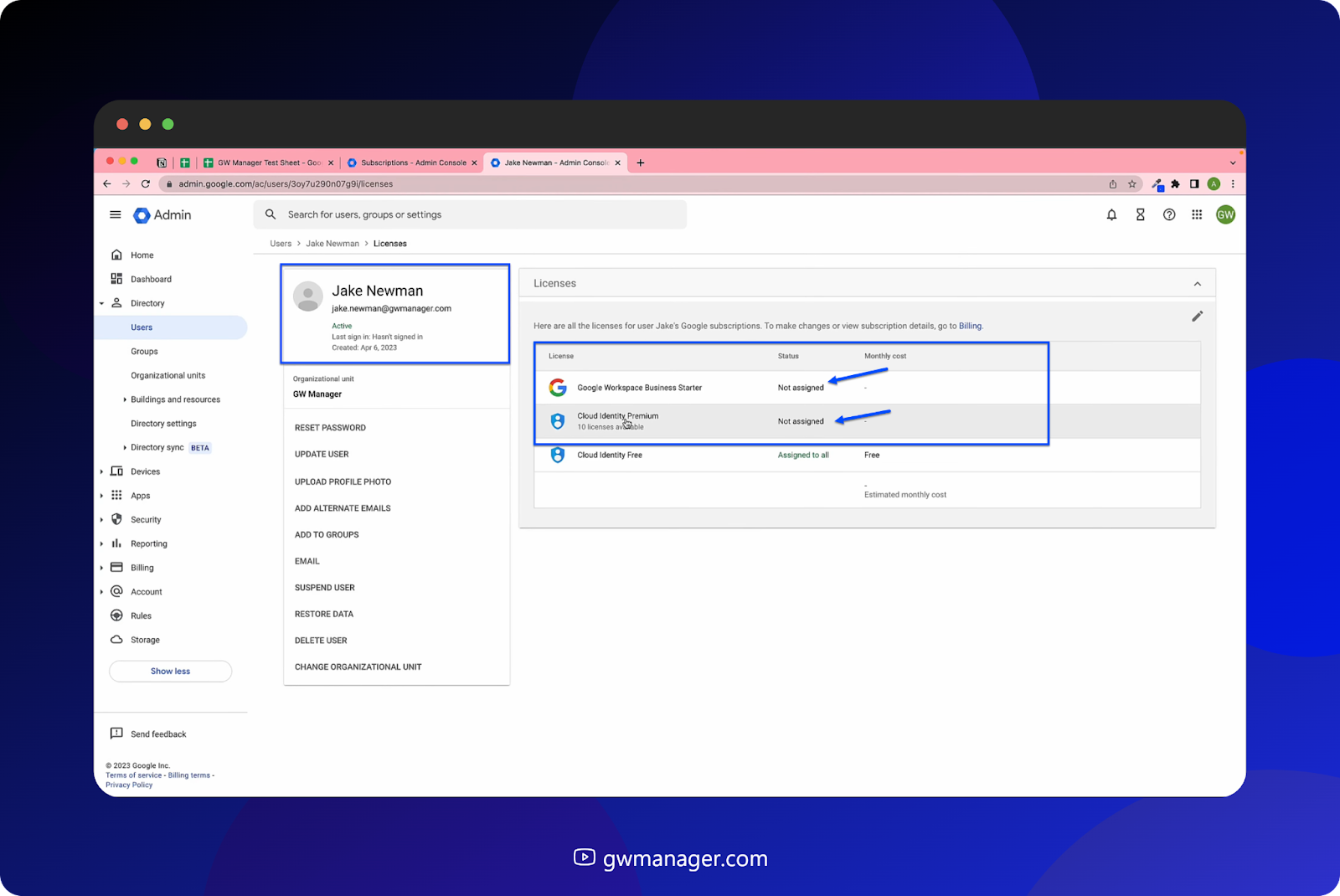
So I'll go back to GW Manager and now click on Execute.
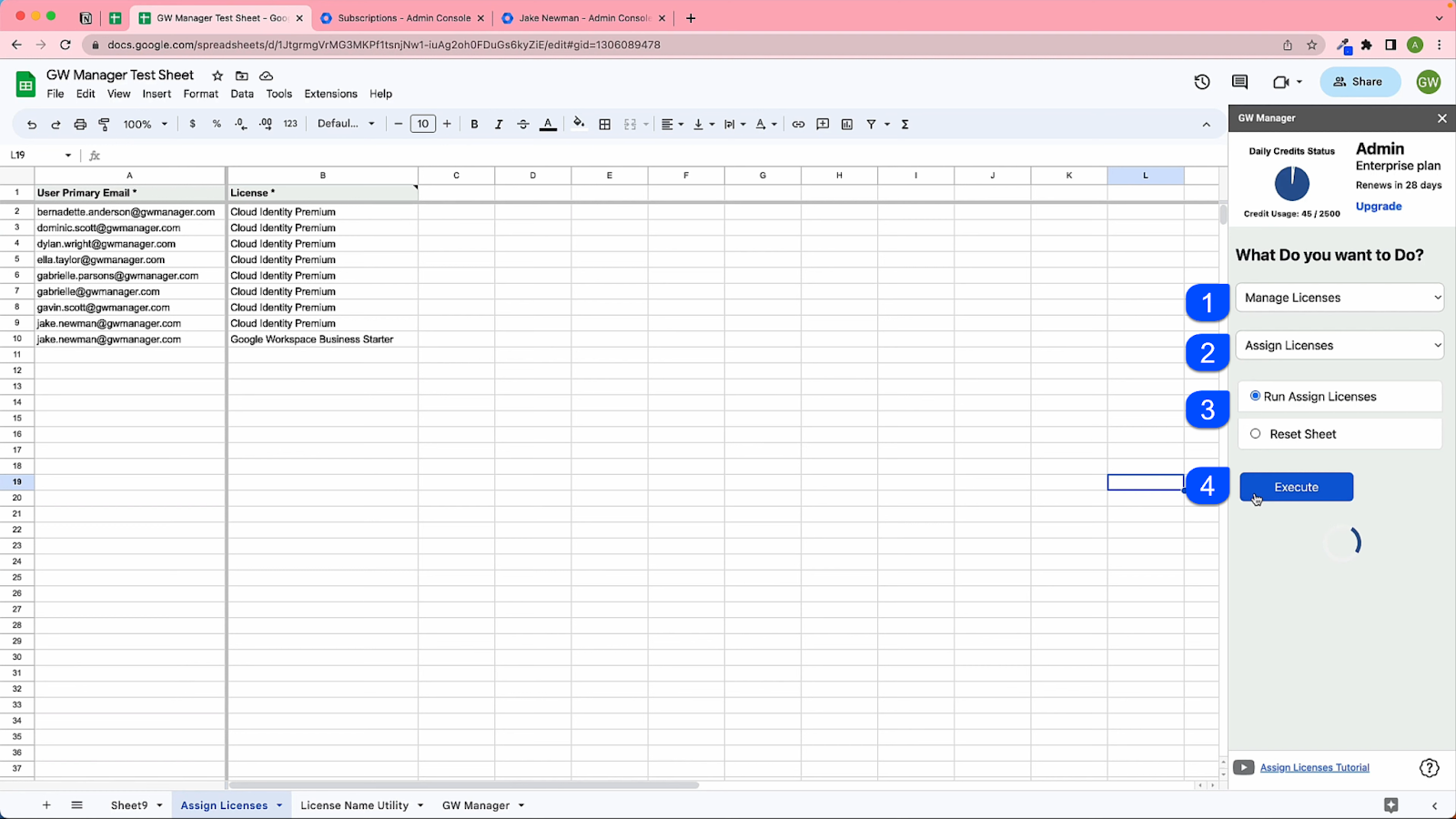
At this time, GW Manager will start assigning these licenses to these users and will let us know the status within a few seconds.
GW Manager says All the license assignments were successful.
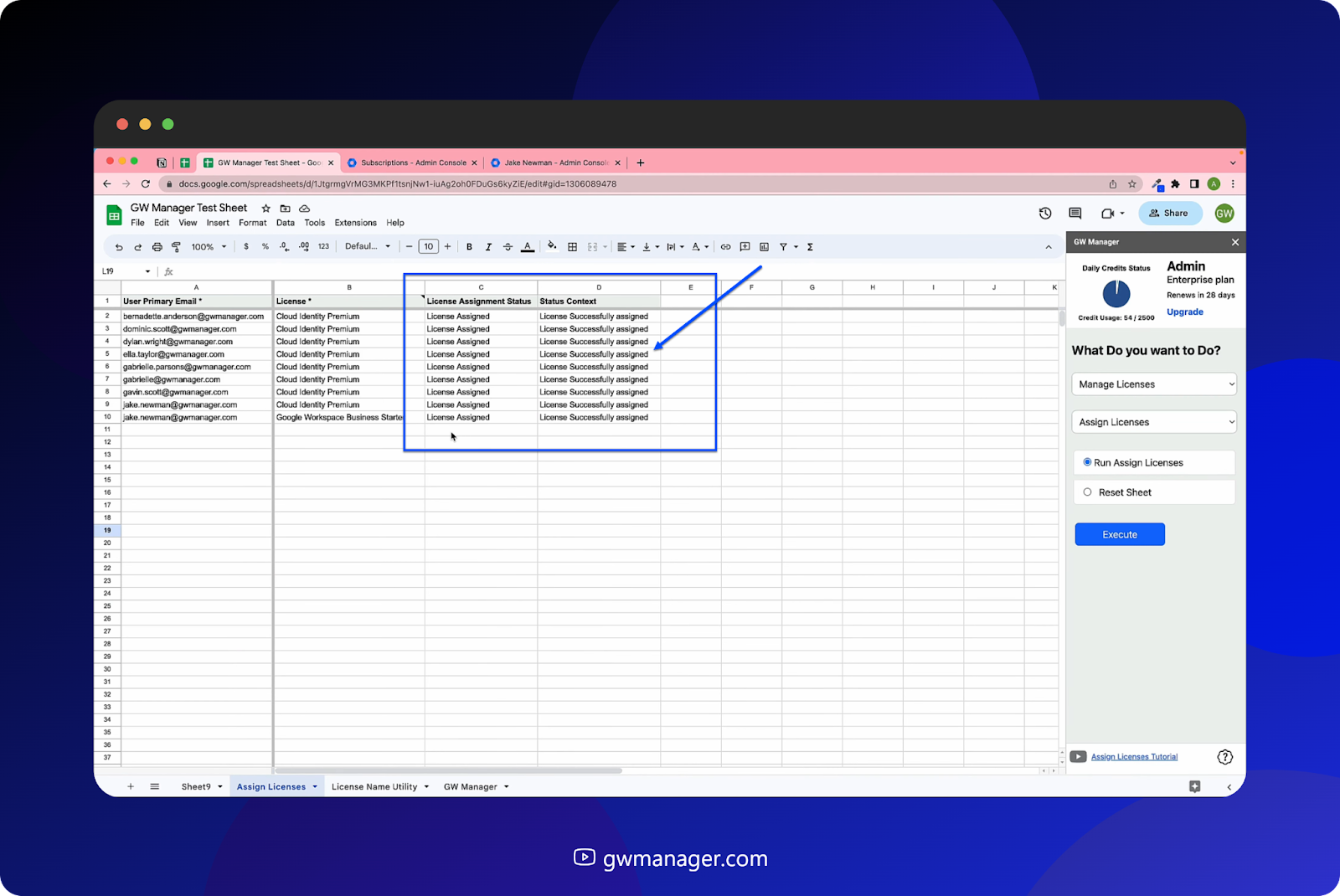
So now we can go back to our subscriptions, so far it says zero and one, but when we do the reload, these numbers should change, So let's do a quick reload.
GW manager has assigned the licenses.
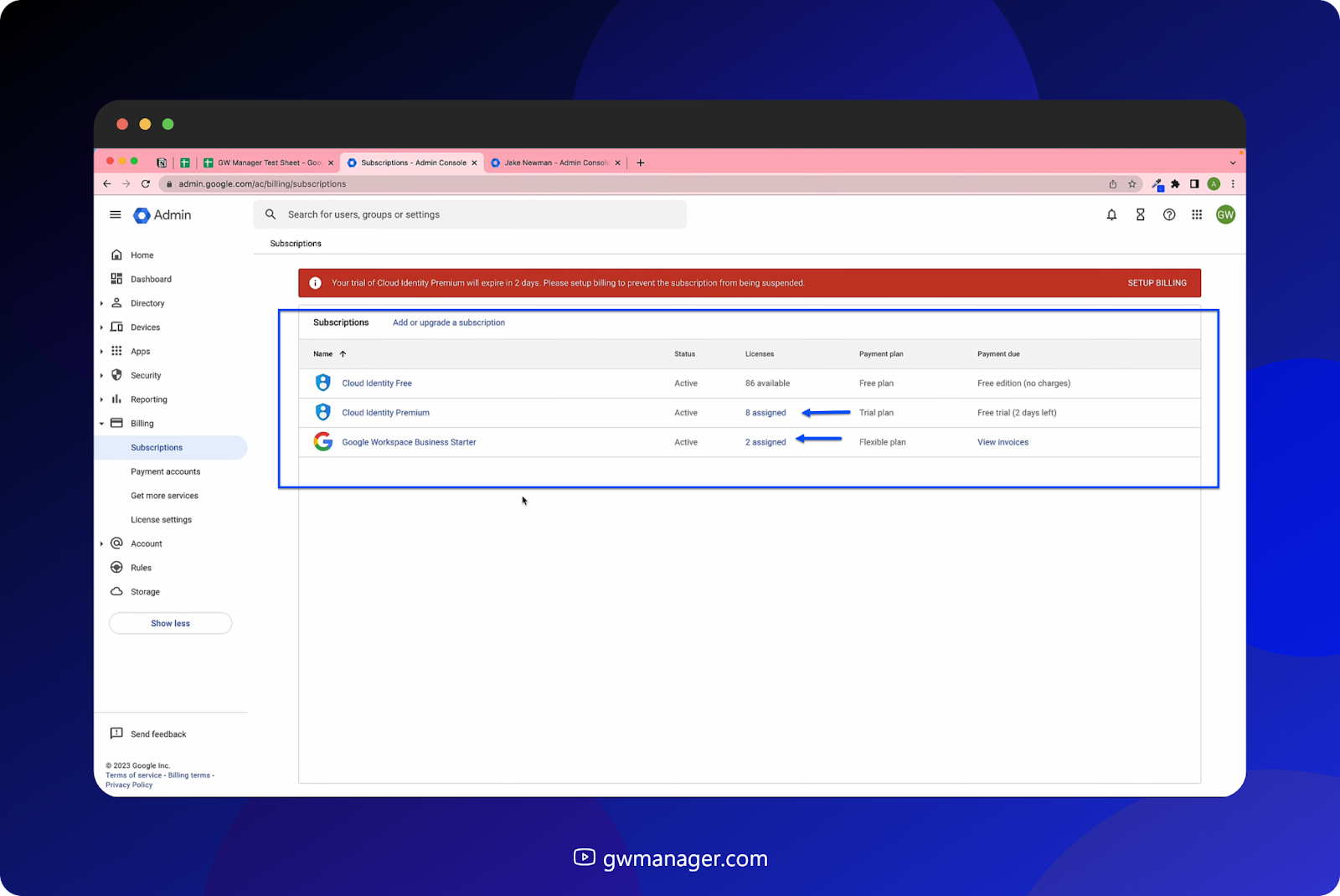
Now, if we go to Jake and do a quick reload, we should also see Jake has been assigned a cloud identity premium and workspace , Jake has been assigned these licenses.
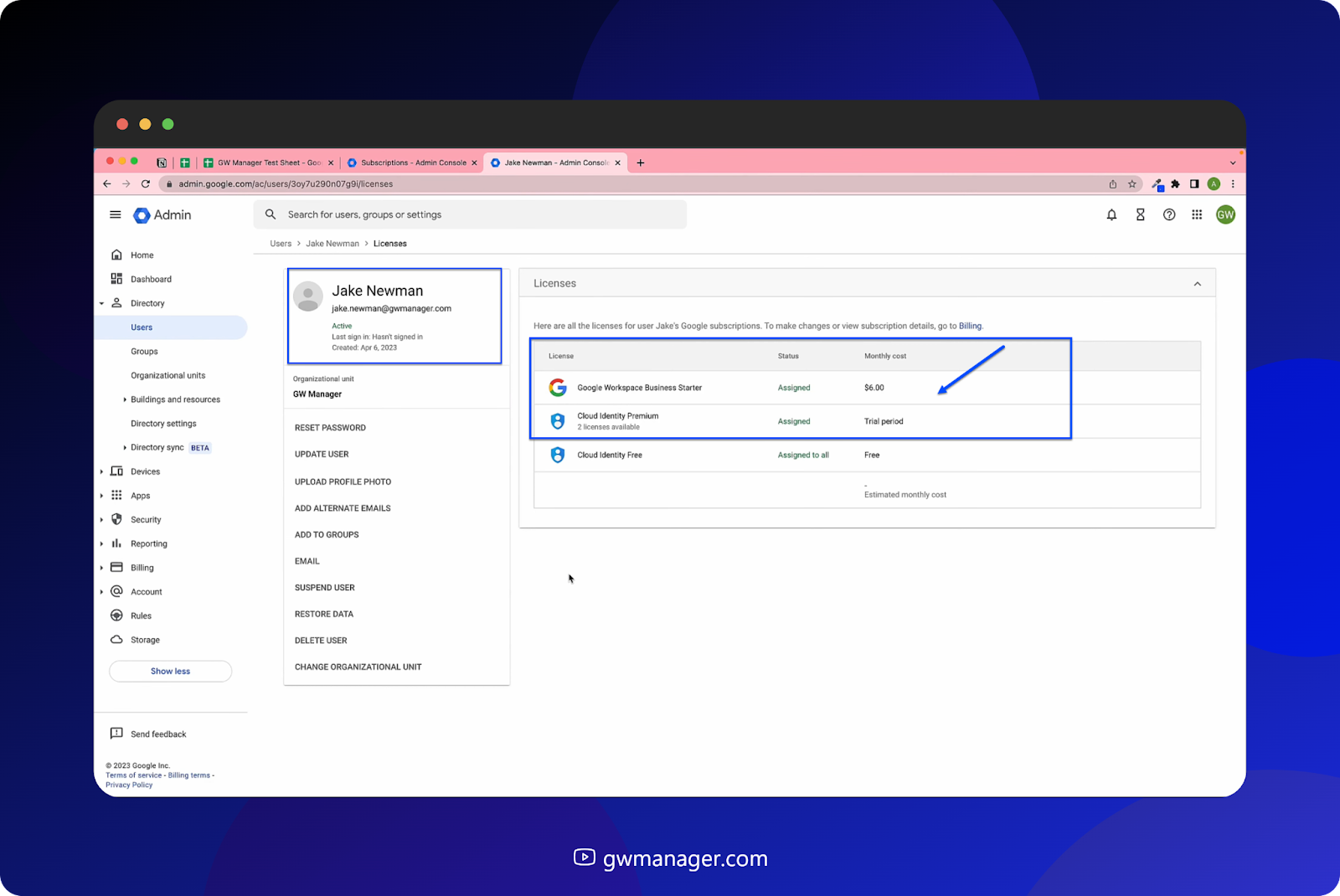
This is how you can assign Google Workspace licenses to multiple users with GW Manager.
You can do much more with GW Manager, and we are constantly adding new features based on customers' feedback.
To learn more, please visit our website gwmanager.com.
Thank you for reading.
Related Posts
Use GW Manager like a pro with these step by step tutorials, and save bunch of time doing bulk tasks in Google Workspace!




